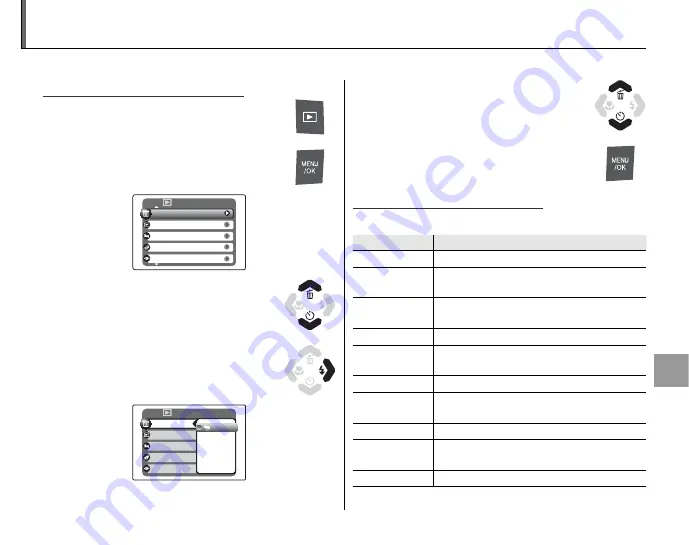
67
Men
us
The Playback Menu
The playback menu is used to manage the pictures in internal memory or on the memory card.
Using the Playback Menu
Using the Playback Menu
1
Press
D
to enter playback mode
(pg. 36).
2
Press
MENU/OK
to display the
playback menu.
PLAYBACK TYPE
SLIDE SHOW
TRIMMING FOR BLOG
ERASE
RED EYE REMOVAL
PLAYBACK MENU
3
Press the selector up or down to
highlight the desired menu item.
4
Press the selector right to display
options for the highlighted item.
PLAYBACK TYPE
SLIDE SHOW
TRIMMING FOR BLOG
ERASE
RED EYE REMOVAL
PLAYBACK MENU
FRAME
ALL FRAMES
BACK
5
Press the selector up or down to
highlight the desired option.
6
Press
MENU/OK
to select the
highlighted option.
Playback Menu Options
Playback Menu Options
The following options are available:
Option
Option
Description
Description
A
ERASE
Delete all or selected pictures (pg. 40).
O
PLAYBACK
TYPE
View images of a selected type (pg. 68).
u
TRIMMING
FOR BLOG
Process still images for posting to a blog
(pg. 68).
B
SLIDE SHOW
View pictures in a slide show (pg. 71).
b
RED-EYE
REMOVAL
Create copies with reduced red eye (pg.
71).
D
IMAGE ROTATE
Rotate pictures (pg. 72).
E
PROTECT
Protect pictures from accidental deletion
(pg. 73).
H
TRIMMING
Create cropped copies of pictures (pg. 74).
F
COPY
Copy pictures between internal memory
and a memory card (pg. 75).
I
VOICE MEMO
Add voice memos to pictures (pg. 77).
















































