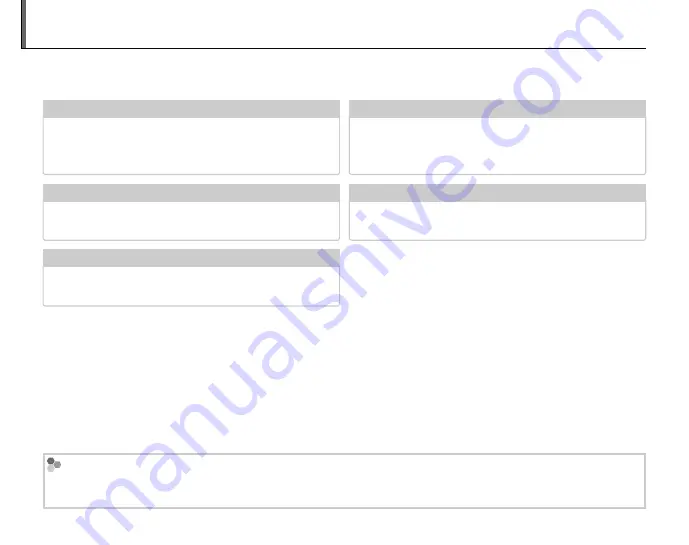
ii
About This Manual
Before using the camera, read this Owner’s Manual and the other supplied documents. For
information on specifi c topics, consult the sources below.
✔
✔
Troubleshooting
Troubleshooting ..............................................
..............................................pg. 89
pg. 89
Having a specifi c problem with the camera?
Find the answer here.
✔
✔
Glossary
Glossary ........................................................
........................................................pg. 100
pg. 100
The meanings of some technical terms may be
found here.
✔
✔
Table of Contents
Table of Contents ............................................
............................................pg. viii
pg. viii
The “Table of Contents” gives an overview of the
entire manual. The principal camera operations
are listed here.
✔
✔
Warning Messages and Displays
Warning Messages and Displays .......................
.......................pg. 96
pg. 96
Find out what’s behind that fl ashing icon or
error message in the monitor.
✔
✔
Camera Q & A
Camera Q & A ...................................................
................................................... pg. iii
pg. iii
Know what you want to do but don’t know the
name for it? Find the answer in “Camera Q & A.”
Memory Cards
Pictures can be stored in the camera’s internal memory or on optional SD and SDHC memory cards. In this
manual, SD memory cards are referred to as “memory cards.” For more information, see page 8.



































