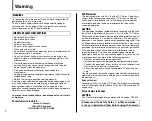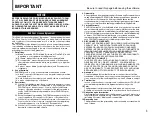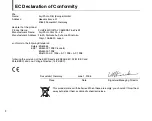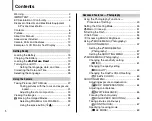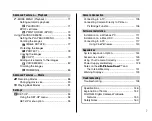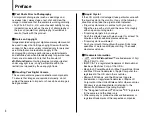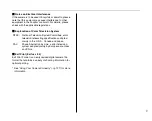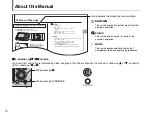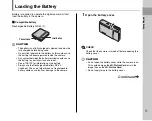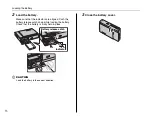OWNER’S MANUAL
This manual will show you how to use
your FUJIFILM DIGITAL CAMERA
FinePix Z3 correctly.
Please follow the instructions carefully.
BL00546-200(1)
Getting Ready
Using the Camera
Advanced Features
• Photography
Settings
Camera Connection
Software
Installation
• Playback
• Movie
Appendices
Troubleshooting
Содержание FinePix Z3
Страница 26: ...26 Memo ...
Страница 42: ...42 Memo ...
Страница 70: ...70 Memo ...
Страница 87: ...87 Advanced Features Playback Memo ...
Страница 93: ...93 Advanced Features Movie Memo ...
Страница 104: ...104 Memo ...
Страница 110: ...110 Memo ...
Страница 123: ...123 Software Installation Memo ...
Страница 137: ...137 Appendices Memo ...