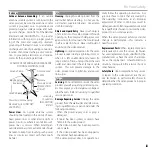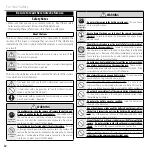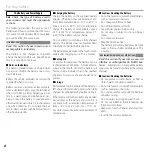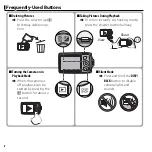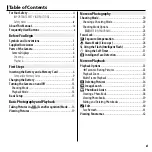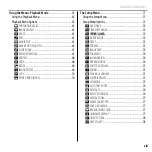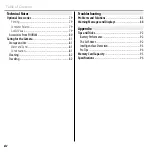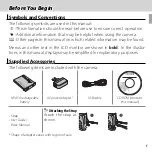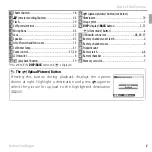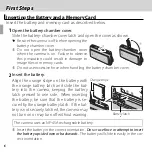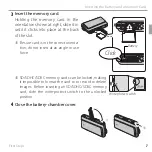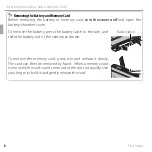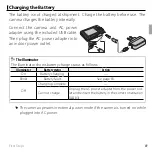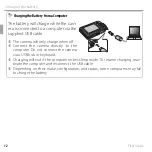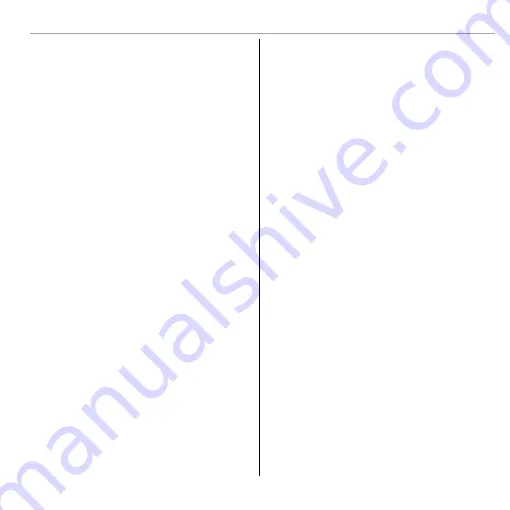
xiii
Table of Contents
Using the Menus: Playback Mode
..................................65
Using the Playback Menu ...............................................65
Playback Menu Options ..................................................65
k
PHOTOBOOK ASSIST
................................................65
b
IMAGE SEARCH
......................................................65
A
ERASE
...................................................................65
c
EDIT
......................................................................65
n
MOVIE EDIT
............................................................65
j
MARK FOR UPLOAD TO
............................................66
I
SLIDE SHOW
..........................................................67
B
RED EYE REMOVAL
.................................................67
D
PROTECT
................................................................68
G
CROP
.....................................................................68
O
RESIZE
...................................................................69
C
IMAGE ROTATE
.......................................................69
E
COPY
.....................................................................70
K
PRINT ORDER (DPOF)
..............................................70
The Setup Menu
..............................................................71
Using the Setup Menu ....................................................71
Setup Menu Options ......................................................72
F
DATE/TIME
............................................................72
N
TIME DIFFERENCE
...................................................72
L
a
......................................................72
o
SILENT MODE
.........................................................72
R
RESET
....................................................................73
K
FORMAT
................................................................73
A
IMAGE DISP.
...........................................................73
B
FRAME NO.
............................................................74
a
ILLUMINATION
.......................................................74
G
OPERATION VOL.
....................................................74
H
SHUTTER VOLUME
..................................................75
b
SOUND
..................................................................75
I
PLAYBACK VOLUME
................................................75
J
LCD BRIGHTNESS
....................................................75
E
LCD MODE
.............................................................75
M
AUTO POWER OFF
...................................................76
L
DIGITAL IS
..............................................................76
B
RED EYE REMOVAL
.................................................76
D
DIGITAL ZOOM
.......................................................77
p
MOVIE ZOOM TYPE
.................................................77
n
SAVE ORG IMAGE
....................................................77
O
BACKGROUND COLOR
..............................................77
c
GUIDANCE DISPLAY
................................................77
Q
VIDEO SYSTEM
.......................................................78
U
DATE STAMP
..........................................................78