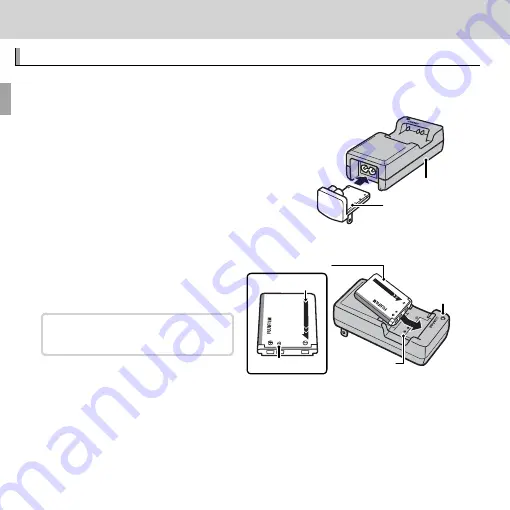
12
First Steps
First Steps
Charging the Battery
Charging the Battery
The battery is not charged at shipment. Charge the battery before use.
1
Attach the plug adapter.
Attach the plug adapter as shown at right,
making sure that it is fully inserted and clicks
into place on the charger terminals.
Q
The plug adapter is exclusively for use with the
supplied battery charger. Do not use it with
other devices.
Battery charger
Plug adapter
2
Place the battery in the supplied battery charger.
Insert the battery in the orien-
tation indicated by the
CFD
labels.
The camera uses an NP-45A re-
chargeable battery.
CFD
label
Charge lamp
Battery
Arrow
CFD
label
















































