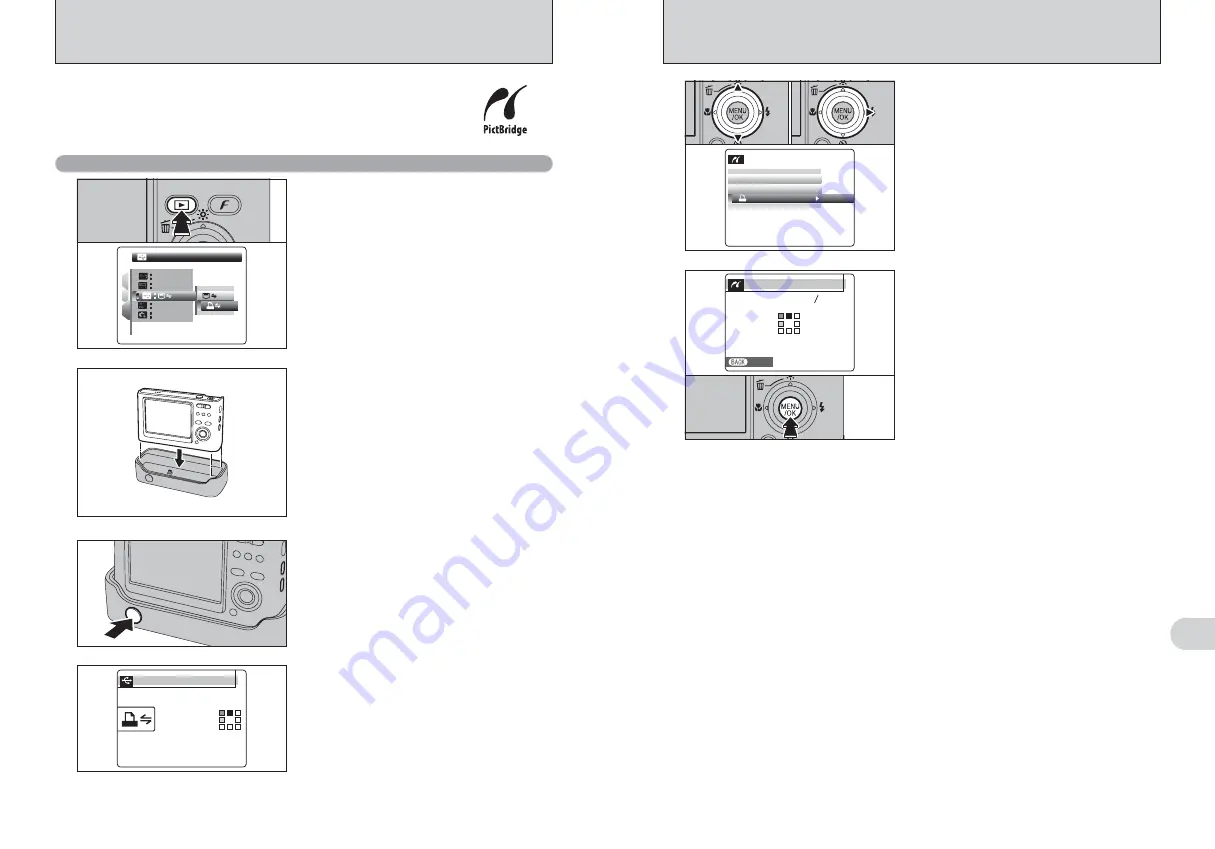
86
87
Viewing
Images
6
5
1
Press “
a
” or “
b
” to select “
u
PRINT DPOF”.
2
Press “
c
”.
●
!
When [NOT SET DPOF] appears, the DPOF settings are not
specified.
●
!
To use DPOF printing, the DPOF settings must be specified
on FinePix Z1 beforehand (
➡
P.53).
●
!
Even when “WITH DATE” is specified in the DPOF settings,
the date is not inserted on printers that do not support date
printing.
PP I C T
C T B R I
R I DG E
G E
P R
P R I N T
N T W I T H
T H D A T E
D A T E
P R
P R I N T
N T W I T HO U T
O U T D A T E
D A T E
P R
P R I N T
N T D P O F
D P O F
O K
O K
0
1
0
2
6
Press the “MENU/OK” button to download the data
to the printer and print the frames specified in the
DPOF settings.
S H E E T S
S H E E T S
P R I N T I N G
I N G
C A N C E L
C A N C E L
111 1 9
1 9
1 9
1 9
●
!
Press the “DISP/BACK” button to cancel the printing.
Depending on the printer, the printing may not be canceled
immediately or printing may stop midway through. When
printing stops midway, briefly turn the camera off and then on
again.
4
“CHECKING USB” appears and then the menu is
displayed on the LCD monitor.
●
!
If the menu does not appear, check whether the “
ò
” USB
MODE setting is “
®
” PICTBRIDGE.
●
!
Depending on the printer, some functions are disabled.
C H E C
C H E C K I
K I N G
N G U S
U S B
P I
P I C T B
C T B R I D G E
D G E
When a printer that supports PictBridge is available, images can be printed
by connecting the camera directly to the PictBridge-compatible printer
without using a PC.
●
!
In PictBridge function, images photographed on other than a camera may not be printed.
6.2.1 Specifying images for printing on the camera
1
Press the “
w
” button for about 1 second to turn
the camera on in Playback mode.
2
Select “
®
” PICTBRIDGE in “
ò
” USB MODE
in the “
˜
” SET-UP menu (
➡
P.74).
3
Turn the camera off.
●
!
Do not connect to a PC when the “
ò
” USB MODE setting is
set to “
®
” PICTBRIDGE. See P.104 if you connect to a PC
by mistake.
1
S E T
S E T
O K
O K
E N G L I S H
E N G L I S H
N T S C
N T S C
N T S C
N T S C
1
2
3
P I C T B R I D G E
P I C T B R I D G E
0
1
0
2
6.2 CONNECTING THE CAMERA DIRECTLY TO THE PRINTER
— PictBridge FUNCTION
2
1
Plug the AC power adapter connector into the
“DC IN 5V” socket on the cradle and then plug
the AC power adapter into the power outlet.
2
Connect the cradle to the printer using the USB
cable (mini-B).
3
Set the camera in the cradle.
4
Turn the printer on.
●
!
Plug the camera securely and vertically into the cradle
connecting plug.
●
!
The camera cannot be used to specify printer settings such
as the paper size and print quality.
●
!
Use an
xD-Picture Card
that was formatted on the camera.
Press the “POWER” button on the cradle.
3
Содержание FinePix Z1
Страница 56: ...111 110 ...




























