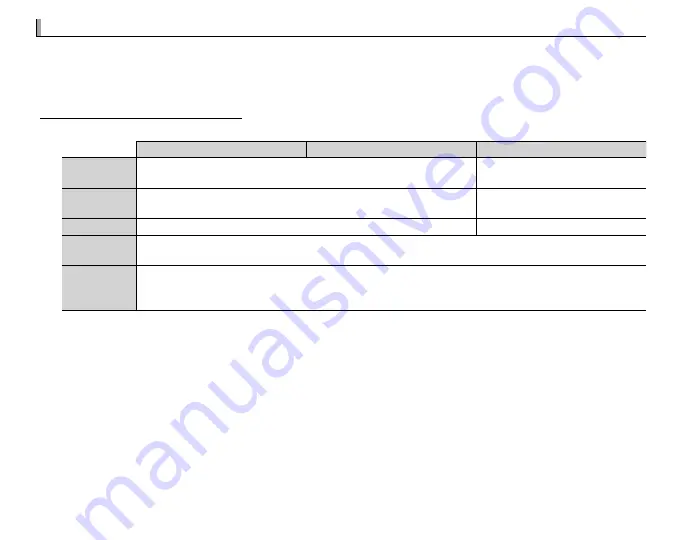
94
Viewing Pictures on a Computer
Viewing Pictures on a Computer
The supplied software can be used to copy pictures to a computer, where they can be stored, viewed,
organized, and printed. Before proceeding, install the software as described below.
Do
NOT
connect the
camera to the computer until installation is complete.
Windows: Installing MyFinePix Studio
Windows: Installing MyFinePix Studio
1
Confi rm that the computer meets the following system requirements:
Windows 7
Windows 7
1
1
Windows Vista
Windows Vista
1
1
Windows XP
Windows XP
1
1
CPU
CPU
3 GHz Pentium 4 or better
3 GHz Pentium 4 or better
(2.4
(2.4 GHz Core 2 Duo or better)
GHz Core 2 Duo or better)
2
2
2 GHz Pentium 4 or better
2 GHz Pentium 4 or better
(2.4
(2.4 GHz Core 2 Duo or better)
GHz Core 2 Duo or better)
2
2
RAM
RAM
1 GB or more
1 GB or more
512 MB or more
512 MB or more
(1
(1 GB or more)
GB or more)
2
2
Free disk space
Free disk space
15 GB or more
15 GB or more
2 GB or more
2 GB or more
Video
Video
• 1024 × 768 pixels or more with 24-bit color or better
• A graphics processing unit (GPU) that supports DirectX 7 or later
Other
Other
• Built-in USB port recommended. Operation is not guaranteed with other USB ports.
• Internet connection (broadband recommended) required to install .NET Framework (if necessary), to use
auto update feature, and when performing such tasks as sharing pictures on-line or via e-mail.
1 Other versions of Windows are not supported. Only pre-installed operating systems are supported; operation is not
guaranteed on home-built computers or computers that have been upgraded from earlier versions of Windows.
2 Recommended when displaying HD movies.
2
Start the computer. Log in to an account with administrator privileges before proceeding.






























