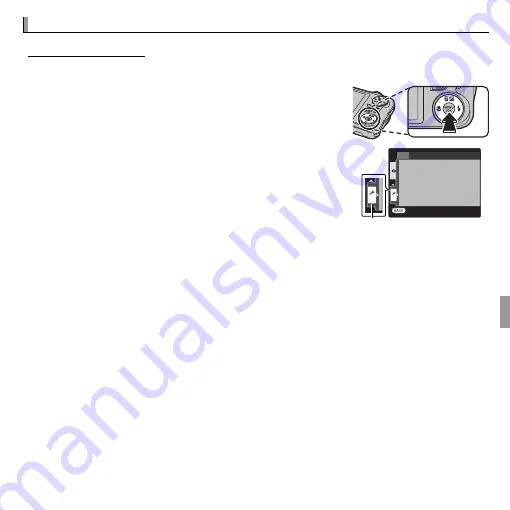
71
Menus
The Setup Menu
The Setup Menu
Using the Setup Menu
Using the Setup Menu
1
Display the setup menu.
1.1
Press
MENU/OK
to display the menu for the cur-
rent mode.
1.2
Press the selector left to highlight the tab for
the current menu.
EXIT
SET
SET-UP
SET
Tab
1.3
Press the selector down to highlight
X
.
1.4
Press the selector right to place the cursor in the setup menu.
2
Adjust settings.
Highlight items and press the selector right to view options, then high-
light an option and press
MENU/OK
. Press
DISP/BACK
to exit when settings
are complete.
















































