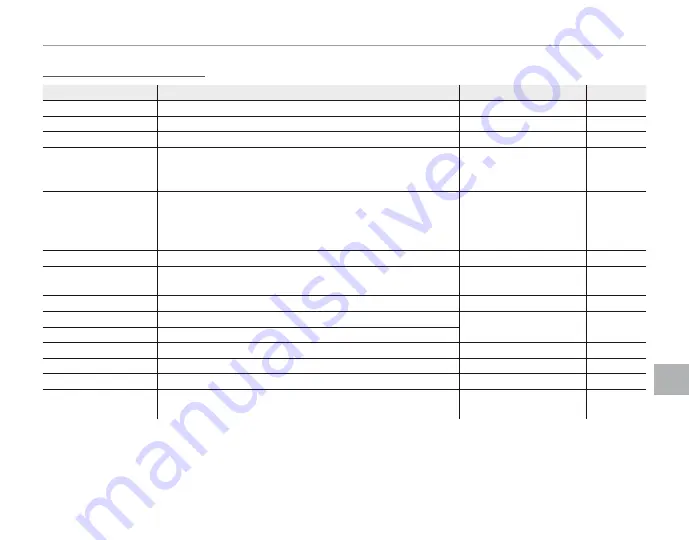
97
Men
u
s
The Setup Menu
Setup Menu Options
Setup Menu Options
Menu item
Menu item
Description
Description
Options
Options
Default
Default
F
F
DATE/TIME
DATE/TIME
Set the camera clock (
P
15).
—
—
N
N
TIME DIFFERENCE
TIME DIFFERENCE
Set the clock to local time (
P
100).
h
/
g
h
L
L
a
a
Choose a language (
P
15).
—
ENGLISH
o
o
SILENT MODE
SILENT MODE
Disables the AF-assist illuminator (except for the
C
shooting
mode), operation sounds, shutter sound, and movie playback
sound.
ON
/
OFF
OFF
R
R
RESET
RESET
Reset all settings except
F
DATE/TIME
,
N
TIME DIFFERENCE
,
O
BACKGROUND COLOR
, and
T
BATTERY TYPE
to default values.
A confirmation dialog will be displayed, press the selector up
or down to highlight
OK
and press
MENU/OK
.
—
—
K
K
FORMAT
FORMAT
Format internal memory or memory cards (
P
101).
—
—
A
A
IMAGE DISP.
IMAGE DISP.
Choose how long pictures are displayed after shooting
(
P
101).
3 SEC
/
1.5 SEC
/
ZOOM
/
OFF
1.5 SEC
B
B
FRAME NO.
FRAME NO.
Choose how files are named (
P
102).
CONT.
/
RENEW
CONT.
G
G
OPERATION VOL.
OPERATION VOL.
Adjust the volume of camera controls.
b
(high)
/
c
(mid)
/
d
(low)
/
e
OFF
(mute)
c
H
H
SHUTTER VOLUME
SHUTTER VOLUME
Adjust the volume of the shutter sound.
e
e
SHUTTER SOUND
SHUTTER SOUND
Choose the sound made by the shutter.
i
/
j
i
I
I
PLAYBACK VOLUME
PLAYBACK VOLUME
Adjust the volume for movie playback (
P
102).
—
7
J
J
LCD BRIGHTNESS
LCD BRIGHTNESS
Control the brightness of the display (
P
102).
–5
–
+5
0
T
T
MONITOR SUNLIGHT
MONITOR SUNLIGHT
MODE
MODE
Select
ON
to make the display in the monitor easier to read in
bright light.
ON
/
OFF
OFF
Содержание FINEPIX S9700 Series
Страница 139: ...127 Memo ...






























