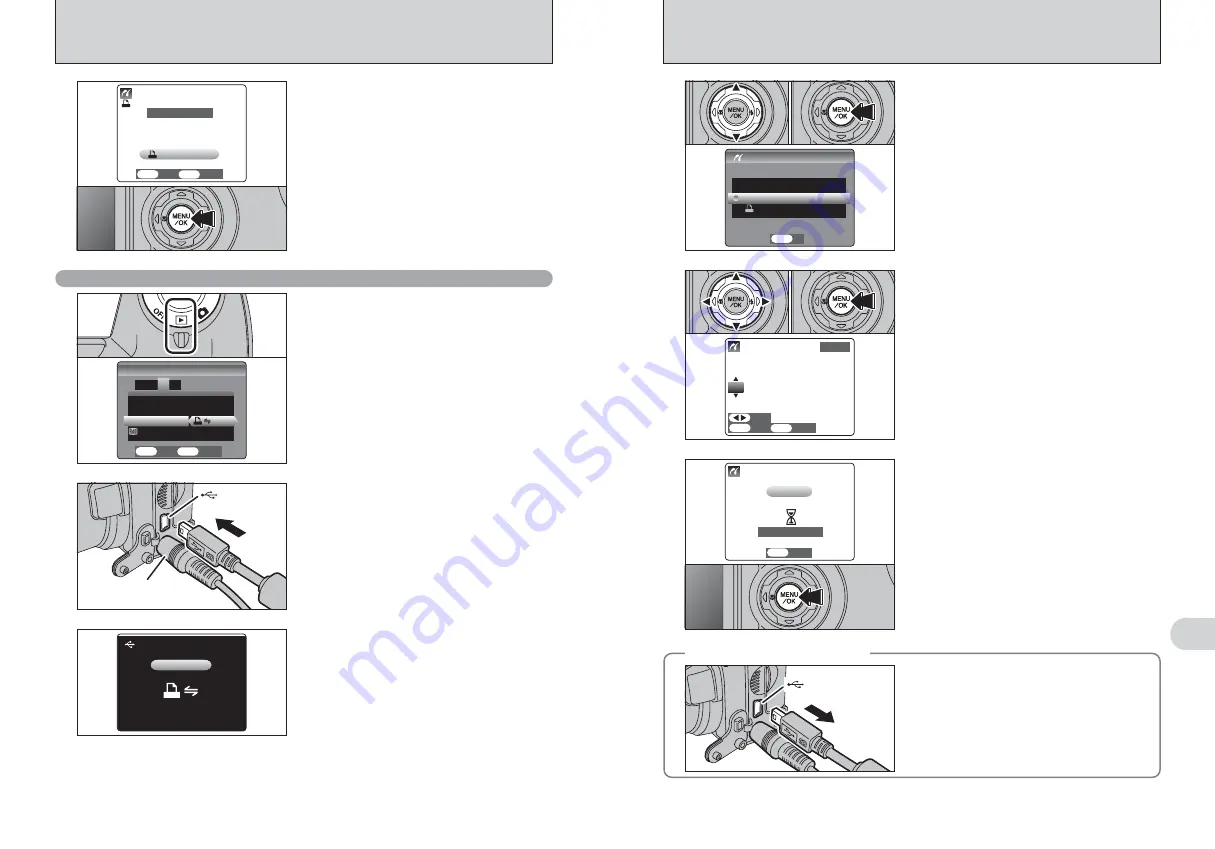
103
Viewing
Images
6
102
●
!
Press the “DISP/BACK” button to cancel the printing.
Depending on the printer, the printing may not be canceled
immediately. Printing may stop midway through. When
printing stops midway, briefly turn the camera off and then on
again.
6
Press the “MENU/OK” button to download the data
to the printer and start printing the specified
number of prints.
To end printing, press the “DISP/BACK” button.
1
Check that “
f
” is not displayed on the
camera’s screen.
2
Turn the camera off. Unplug the USB cable.
◆
Disconnecting the printer
◆
USB socket
●
!
“PRINT WITH DATE” is not available when the camera is
connected to a printer that does not support date printing.
4
1
Press “
a
” or “
b
” to select “PRINT WITH DATE”
or “PRINT WITHOUT DATE”. If “PRINT WITH
DATE” is selected, the date is imprinted on your
prints.
2
Press the “MENU/OK” button.
PRINT DPOF
PRINT DPOF
PICTBRIDGE
PICTBRIDGE
PRINT WITH DATE
PRINT WITH DATE
PRINT WITHOUT DATE
PRINT WITHOUT DATE
SET
SET
OK
OK
●
!
Movie images cannot be printed.
5
1
Press “
d
” or “
c
” to display the frame (file) for
specifying PRINT settings.
2
Press “
a
” or “
b
” to set a value up to 99 as the
number of copies of the frame (file) to be printed.
For frames (files) that you do not want printed,
set the number of prints to 0 (zero).
To specify more PRINT settings, repeat steps
1
and
2
.
3
Always press the “MENU/OK” button after the
settings are completed.
CANCEL
CANCEL
100−0009
100−0009
YES
YES
FRAME
FRAME
TOTAL:00009
TOTAL:00009
SHEETS
SHEETS
01
01
OK
OK
BACK
BACK
CANCEL
CANCEL
1/ 9SHEETS
1/ 9SHEETS
PRINTING
PRINTING
BACK
BACK
0
1
0
2
0
3
0
1
0
2
5
Press the “MENU/OK” button to download the data
to the printer and print the frames specified in the
DPOF settings.
PRINT DPOF
PRINT DPOF OK?
OK?
PRINT DPOF
PRINT DPOF
TOTAL
TOTAL/ 19
/ 19SHEETS
SHEETS
CANCEL
CANCEL
YES
YES
OK
OK
BACK
BACK
●
!
Press the “DISP/BACK” button to cancel the printing.
Depending on the printer, the printing may not be canceled
immediately. Printing may stop midway through. When
printing stops midway, briefly turn the camera off and then on
again.
6.4.2 Specifying images for printing without using DPOF (single-frame printing)
6.4 CONNECTING THE CAMERA DIRECTLY TO THE PRINTER
— PictBridge FUNCTION
AC-5VH
(sold separately)
USB socket
2
1
Connect the camera to the printer using the USB
cable (mini-B).
2
Turn the printer on.
3
Set the Power switch to “
w
”.
“
s
” appears and then the menu is
displayed on the screen.
●
!
If the menu does not appear, check whether the USB mode
setting is
“
®
”.
●
!
Depending on the printer, some functions are disabled.
●
!
The camera cannot be used to specify printer settings such
as the paper size and print quality.
●
!
Please connect the AC power adapter AC-5VH (sold
separately) to your camera.
●
!
Use an
xD-Picture Card
that was formatted in the camera.
1
Set the Power switch to “
w
” to turn the camera
on.
2
Select “
®
” in “USB MODE” in the “SET-UP”
menu (
➡
P.80). Set the Power switch to “OFF” to
turn the camera off.
●
!
Do not connect to a PC when the USB mode setting is set to
“
®
”. See P.114 if you connect to a PC by mistake.
1
ZOOM POSITION :RESET
ZOOM POSITION :RESET
SET−UP
SET−UP
2
3
1
4
USB MODE
USB MODE
AF ILL
AF ILLUMINATOR :ON
MINATOR :ON
SET
SET
CANCEL
CANCEL
OK
OK
BACK
BACK
CCD−RAW :OFF
CCD−RAW :OFF
0
1
0
2
USB
USB
CHECKING USB
CHECKING USB
























