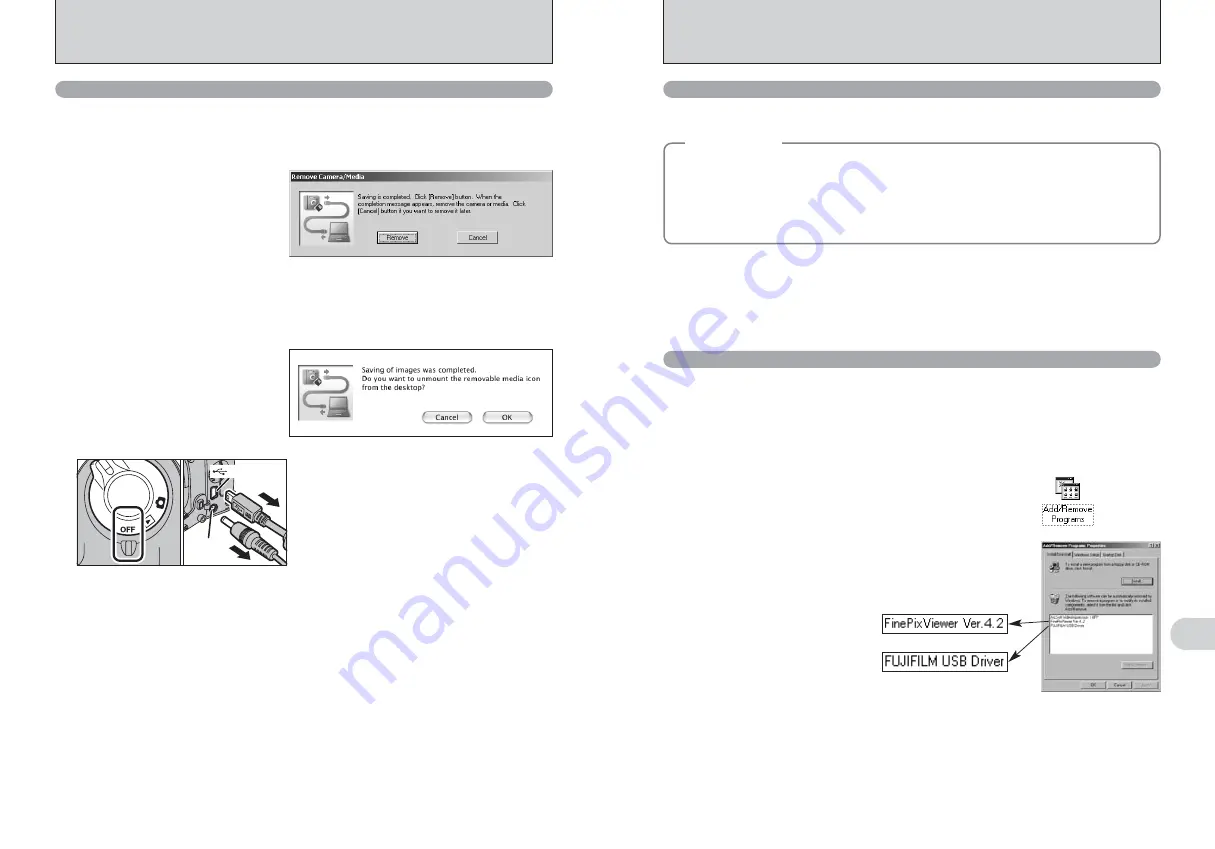
99
Viewing
Images
6
98
6.3 USING FinePixViewer
For all information on FinePixViewer functions, refer to “How to Use FinePixViewer” in the Help
menu for details.
■
Example: Looking up slide shows
1
Click “How to Use FinePixViewer” in the FinePixViewer Help menu.
2
Click “Basic Operation” and then click “ Basic Slide Show Operations” in the menu that appears.
3
The “Basic Slid Show Operations” information appears. Press the “<<<” key to view the previous
page or the “
>>>
” key to view the next page.
6.3.1 Mastering FinePixViewer
Only perform this operation when you no longer require the installed software or when the software
was not installed correctly.
6.3.2 Uninstalling the software
◆
Macintosh
◆
h
To read “How to Use FinePixViewer”...
You must install Adobe Systems’ Acrobat Reader. See P.90 for information on installing Acrobat
Reader.
●
!
For more information on using Acrobat Reader, refer to the Acrobat Reader “Help” menu.
h
What is explained in “How to Use FinePixViewer”...
“How to Use FinePixViewer” covers a range of topics, including batch processing and ordering prints.
1
Check that the camera is not connected to the PC.
2
Quit all currently running applications.
3
Open the “My Computer” window. Then open the “Control Panel”
and double-click on “Add/Remove Programs”.
Windows
4
The “Add/Remove Programs Properties” window appears. Select
the software to be uninstalled (FinePixViewer or the driver) and
then click the [Add/Remove] button.
<To remove the driver software>
<To remove FinePixViewer>
6.2 CONNECTING TO A PC
6.2.2 Disconnecting the camera
1
Windows
Once the image has been saved, the “Remove Camera/Media” window appears (Save Image
Wizard Windows). To disconnect the camera, click the [Remove] button.
Macintosh
Once the image has been saved, the “Remove camera/media” window appears (Save Image
dialog box). To disconnect the camera, click the [OK] button.
DC IN 5V
socket
USB socket
2
1
When the “It is now safe to disconnect the
camera” message appears, click the [OK] button
and disconnect the camera.
2
Turn the camera off.
3
Unplug the USB cable (mini-B) from the camera.
0
2
0
3


























