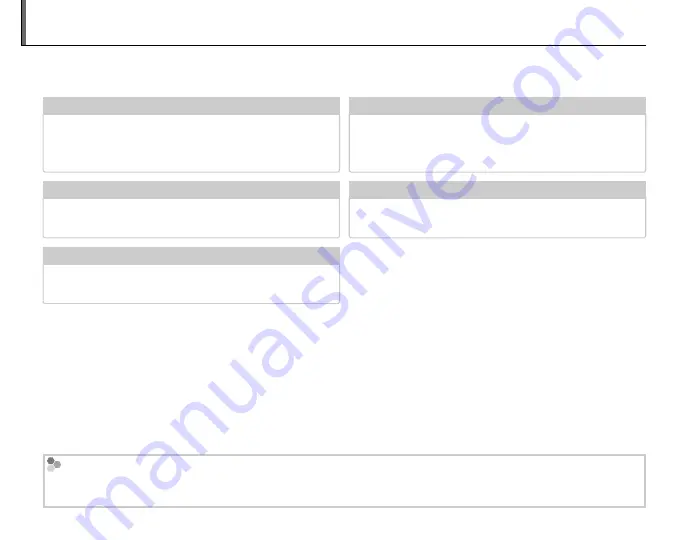
ix
About This Manual
Before using the camera, read this manual and the warnings on pages ii–viii. For information on spe-
cific topics, consult the sources below.
Memory Cards
Pictures can be stored in an optional SD, SDHC, and SDXC memory cards (pg. 10), referred to in this manual as
“memory cards”.
✔
✔
Troubleshooting
Troubleshooting .............................................
.............................................pg. 109
pg. 109
Having a specific problem with the camera? Find
the answer here.
✔
✔
Glossary
Glossary .........................................................
.........................................................pg. 120
pg. 120
The meanings of some technical terms may be
found here.
✔
✔
Table of Contents
Table of Contents .............................................
.............................................pg. xiii
pg. xiii
The “Table of Contents” gives an overview of the
entire manual. The principal camera operations
are listed here.
✔
✔
Warning Messages and Displays
Warning Messages and Displays ......................
...................... pg. 116
pg. 116
Find out what’s behind that flashing icon or error
message in the display.
✔
✔
Camera Q & A
Camera Q & A ......................................................
......................................................pg. x
pg. x
Know what you want to do but don’t know the
name for it? Find the answer in “Camera Q & A.”
Содержание FINEPIX S4200 Series
Страница 16: ...xvi Memo ...
























