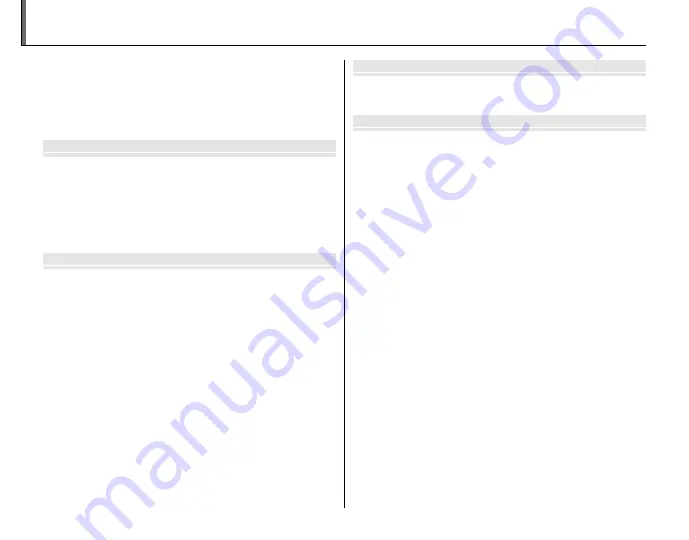
xiii
For Your Safety
................................................................................. ii
IMPORTANT SAFETY INSTRUCTIONS ...................................... ii
Safety Notes .................................................................................... iv
About This Manual
......................................................................... ix
Camera Q & A
..................................................................................... x
Before You Begi
Before You Begin
n
Introduction
....................................................................................... 1
Symbols and Conventions .......................................................... 1
Supplied Accessories .................................................................... 1
Parts of the Camera ....................................................................... 2
Camera Displays .......................................................................... 4
The Mode Dial .............................................................................. 6
First Step
First Stepss
The Strap and Lens Cap
................................................................ 7
Inserting the Batteries
.................................................................. 8
Inserting a Memory Card
...........................................................10
Turning the Camera On and Off
..............................................13
Shooting Mode .............................................................................13
Playback Mode ..............................................................................13
Basic Setup
.......................................................................................14
Basic Photography and Playbac
Basic Photography and Playback
k
Taking Pictures in
M
(Scene Recognition) Mode
...15
Viewing Pictures
............................................................................20
More on Photograph
More on Photography
y
Shooting Mode
...............................................................................21
M
SCENE RECOGNITION .................................................21
B
AUTO ..........................................................................................21
SP
SCENE POSITION ....................................................................21
N
MOTION PANORAMA .....................................................24
P
: PROGRAM AE ............................................................................26
S
: SHUTTER PRIORITY AE ...........................................................27
A
: APERTURE PRIORITY AE ........................................................28
M
: MANUAL ....................................................................................29
C
: CUSTOM MODE ........................................................................30
Intelligent Face Detection
.........................................................31
Blink Detection .............................................................................32
Focus Lock
........................................................................................33
F
Macro and Super Macro Modes (Close-ups)
...............35
N
Using the Flash (Intelligent Flash)
.....................................36
J
Using the Self-Timer
...............................................................38
I
Continuous Shooting (Burst Mode)
................................40
c
Instant Zoom
............................................................................42
d
Exposure Compensation
.....................................................44
Table of Contents
Содержание FINEPIX S4200 Series
Страница 16: ...xvi Memo ...














































