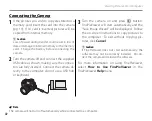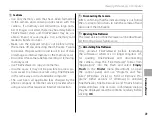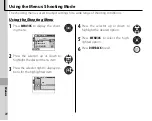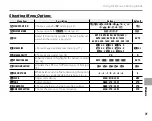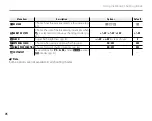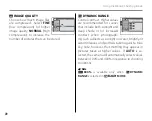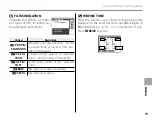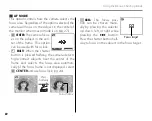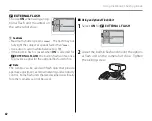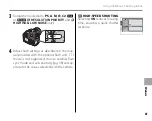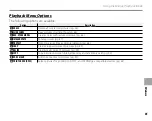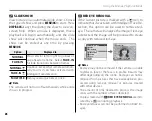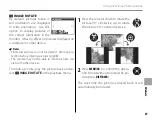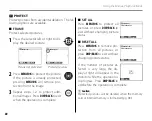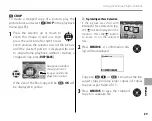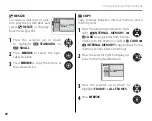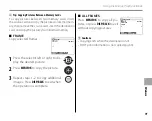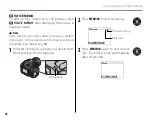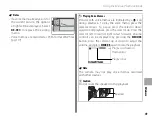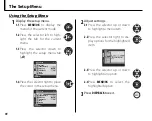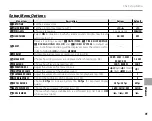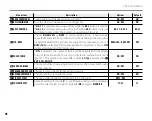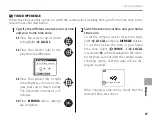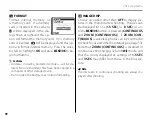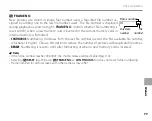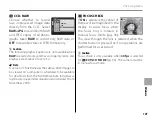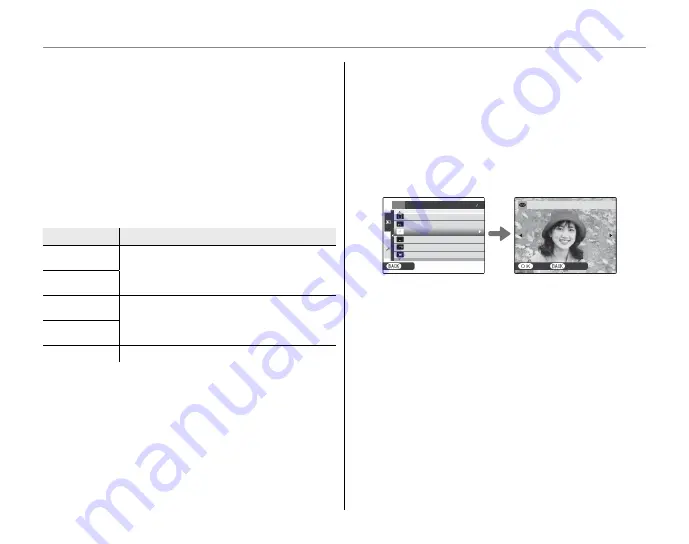
86
Using the Menus: Playback Mode
I
I
SLIDE SHOW
SLIDE SHOW
View pictures in an automated slide show. Choose
the type of show and press
MENU/OK
to start. Press
DISP/BACK
at any time during the show to view on-
screen help. When a movie is displayed, movie
playback will begin automatically, and the slide
show will continue when the movie ends. The
show can be ended at any time by pressing
MENU/OK
.
Option
Option
Displayed in
Displayed in
NORMAL
Press selector left or right to go back or
skip ahead one frame. Select
FADE-IN
for fade transitions between frames.
FADE-IN
NORMAL
g
As above, except that camera automati-
cally zooms in on faces selected with
Intelligent Face detection.
FADE-IN
g
MULTIPLE
Display several pictures at once.
a
Note
The camera will not turn off automatically while a slide
show is in progress.
B
B
RED EYE REMOVAL
RED EYE REMOVAL
If the current picture is marked with a
g
icon to
indicate that it was taken with Intelligent Face De-
tection, this option can be used to remove red-
eye. The camera will analyze the image; if red-eye
is detected, the image will be processed to create
a copy with reduced red-eye.
EXIT
PLAYBACK MENU
1
2
ERASE
RED EYE REMOVAL
SLIDE SHOW
CROP
IMAGE ROTATE
PROTECT
CANCEL
YES
REMOVAL OK?
a
Notes
• Red eye may not be removed if the camera is unable
to detect a face or the face is in profi le. Results may
diff er depending on the scene. Red eye can not be
removed from pictures that have already been pro-
cessed using red-eye removal or pictures created
with other devices.
• The amount of time needed to process the image
varies with the number of faces detected.
• Copies created with
B
RED EYE REMOVAL
are indi-
cated by a
e
icon during playback.
• Red eye removal can not be performed on RAW im-
ages.