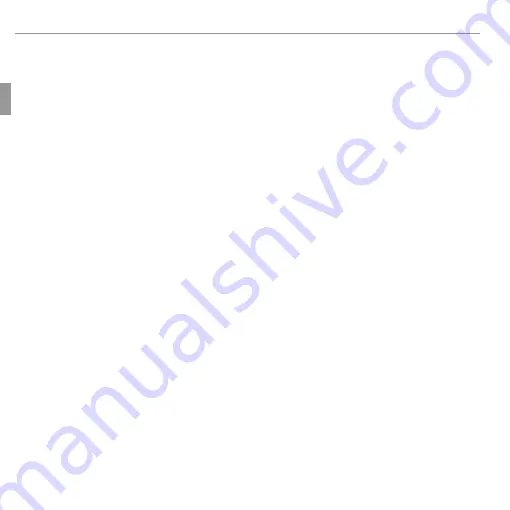
10
First Steps
Inserting the Battery and a Memory Card
Q
Q
Batteries
Batteries
• Remove dirt from the battery terminals with a clean, dry cloth. Failure to observe this
precaution could prevent the battery from charging.
• Do not affix stickers or other objects to the battery. Failure to observe this precaution
could make it impossible to remove the battery from the camera.
• Do not short the battery terminals. The battery could overheat.
• Read the cautions in “The Battery and Power Supply” (
P
vi).
• Use only battery chargers designated for use with the battery. Failure to observe this
precaution could result in product malfunction.
• Do not remove the labels from the battery or attempt to split or peel the outer casing.
• The battery gradually loses its charge when not in use. Charge the battery one or
two days before use.
Содержание FINEPIX JZ700 Series
Страница 115: ...101 Memo Memo ...






























