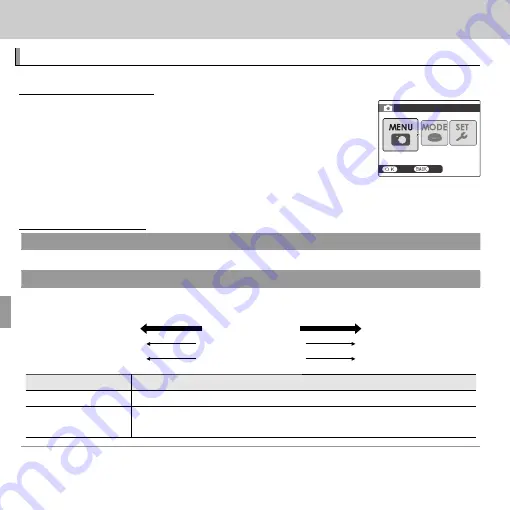
54
Menus
Menus
Using the Menus: Shooting Mode
Using the Menus: Shooting Mode
Using the Shooting Menu
Using the Shooting Menu
To display the shooting menu, press
MENU/OK
in shooting
mode. Press the selector left or right to select
x
MENU
and press
MENU/OK
. Highlight items and press the selector
right to view options, then highlight an option and press
MENU/OK
. Press
DISP/BACK
to exit when settings are com-
plete. The options available vary with the shooting mode selected.
Shooting Menu Options
Shooting Menu Options
A
A
SHOOTING MODE
SHOOTING MODE
((
defaults to
defaults to
Q
Q
))
Choose a shooting mode according to the type of subject (
P
20).
N
N
ISO
ISO
((
defaults to
defaults to
AUTO)
AUTO)
Control the camera’s sensitivity to light. Higher values can reduce blur; note, however, that mot-
tling may appear in pictures taken at high sensitivities.
100
100
ISO
ISO
3200
3200
Bright
Bright
Scene
Scene
Dark
Dark
Less noticeable
Less noticeable
Noise (mottling)
Noise (mottling)
More noticeable
More noticeable
Option
Option
Description
Description
AUTO
AUTO
Sensitivity is adjusted automatically in response to shooting conditions.
3200 / 1600 / 800 / 400 /
3200 / 1600 / 800 / 400 /
200 / 100
200 / 100
Sensitivity is set to the specifi ed value, which is shown in the display.
EXIT
SET
SHOOTING MENU
MENU
Содержание Finepix JX600 Series
Страница 110: ...96 Memo Memo ...
Страница 111: ...97 Memo Memo ...






























