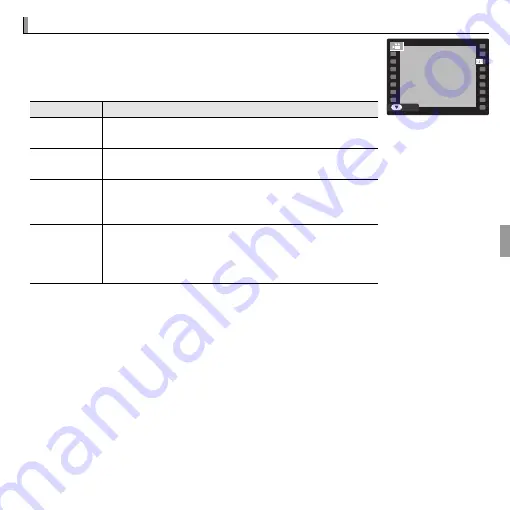
43
Movies
Viewing Movies
Viewing Movies
During playback, movies are displayed in the LCD monitor
as shown at right. The following operations can be per-
formed while a movie is displayed:
Option
Option
Description
Description
Start/pause
Start/pause
playback
playback
Press the selector down
to start playback. Press again to
pause.
End playback/
End playback/
delete
delete
Press the selector up
to end playback. If playback is not in
progress, pressing the selector up will delete the movie.
Advance/
Advance/
rewind
rewind
Press the selector right
to advance,
left
to rewind. If playback
is paused, the movie will advance or rewind one frame
each time the selector is pressed.
Adjust volume
Adjust volume
Press MENU/OK
to pause playback and display volume con-
trols. Press the selector up or down to adjust the volume
and press
MENU/OK
to exit. Volume can also be adjusted
from the setup menu.
PLAY
100-006
100-006
Q
Do not cover the speaker during playback.
Содержание Finepix JX600 Series
Страница 110: ...96 Memo Memo ...
Страница 111: ...97 Memo Memo ...
















































