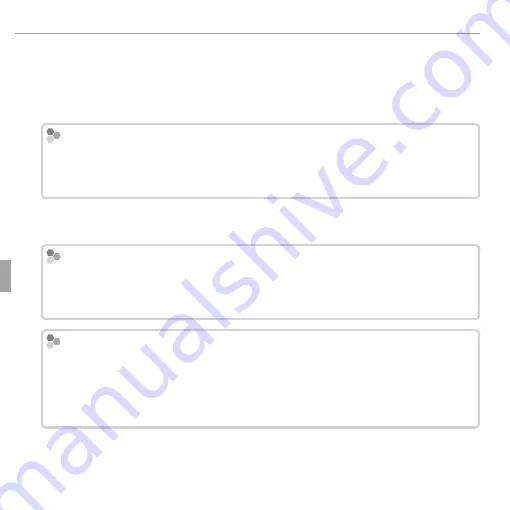
68
Connections
Viewing Pictures on a Computer
2
Start the computer. Log in to an account with administrator privileges
before proceeding.
3
Exit any applications that may be running and insert the installer CD in a
CD-ROM drive.
Windows 8/Windows 7/Windows Vista
Windows 8/Windows 7/Windows Vista
If an AutoPlay dialog is displayed, click
SETUP.EXE
. A “User Account Control” dia-
log will then be displayed; click
Yes
(Windows 8/Windows 7) or
Allow
(Windows
Vista).
The installer will start automatically; click
Install MyFinePix Studio
and
follow the on-screen instructions to install MyFinePix Studio.
If the Installer Does Not Start Automatically
If the Installer Does Not Start Automatically
If the installer does not start automatically, select
Computer
or
My Computer
from the Start menu, then double-click the
FINEPIX
CD icon to open the FINEPIX
CD window and double-click
setup
or
SETUP.EXE
.
If the Installer Does Not Start Automatically (Windows 8)
If the Installer Does Not Start Automatically (Windows 8)
1
Select
Desktop
on the Start screen.
2
Select
File Explorer
on the taskbar.
3
Select
Computer
in the navigation pane.
4
Double-click the drive icon inserting the
FINEPIX
CD and follow the on-screen instruc-
tions to install.
















































