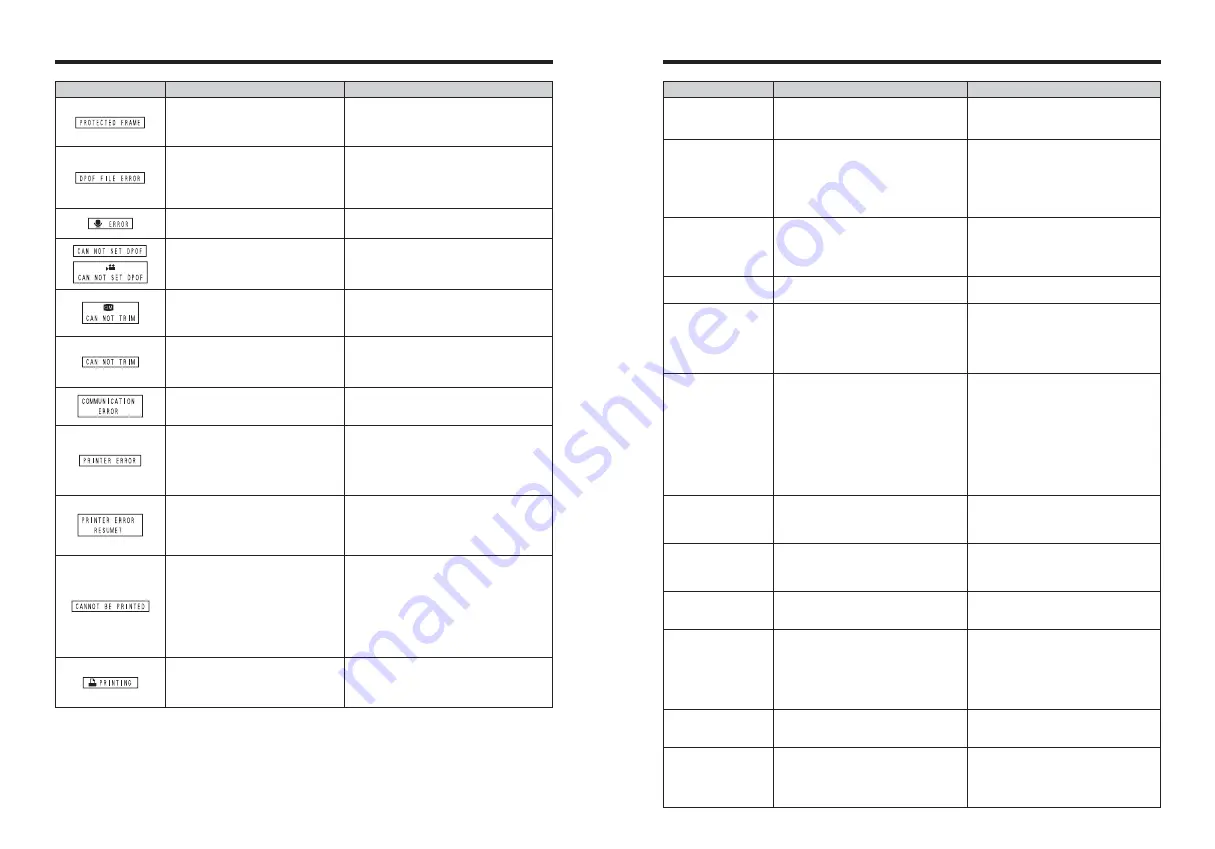
91
90
Troubleshooting
e
If you think the camera is faulty, check the following once more.
The viewfinder lamp
does not light when
charging the battery.
The viewfinder lamp
blinks during charging
and the battery won’t
charge.
No power.
Power cuts out during
operation.
Battery runs out quickly.
No photograph is taken
when the shutter button
is pressed.
Can’t use the flash.
The flash settings are
restricted and cannot
be selected.
The playback image is
dark even though the
flash was used.
The image is blurred.
There is speckling on
the image.
The camera does not
emit any sound.
i
There is no battery in the camera.
i
The AC power adapter is not connected
correctly.
i
The battery terminals are dirty.
i
The battery can no longer be recharged.
i
The battery has run out.
i
The AC power adapter plug has come
out of the power outlet.
i
The battery is loaded backward.
i
The battery cover is not closed correctly.
The battery has run out.
i
Camera is being used in extremely cold
conditions.
i
The terminals are soiled.
i
The battery can no longer be recharged.
i
No
xD-Picture Card
is inserted.
i
The
xD-Picture Card
is full.
i
The
xD-Picture Card
is not formatted.
i
The
xD-Picture Card
contact area is
soiled.
i
The
xD-Picture Card
is damaged.
i
The Auto power off function has turned
the camera off.
i
The battery has run out.
i
The shutter button was pressed while
the flash was charging.
i
The Shooting mode is set to “
,
”
LANDSCAPE.
The Shooting mode is set to “
,
”, “
.
” or
“
/
”.
i
The subject is too far away.
i
Your finger was covering the flash.
i
The lens is dirty.
i
You photographed scenery with Macro
mode selected.
i
You took a close-up shot without
selecting Macro mode.
i
You are shooting a subject that is not
suited to autofocusing.
The picture was taken with a slow shutter
speed (long exposure) in a high-
temperature environment.
i
The camera volume is set too low.
i
The microphone was blocked during
shooting/recording.
i
There is something covering the speaker
during playback.
i
Load the battery.
i
Connect the cradle and AC power
adapter correctly.
i
Take the battery out briefly and then
reload it.
i
Wipe the battery terminals with a clean,
dry cloth.
i
Load a new or fully charged battery. If
the battery still fails to charge, contact
your FUJIFILM dealer.
i
Load a new or fully charged battery.
i
Plug the adapter back in.
i
Load the battery in the correct direction.
i
Close the battery cover correctly.
Load a new or fully charged battery.
i
Put the battery in your pocket or another
warm place to heat it and then load it into
the camera just before you take a picture.
i
Wipe the battery terminals with a clean,
dry cloth.
i
Load a new or fully charged battery.
i
Insert an
xD-Picture Card
.
i
Insert a new
xD-Picture Card
or erase
some unwanted frames.
i
Format the
xD-Picture Card
on the
camera.
i
Wipe the
xD-Picture Card
contact area
with a clean dry cloth.
i
Insert a new
xD-Picture Card
.
i
Turn the camera on.
i
Load a new or fully charged battery.
i
Wait until the flash has finished charging
before pressing the shutter button.
i
Change the Shooting mode.
The flash settings are restricted because
the camera settings are tailored to the
scene being shot. Change the Shooting
mode for a wider range of flash settings.
i
Move to within the effective flash range
before taking the picture.
i
Hold the camera correctly.
i
Clean the lens.
i
Cancel Macro mode.
i
Select Macro mode.
i
Use AF/AE lock to take the picture.
This is a characteristic of CCDs and does
not indicate a camera fault.
i
Adjust the volume.
i
Take care not to block the microphone
during shooting/recording.
i
Make sure that the speaker is uncovered.
Troubleshooting
Possible causes
Solutions
i
A protected file was encountered.
i
An attempt was made to add a voice
memo to protected file.
i
Protected files cannot be erased. Remove the
protection.
i
Protected files cannot be added to voice
memos. Remove the protection.
Prints were specified for 1000 or more
frames in the DPOF frame settings.
The maximum number of frames for which prints can
be specified on the same
xD-Picture Card
is 999.
Copy the images for which you want to order
prints onto another
xD-Picture Card
and then
specify the DPOF settings.
Displayed for PictBridge.
This message appears when printing is performed
from a FUJIFILM printer that supports PictBridge.
Refer to the Owner’s Manual for the printer for
details.
i
The voice memo file is faulty.
i
Camera fault.
i
The voice memo cannot be played back.
i
Contact your FUJIFILM dealer.
An attempt was made to specify DPOF
settings for an image that is not supported
by DPOF.
DPOF printing cannot be used with this image
format.
Warning Displayed
Explanation
Remedy
The camera is not connected to PC or
printer.
i
Check that the USB cable is connected
correctly.
i
Check that your printer is turned on.
Displayed for PictBridge.
i
Check that the printer is not out of paper or out
of ink.
i
Turn the printer off briefly and then turn it back
on.
i
Refer to the user manual supplied with your
printer.
Displayed for PictBridge.
Check that the printer is not out of paper or out of
ink. Printing automatically restarts when the error
is cleared. If the message still appears after
checking, press the “MENU/OK” button to restart
printing.
Displayed for PictBridge.
i
Refer to the user manual for the printer being
used and check whether the printer supports the
JFIF-JPEG or Exif-JPEG image format. If not,
the printer cannot print the images.
i
Movie images cannot be printed.
i
Was the image data photographed using
FinePix F455?
You may not be able to print some images
photographed on other cameras.
An attempt was made to trim a 0.3M
image.
The image cannot be trimmed.
i
An attempt was made to trim an image
shot using a camera other than FinePix
F455.
i
The image is damaged.
The image cannot be trimmed.
Warning Displays
Содержание FinePix F455
Страница 50: ...Memo...




















