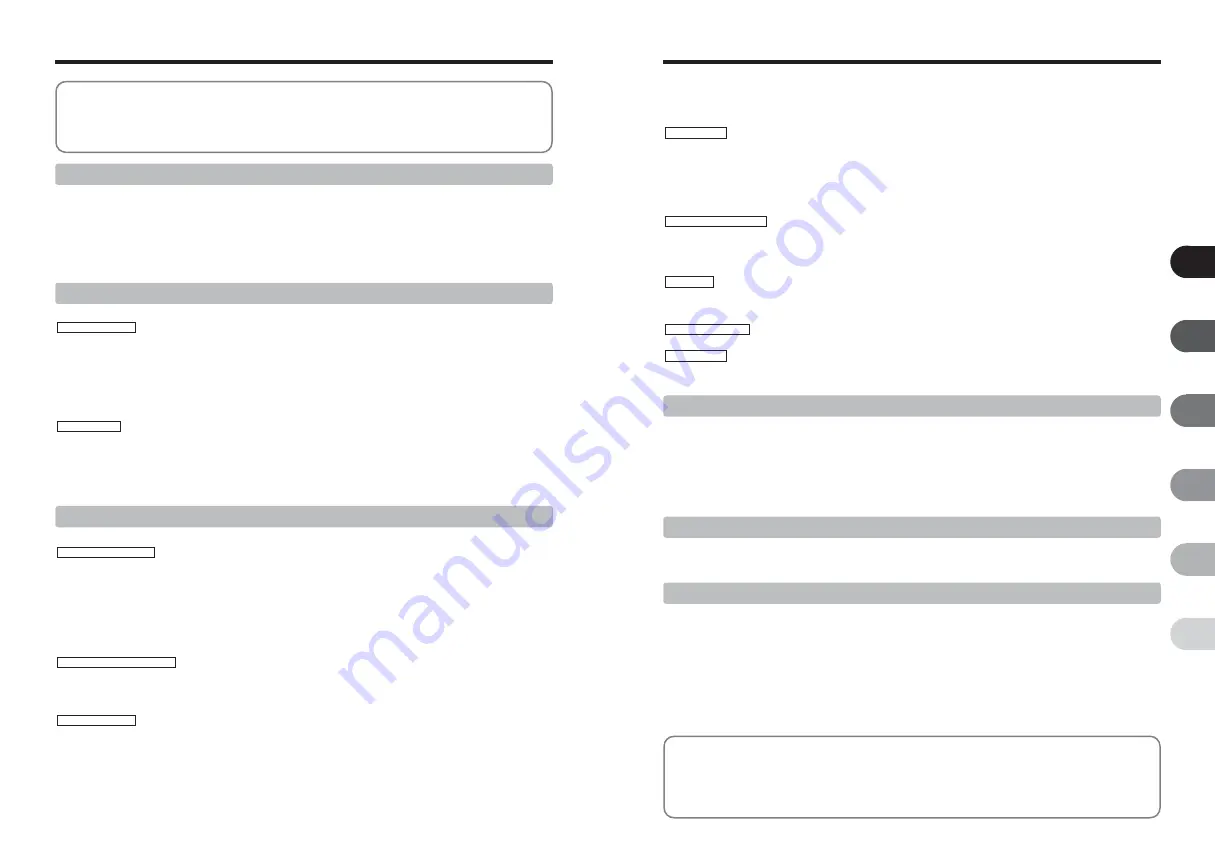
4
5
1
2
3
4
5
6
Contents
Warning ......................................................................... 2
IMPORTANT ................................................................. 2
EC Declaration of Conformity ........................................ 3
Preface .......................................................................... 6
Accessories included ..................................................... 7
Camera parts and features ............................................ 8
Attaching the strap .................................................... 9
Using the strap .......................................................... 9
Example of LCD Monitor text display ...................... 10
■
Photography mode .............................................. 10
■
Playback mode .................................................... 10
LOADING THE BATTERY AND THE MEDIA ................................................................................................................. 11
Compatible battery ................................................................................................................................................... 11
Checking the battery charge .................................................................................................................................... 12
CHARGING THE BATTERY (USING THE CRADLE) .................................................................................................... 13
TURNING ON AND OFF / SETTING THE DATE AND TIME ......................................................................................... 14
CORRECTING THE DATE AND TIME ........................................................................................................................... 15
CHANGING THE DATE ORDER .................................................................................................................................... 15
SELECTING THE LANGUAGE ...................................................................................................................................... 16
1 Getting Ready
BASIC OPERATION GUIDE ........................................................................................................................................... 17
TAKING PICTURES (
a
AUTO MODE) ........................................................................................................................ 19
USING VIEWFINDER .............................................................................................................................................. 21
VIEWFINDER LAMP DISPLAY ................................................................................................................................ 21
NUMBER OF AVAILABLE FRAMES ....................................................................................................................... 22
■
Standard number of frames per
xD-Picture Card
............................................................................................... 22
USING AF/AE LOCK ................................................................................................................................................ 23
USING THE ZOOM (OPTICAL ZOOM/DIGITAL ZOOM) ........................................................................................ 24
BEST FRAMING ...................................................................................................................................................... 24
VIEWING THE IMAGES (
w
PLAYBACK) ...................................................................................................................... 25
Single-frame playback/Selecting images/Multi-frame playback ............................................................................... 25
Playback zoom ......................................................................................................................................................... 26
■
Zoom scales ......................................................................................................................................................... 26
ERASING IMAGES (
o
ERASE FRAME) ....................................................................................................................... 27
VIEWING THE IMAGES (PLAYBACK USING THE CRADLE) ....................................................................................... 28
PLAYBACK MODE
PHOTOGRAPHY MODE
2 Using the Camera
B
STILL PHOTOGRAPHY
TAKING PICTURES — SELECTING THE CAMERA SETTINGS .................................................................................. 29
e
MACRO (CLOSE-UP) .............................................................................................................................................. 30
d
FLASH ...................................................................................................................................................................... 31
Auto flash mode (no icon) ................................................................................................................................... 31
b
Red-eye reduction ............................................................................................................................................... 31
d
Forced flash ........................................................................................................................................................ 32
v
Suppressed flash ................................................................................................................................................ 32
c
Slow synchro ....................................................................................................................................................... 32
n
Red-eye red Slow synchro ..................................................................................................................... 32
y
QUALITY MODE (NUMBER OF RECORDED PIXELS) .......................................................................................... 33
Quality settings in Photography mode ..................................................................................................................... 33
S
SENSITIVITY ........................................................................................................................................................... 34
J
FinePix COLOR ....................................................................................................................................................... 35
PHOTOGRAPHY MENU OPERATION .......................................................................................................................... 36
PHOTOGRAPHY MENU ................................................................................................................................................ 37
*
SELF-TIMER PHOTOGRAPHY ............................................................................................................................... 37
q
SHOOTING MODE .................................................................................................................................................. 38
q
MANUAL ............................................................................................................................................................. 38
q
AUTO .................................................................................................................................................................. 38
m
PORTRAIT .......................................................................................................................................................... 38
,
LANDSCAPE ...................................................................................................................................................... 38
.
SPORTS ............................................................................................................................................................. 38
PHOTOGRAPHY MENU
p
PHOTO MODE PHOTOGRAPHY
PHOTOGRAPHY FUNCTIONS
3 Advanced Features
/
NIGHT ................................................................................................................................................................. 38
D
EV (EXPOSURE COMPENSATION) ....................................................................................................................... 39
A
WHITE BALANCE (SELECTING THE LIGHT SOURCE) ........................................................................................ 39
B
PLAYBACK
o
ERASING SINGLE / ALL FRAMES ......................................................................................................................... 40
i
PROTECTING IMAGES: FRAME / SET ALL / RESET ALL .................................................................................... 42
g
AUTOMATIC PLAYBACK ........................................................................................................................................ 44
t
RECORDING VOICE MEMOS ................................................................................................................................ 45
t
PLAYING BACK VOICE MEMOS ............................................................................................................................ 47
■
Playing back voice memos ................................................................................................................................... 47
Y
TRIMMING ............................................................................................................................................................... 48
u
HOW TO SPECIFY PRINT OPTIONS (DPOF) ........................................................................................................ 50
u
DPOF SET FRAME .................................................................................................................................................. 51
U
DPOF ALL RESET ................................................................................................................................................... 53
B
MOVIE
r
RECORDING MOVIES ............................................................................................................................................ 54
Available recording times ......................................................................................................................................... 55
■
Recording times for
xD-Picture Card
.................................................................................................................. 55
y
QUALITY SETTINGS IN MOVIE MODE .................................................................................................................. 56
PLAYING BACK MOVIES ........................................................................................................................................ 57
■
Playing back movies ............................................................................................................................................. 57
PLAYBACK MODE
p
PHOTO MODE MOVIE
MOVIE MODE
p
PHOTO MODE PLAYBACK
PLAYBACK MENU
fi
ADJUSTING THE MONITOR BRIGHTNESS / VOLUME ........................................................................................ 58
SET-UP ........................................................................................................................................................................... 59
F
USING THE SET-UP SCREEN ............................................................................................................................... 59
■
SET-UP menu options .......................................................................................................................................... 60
POWER SAVE SETTING ........................................................................................................................................ 61
FORMAT .................................................................................................................................................................. 61
WORLD TIME (TIME DIFFERENCE) ...................................................................................................................... 62
FRAME NO. ............................................................................................................................................................. 63
4 Settings
5.1 INSTALLATION ON A Windows PC ......................................................................................................................... 64
5.2 INSTALLATION ON A Mac OS 9.2 ........................................................................................................................... 66
5.3 INSTALLATION ON A Mac OS X ............................................................................................................................. 69
5 Software Installation
6.1 CAMERA CONNECTION (USING THE CRADLE) ................................................................................................... 72
6.1.1 Connecting to a TV ......................................................................................................................................... 72
6.2 CONNECTING TO A PC (USING THE CRADLE) .................................................................................................... 73
6.2.1 Connecting to a PC ......................................................................................................................................... 73
6.2.2 Disconnecting the camera ............................................................................................................................... 77
6.3 USING FinePixViewer ............................................................................................................................................... 78
6.3.1 Mastering FinePixViewer ................................................................................................................................ 78
6.3.2 Uninstalling the software ................................................................................................................................. 78
6.4 CONNECTING THE CAMERA DIRECTLY TO THE PRINTER — PictBridge FUNCTION ...................................... 80
6.4.1 Specifying images for printing on the camera ................................................................................................. 80
6.4.2 Specifying images for printing without using DPOF (single-frame printing) .................................................... 81
6 Viewing Images
System Expansion Options ......................................... 84
Accessories Guide ...................................................... 85
Using Your Camera Correctly ..................................... 86
Notes on the Power Supply ......................................... 86
Notes on the Battery (NP-40) .................................. 86
AC Power Adapter .................................................. 87
WARNINGS ............................................................ 87
IMPORTANT SAFETY INSTRUCTIONS ................ 87
Notes on the
xD-Picture Card™
................................ 88
Warning Displays ........................................................ 89
Troubleshooting ........................................................... 91
Specifications .............................................................. 93
Explanation of Terms .................................................. 95
Safety Notes ................................................................ 96
Содержание FinePix F455
Страница 50: ...Memo...


















