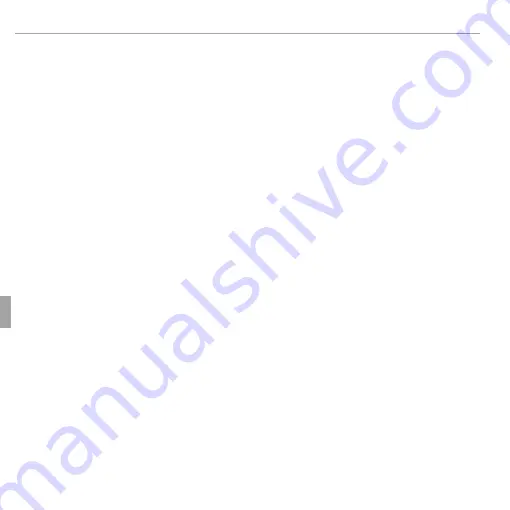
68
Connections
Printing Pictures via USB
5
Press the selector up or down to choose the number of copies (up to 99).
To remove a picture from the print order, press the selector down until the
number of copies is zero.
6
Repeat Steps 4 – 5 to complete the print order and press
MENU/OK
when
settings are complete.
7
A confi rmation dialog will be displayed. Press
MENU/OK
to save the print
order.
R
Remove the memory card to create or modify a print order for the pictures in
internal memory.
R
Print orders can contain a maximum of 999 pictures.
R
If a memory card is inserted containing a print order created by another camera,
a message will be displayed. Create a new print order as described above.















































