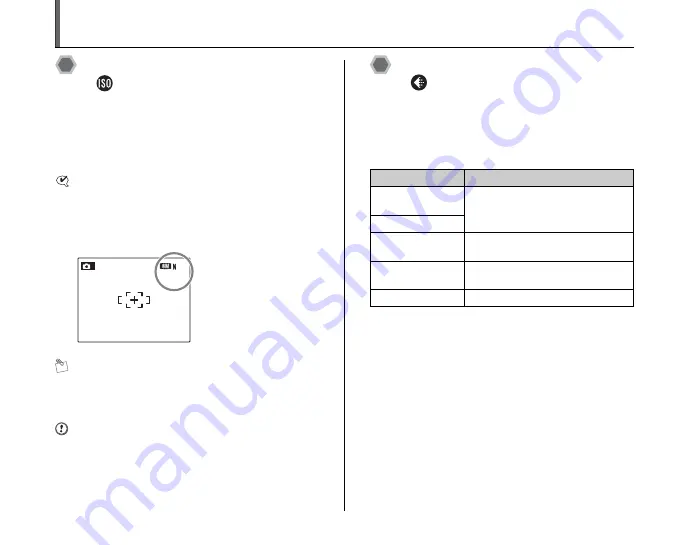
56
[SHOOTING MENU]
Setting the menu (
➝
p.53)
Changing the sensitivity setting
([
ISO])
Use this menu to specify required sensitivity setting of the
ambient light around the subject.
The larger value of the sensitivity, the higher sensitivity is
obtained. The higher sensitivity settings will allow you to
take pictures in darker locations.
CHECK
Settings
[AUTO]/[1600]/[800]/[400]/[200]/[100]/[64]
Selecting [AUTO] as the sensitivity setting, the camera
selects the best sensitivity setting for the subject’s
brightness.
MEMO
When anything other than [
s
MANUAL] in the Shooting
mode is selected, only [AUTO] can be selected for the
[ISO] (sensitivity) setting.
CAUTION
Although higher sensitivity settings will allow you to take
pictures in darker locations, they will also increase the
amount of speckling in your images. Choose the
sensitivity setting that best suits the conditions.
Changing the quality setting
([
QUALITY])
Use this menu to specify the image size (number of
recorded pixels).
Select the quality setting for the scene being shot.
Z
Quality settings in Shooting mode
The selected sensitivity
setting appears on the
LCD monitor when the
sensitivity setting is set to
another setting excluding
[AUTO].
12
12
4
ISO 100
ISO 100
M
Quality mode
Sample uses
i
F (3264 × 2448)
i
N (3264 × 2448)
Printing at up to 10R (25.4 × 30.5 cm/
10 × 12 in.) / A4 size / A3 size
For better quality, select
i
F
%
(3264 × 2176)
4
(2304 × 1728)
Printing at up to 6R (15.2 × 20.3 cm/
6 × 8 in.) / A5 size
2
(1600 × 1200)
Printing at up to 4R (10.2 × 15.2 cm/
4 × 6 in.) / A6 size
`
(640 × 480)
To use for e-mail or web site
















































