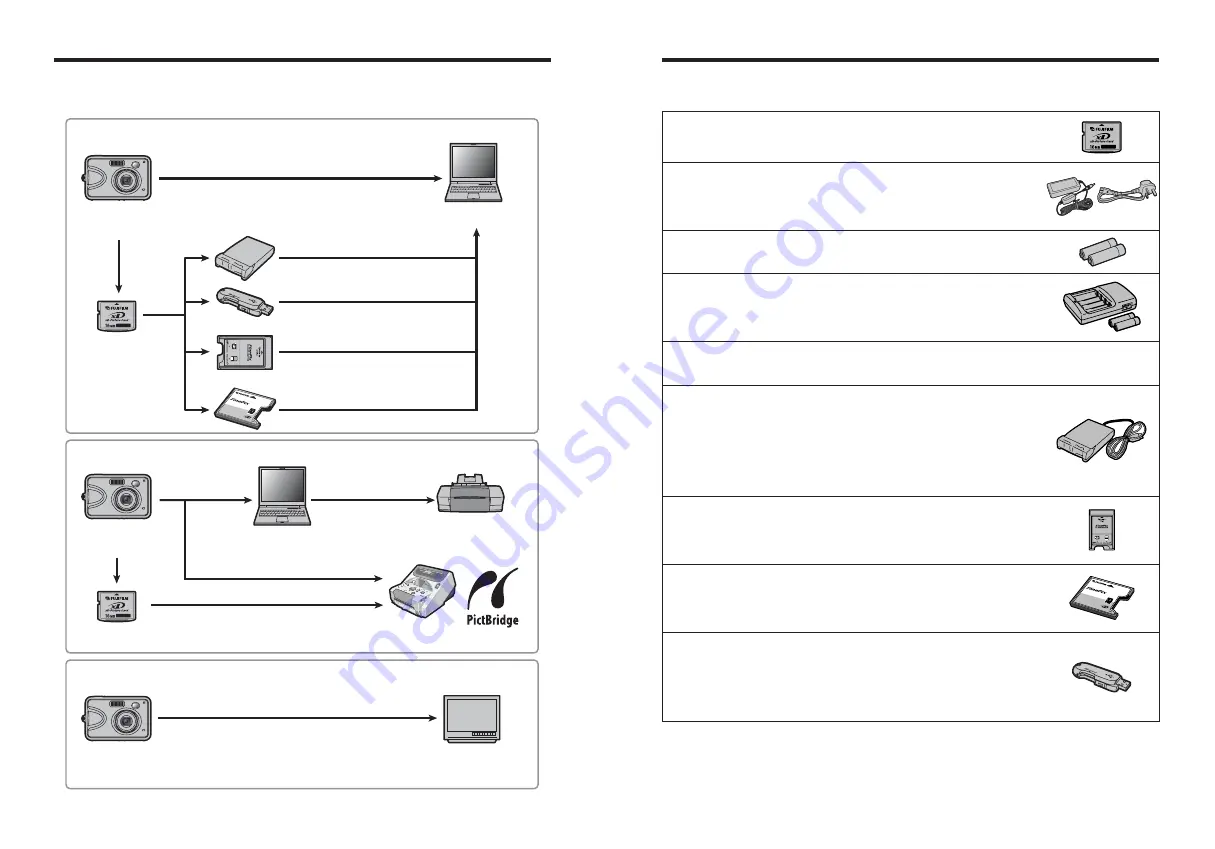
77
76
Accessories Guide
System Expansion Options
COM
PACT
FLAS
H
DPC
-CF
TM
for
xD-Picture C
ard
CAR
D AD
APT
ER
■
Image input/output to the PC
■
Print creation
■
Audio / Visual output
Printer
(commercially available)
xD-Picture Card
xD-Picture Card
Digital Photo
Printer CX-550
TV monitor
(commercially available)
Audio / Visual output
(PC card slot)
(CF card slot)
Personal Computer
(commercially available)
FinePix A360 /
FinePix A370
Digital Camera
FinePix A360 /
FinePix A370
Digital Camera
FinePix A360 /
FinePix A370
Digital Camera
Personal Computer
(commercially available)
Image Memory Card Reader
DPC-R1
PC Card Adapter DPC-AD
xD-Picture Card
™
USB Drive
DPC-UD1
CompactFlash™ Card Adapter
DPC-CF
USB
USB
(USB)
(USB)
PictBridge
e
By using the FinePix A360 / FinePix A370 together with other optional FUJIFILM products, your
system can be expanded to fill a wide range of uses.
e
Visit the FUJIFILM web site for the latest information on camera accessories.
http://home.fujifilm.com/products/digital/index.html
h
xD-Picture Card
DPC-16 (16 MB)/DPC-32 (32 MB)/DPC-64 (64 MB)/DPC-128 (128 MB)/
DPC-256 (256 MB)/DPC-512 (512 MB)/DPC-M1GB (1 GB)
h
AC Power Adapter AC-3VX
Use the AC-3VX when taking pictures or playing back images for long periods or
when the FinePix A360 / FinePix A370 is connected to a personal computer.
✽
The shape of the AC power adapter, the plug and socket outlet depend on the
country.
h
Fujifilm Rechargeable Battery 2HR-3UF
The 2HR-3UF includes 2 pieces of high-capacity AA-size Ni-MH (nickel-metal
hydride) batteries.
h
Fujifilm Battery Charger with Battery BK-NH/BK-NH2
(With Euro type or UK type plug)
The BK-NH/BK-NH2 includes the quick battery charger BCH-NH/BCH-NH2 and 2 Ni-
MH batteries. The BCH-NH/BCH-NH2 can charge 2 Ni-MH batteries in approx. 120
minutes. Up to 4 Ni-MH batteries can be charged simultaneously.
h
Soft Case SC-FXA02
This is a special case made of polyurethane/nylon that protects the camera against
soil, dust and minor impacts when it is being carried.
h
Image Memory Card Reader DPC-R1
The DPC-R1 provides a quick and easy way to transfer images back and forth
between your PC and an image memory card (
xD-Picture Card
and SmartMedia).
The DPC-R1 uses the USB interface for high-speed file transfer.
h
Compatible with Windows 98/98 SE, Windows Me, Windows 2000 Professional,
Windows XP or iMac, Mac OS 8.6 to 9.2.2, Mac OS X (10.1.2 to 10.2.2) and
models that support USB as standard.
h
Compatible with
xD-Picture Card
s of 16 MB to 512 MB, and SmartMedia of 3.3 V,
4 MB to 128 MB.
h
PC Card Adapter DPC-AD
The PC Card Adapter allows the
xD-Picture Card
and SmartMedia to be used as a
PC Card Standard ATA-compliant (PCMCIA 2.1) PC card (Type
II
).
h
Compatible with
xD-Picture Card
of 16 MB to 512 MB, and SmartMedia of 3.3 V, 2
MB to 128 MB.
h
xD-Picture Card™ USB Drive DPC-UD1
This is a compact card reader for
xD-Picture Card
s. Simply plug the drive into the
USB port to read and write data to an
xD-Picture Card
(No driver installation is
required except on Windows 98/98 SE).
h
Compatible with
xD-Picture Card
of 16 MB to 512 MB
h
Windows 98/98 SE/Me/2000 Professional/XP
h
Mac OS 9.0 to 9.2.2/X (10.0.4 to 10.2.6)
h
CompactFlash™ Card Adapter DPC-CF
Loading an
xD-Picture Card
into this adapter allows you to use the card as a
CompactFlash card (Type
I
).
h
Windows 95/98/98 SE/Me/2000 Professional/XP
h
Mac OS 8.6 to 9.2/X (10.1.2 to 10.1.5)
COM
PACT
FLAS
H
DPC
-CF
TM
for
xD-P
icture
Card
CAR
D AD
APTE
R
Содержание FinePix A360
Страница 48: ......

























