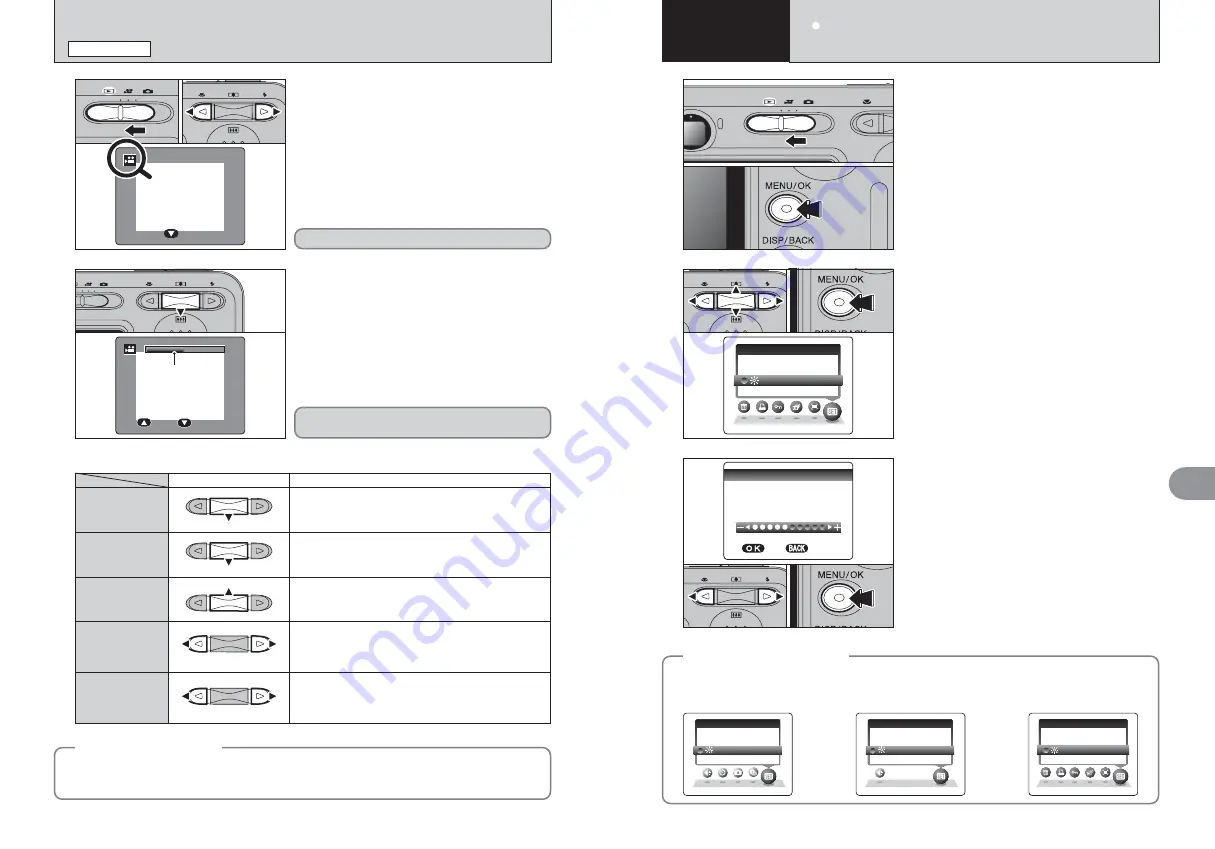
51
Settings
4
50
1 5 0 s
1 5 0 s
1 5 0 s
1 5 0 s
1 5 0 s
S T O P
S T O P
S T O P
S T O P
S T O P
P A U S E
P A U S E
P A U S E
P A U S E
P A U S E
Bar
P L A Y
P L A Y
P L A Y
1
●
!
Movies cannot be played back using multi-frame playback.
Press the “DISP/BACK” button to select single-frame
playback.
2
1
Press “
b
” to play the movie.
2
The playback time appears on the LCD monitor
along with a progress bar.
●
!
Take care not to block the speaker.
●
!
When the sound is difficult to hear, adjust the volume (
➡
P.51).
●
!
If the subject of the shot is very bright, white vertical streaks
or black horizontal streaks may appear in the image during
playback. This is normal.
0
1
0
2
0
1
0
2
1
Set the Mode switch to “
w
”.
2
Press “
d
” or “
c
” to select the movie file.
PLAYING BACK MOVIES
PLAYBACK MODE
B R I G H T N E S S
B R I G H T N E S S
S E T
S E T
C A N C E L
C A N C E L
1
1
Set the Mode switch to “
q
”, “
r
” or “
w
”.
2
Press the “MENU/OK” button to display the
menu on the LCD monitor.
2
3
1
Press “
d
” or “
c
” to select “
F
” OPTION and
then press “
a
” or “
b
” to select “
fi
LCD” or
“VOLUME”.
2
Press the “MENU/OK” button.
1
Press “
d
” or “
c
” to adjust the LCD monitor
brightness or the volume.
2
Press the “MENU/OK” button to confirm the new
setting.
0
1
0
2
0
1
0
2
0
1
0
2
S E
S E T - U P
U P
V O L U M E
V O L U M E
L C D
L C D
O P
O P T I
T I O N
O N
Indicated by the “
r
” icon.
Movies are displayed one size smaller than still
images.
When paused
■
Playing back movies
Playback
Pause/Resume
Stop
Fast forward/Rewind
Control
Description
Playback begins.
Playback stops when the end of the movie is reached.
Pauses the movie during playback.
Press “
b
” again to resume playback.
Stops playback.
✽
Press “
d
” or “
c
” while playback is stopped to go back to the
previous file or advance to the next file respectively.
Press “
d
” or “
c
” during playback to skip forwards or
backwards through the movie.
Skip playback
Press “
d
” or “
c
” when the movie is paused, the movie
advances or goes back one frame.
Hold down “
d
” or “
c
” to move through the frames quickly.
Rewind
Fast forward
◆
Playing movie files
◆
i
You may not be able to play back some movie files recorded on other cameras.
i
To play back movie files on a PC, save the movie file on the
xD-Picture Card
to the PC’s hard disk
and then play back the saved file.
4
Settings
◆
SET-UP menu options
◆
The options available in the “
F
” menu vary depending on whether the “
q
”, “
r
” or “
w
” mode is
selected.
h
“
q
” Photography mode
h
“
r
” Movie mode
h
“
w
” Playback mode
S E
S E T - U P
U P
L C D
L C D
O P
O P T I
T I O N
O N
S E
S E T - U P
U P
L C D
L C D
O P
O P T I
T I O N
O N
S E
S E T - U P
U P
V O L U M E
V O L U M E
L C D
L C D
O P
O P T I
T I O N
O N
fi
ADJUSTING THE MONITOR BRIGHTNESS /
VOLUME
Содержание FinePix A360
Страница 48: ......






























