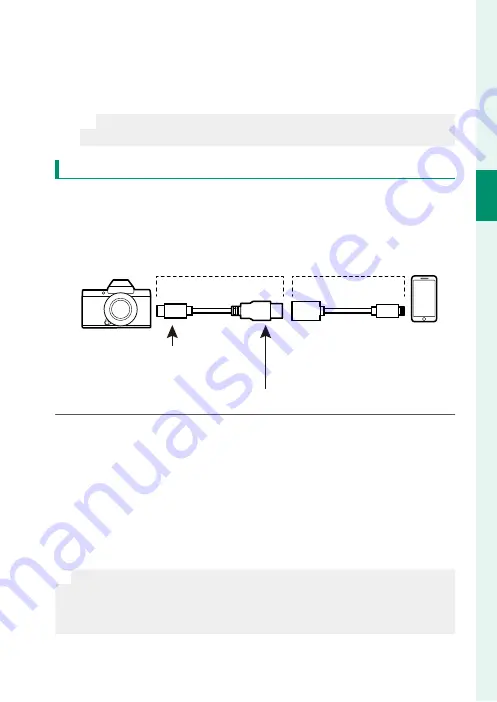
13
1
Getting t
o K
no
w and U
sing Net
w
ork/USB S
ettings
Connecting to Smartphones (USB)
5
From the recommended apps, select “Camera Importer”.
The app will automatically start and allow you to import pho-
tos and movies to your smartphone.
N
If the message “There is no MTP device connected” appears on the
app, please try again from step 3.
For Customers Using iOS
Use a camera adapter. Given that the camera is equipped with a
USB Type-C connector, you will need to supply a cable with a USB
Type-A connector for connection to the camera adapter.
Third-party USB cable
Apple Lightning to
USB Camera Adapter
Type-C connector (male)
Use an Apple Lightning to
USB Camera Adapter
Type-A connector (male)
1
Select
POWER SUPPLY OFF/COMM ON
for
USB POWER
SUPPLY/COMM SETTING
in the network/USB setting menu.
2
Choose
2: USB CARD READER
for
SELECT CONNECTION
SETTING
.
3
Connect the camera and smartphone using a USB cable.
Launch the Photos app to import photos and movies to your
smartphone.
O
•
A Type-C to Type-C USB cable is required for connection to iPad and
other devices equipped with USB Type-C connectors.
•
The desired results cannot be achieved with a USB Type-C–to–
Lightning cable. Use a camera adapter.
Содержание FF210003
Страница 2: ...ii MEMO...
Страница 9: ...1 Getting to Know and Using Network USB Settings...
Страница 73: ...65 Network USB Setting Menus...
Страница 88: ...80 MEMO...
Страница 89: ...81 Appendix...
Страница 96: ...7 3 AKASAKA 9 CHOME MINATO KU TOKYO 107 0052 JAPAN https fujifilm x com...
















































