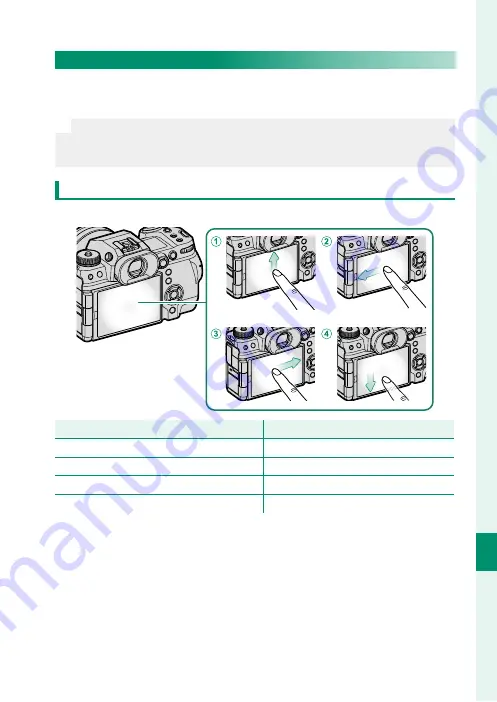
301
Shor
tcuts
10
Function Controls
Touch-Function Gestures
A
ssign roles to touch-function gestures (
T-Fn1
,
T-Fn2
,
T-Fn3
, or
T-Fn4
)
for quick access to selected features.
N
Touch-function gestures are disabled by default. To enable touch-func-
tion gestures, select
ON
for
D
BUTTON/DIAL SETTING
>
TOUCH
SCREEN SETTING
>
c
TOUCH FUNCTION
.
Touch-Function Gesture Defaults
The default assignments for the diff erent gestures are:
Touch-Function Gestures
Touch-Function Gestures
Default
Default
A
T-Fn1 (fl ick up)
T-Fn1 (fl ick up)
HISTOGRAM
B
T-Fn2 (fl ick left)
T-Fn2 (fl ick left)
PREVIEW DEPTH OF FIELD
C
T-Fn3 (fl ick right)
T-Fn3 (fl ick right)
LARGE INDICATORS MODE
D
T-Fn4 (fl ick down)
T-Fn4 (fl ick down)
ZEBRA SETTING
Содержание FF210002
Страница 1: ...FF210002 Owner s Manual BL00005164 201 EN ...
Страница 25: ...1 Before You Begin ...
Страница 61: ...37 First Steps ...
Страница 79: ...55 Basic Photography and Playback ...
Страница 87: ...63 Movie Recording and Playback ...
Страница 95: ...71 Taking Photographs ...
Страница 149: ...125 The Shooting Menus ...
Страница 237: ...213 Playback and the Playback Menu ...
Страница 264: ...240 MEMO ...
Страница 265: ...241 Network USB Setting Menus ...
Страница 267: ...243 The Setup Menus ...
Страница 309: ...285 Shortcuts ...
Страница 331: ...307 Peripherals and Optional Accessories ...
Страница 361: ...337 Technical Notes ...
Страница 402: ...378 MEMO ...
Страница 403: ...379 MEMO ...
Страница 404: ...7 3 AKASAKA 9 CHOME MINATO KU TOKYO 107 0052 JAPAN https fujifilm x com ...
















































