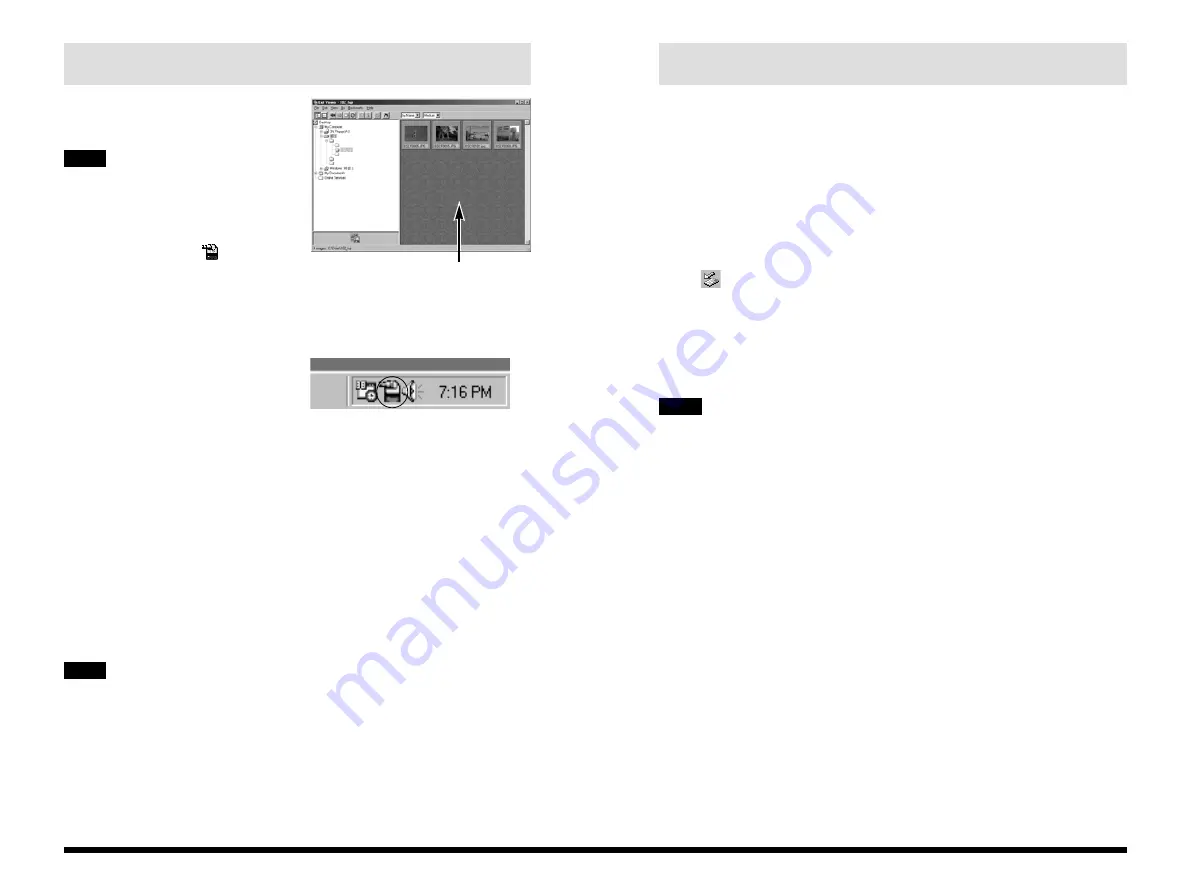
19
Windows
18
6. To exit Exif Viewer, select “Exit” from the “File”
menu or click the [Close] button in the main
window.
✽
For more information on using Exif Viewer or DP Editor, refer to the User’s Guide
(PDF document) on the CD-ROM.
7. Check that the camera display indicates that data
access is no longer in progress.
On Windows 2000 Professional, click the eject icon
[ ] on the taskbar when the camera display
indicates that data access is no longer in progress
and remove “USB Mass Storage”.
8. Disconnect the USB cable and remove the
SmartMedia.
• Always check that all camera files are closed and that the camera display
indicates that data access is no longer in progress.
Do not disconnect the USB cable or remove the SmartMedia immediately after
the “Copying” message has gone off.
If a large amount of data is being copied, camera access continues for a short
time after the message displayed on the PC has gone off.
• Refer to the camera Owner’s Manual for more information on the access
display on the camera.
• In Windows 2000 Professional, disconnecting the USB cable without
performing the “Unplug or Eject hardware” procedure can cause the computer
to hang.
NOTE
If Exif Viewer and Exif Launcher are
installed, Exif Viewer starts up and the
window shown here appears.
• When you install Exif Launcher, it is
registered in the startup menu and is
launched automatically when
Windows starts up.
To quit Exif Launcher, click the right
mouse button on the [ ] icon in the
taskbar and select “Exit” from the
menu that appears. The icon will
disappear from the taskbar.
• If Exif Launcher does not run, the Exif Viewer will not start up. Launch Exif
Viewer from the Windows “Start” menu.
If the icon in the figure is shown in the
taskbar, Exif Launcher is running.
4. Thumbnail images for the image data recorded on
the SmartMedia are displayed in the thumbnail
display area.
5. If you double-click a thumbnail image, the image is
displayed in an Image window.
To close the image window, use the [Close] button
in the top right corner of the window.
You can also copy the image to your PC desktop
by dragging the thumbnail from the thumbnail
display area and dropping it onto the desktop.
Do not perform the operations listed below when a camera file is open and the
camera display indicates that data access is in progress. Performing any of these
operations could corrupt the data on the media or damage the media itself.
Switch the camera off/Touch any of the camera control buttons/
Disconnect the USB cable/Remove the media/Open the media cover/
Remove the camera batteries
TIP
Thumbnail display area
NOTE
Содержание BB10768-301(1)
Страница 20: ...MEMO MEMO ...
Страница 21: ...Printed in Japan FGS 002110 FG This brochure uses recycled paper ...





















