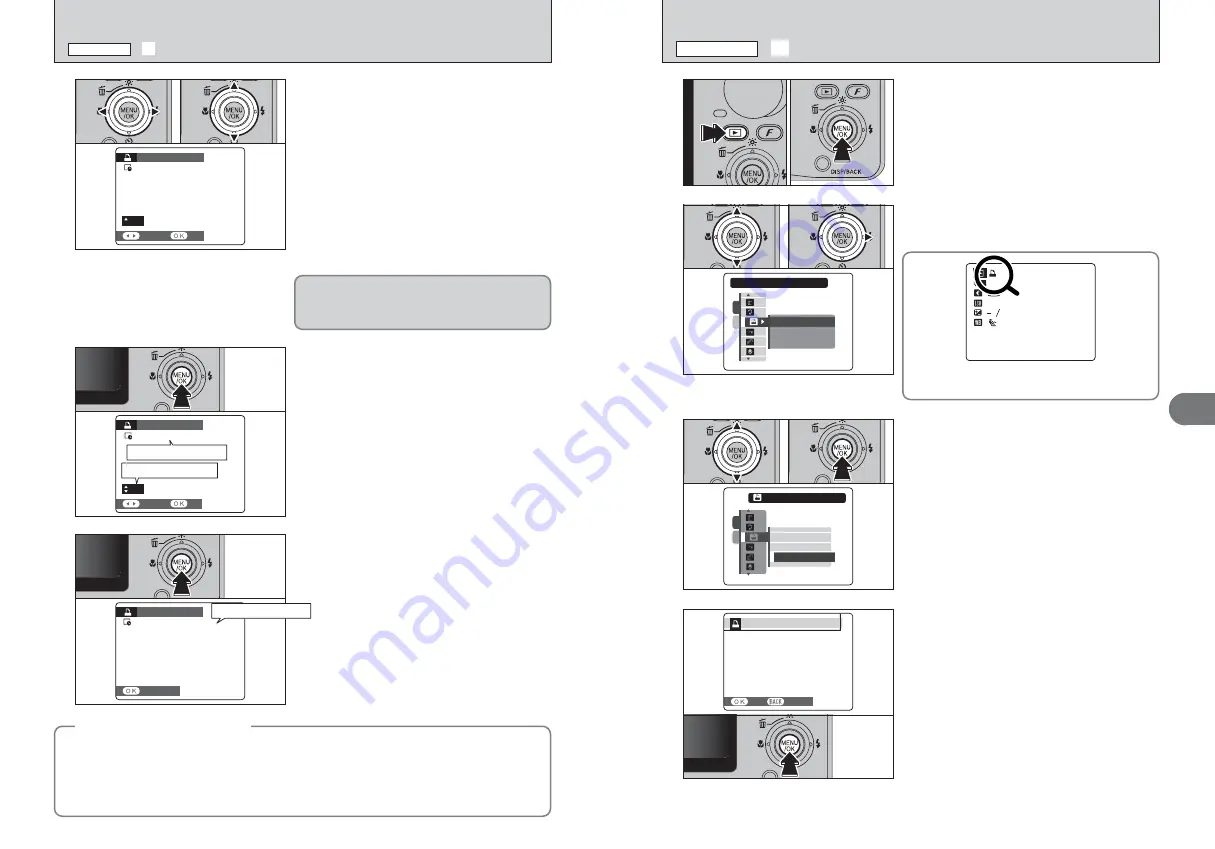
57
Advanced
Features
3
3
1
Press “
a
” or “
b
” to select “RESET ALL”.
2
Press the “MENU/OK” button.
RESET ALL
RESET ALL
WITHOUT DATE
WITHOUT DATE
RESET ALL
RESET ALL
WITH DATE
WITH DATE
1
2
0
1
0
2
PRINT ORDER (DPOF)
PRINT ORDER (DPOF)
WITHOUT DATE
WITHOUT DATE
RESET ALL
RESET ALL
WITH DATE
WITH DATE
1
2
0
1
0
2
2
1
Press “
a
” or “
b
” to select “
¸
” PRINT ORDER
(DPOF).
2
Press “
c
”.
1
Press the “
w
” button to turn the camera on in
Playback mode.
2
Press the “MENU/OK” button to display the
menu on the LCD monitor.
4
A message appears on the LCD monitor.
To reset all the DPOF settings, press the
“MENU/OK” button.
1
“
u
” appears on the LCD monitor during playback
when the image has specified DPOF settings.
2/24/2006 10:00 AM
100-0009
200
200
:
:
:
:
1
2
3
N
¸
DPOF ALL RESET
PLAYBACK MENU
0
1
0
2
RESET DPOF OK?
RESET DPOF OK?
YES
YES
CANCEL
CANCEL
56
¸
DPOF SET FRAME
PLAYBACK MENU
Total number of prints
Setting for that frame
SHEETS
SHEETS
PRINT ORDER (DPOF)
PRINT ORDER (DPOF)
DPOF
DPOF :
00009
00009
FRAME
FRAME
SET
SET
01
01
SHEETS
SHEETS
PRINT ORDER (DPOF)
PRINT ORDER (DPOF)
DPOF
DPOF :
00000
00000
FRAME
FRAME
SET
SET
00
00
4
1
Press “
d
” or “
c
” to display the frame (file) for
specifying DPOF settings.
2
Press “
a
” or “
b
” to set a value up to 99 as the
number of copies of the frame (file) to be printed.
For frames (files) that you do not want printed,
set the number of prints to 0 (zero).
To specify more DPOF settings, repeat steps
1
and
2
.
●
!
Prints of up to 999 frames (files) can be ordered on the same
xD-Picture Card
.
●
!
“
T
” appears on the LCD monitor when selecting “WITH
DATE”.
●
!
DPOF settings cannot be specified for movie.
●
!
Images photographed with a camera other than FinePix F470
may not be specified DPOF settings.
5
Always press the “MENU/OK” button after the
settings are completed.
Pressing the “DISP/BACK” button cancels those
settings.
TOTAL:
TOTAL:
9
SHEETS
SHEETS
COMPLETED
COMPLETED
PRINT ORDER (DPOF)
PRINT ORDER (DPOF)
6
Total number of prints appears on the LCD monitor.
Press the “MENU/OK” button.
Pressing the “DISP/BACK” button while choosing
settings will cancel all current settings. If there were
previous DPOF settings, only the modifications are
canceled.
0
1
0
2
◆
Canceling DPOF setting
◆
To cancel the DPOF setting for a specified frame (file):
1
Press “
d
” or “
c
” to select the frame (file) with the DPOF setting you want to cancel.
2
Set the number of prints to 0 (zero).
To cancel the DPOF setting for another frame (file), repeat steps
1
and
2
.
Press the “MENU/OK” button to complete the settings.
h
DPOF ALL RESET (
➡
P.57)
Total number of prints
Содержание A470
Страница 60: ...118 Memo...















































