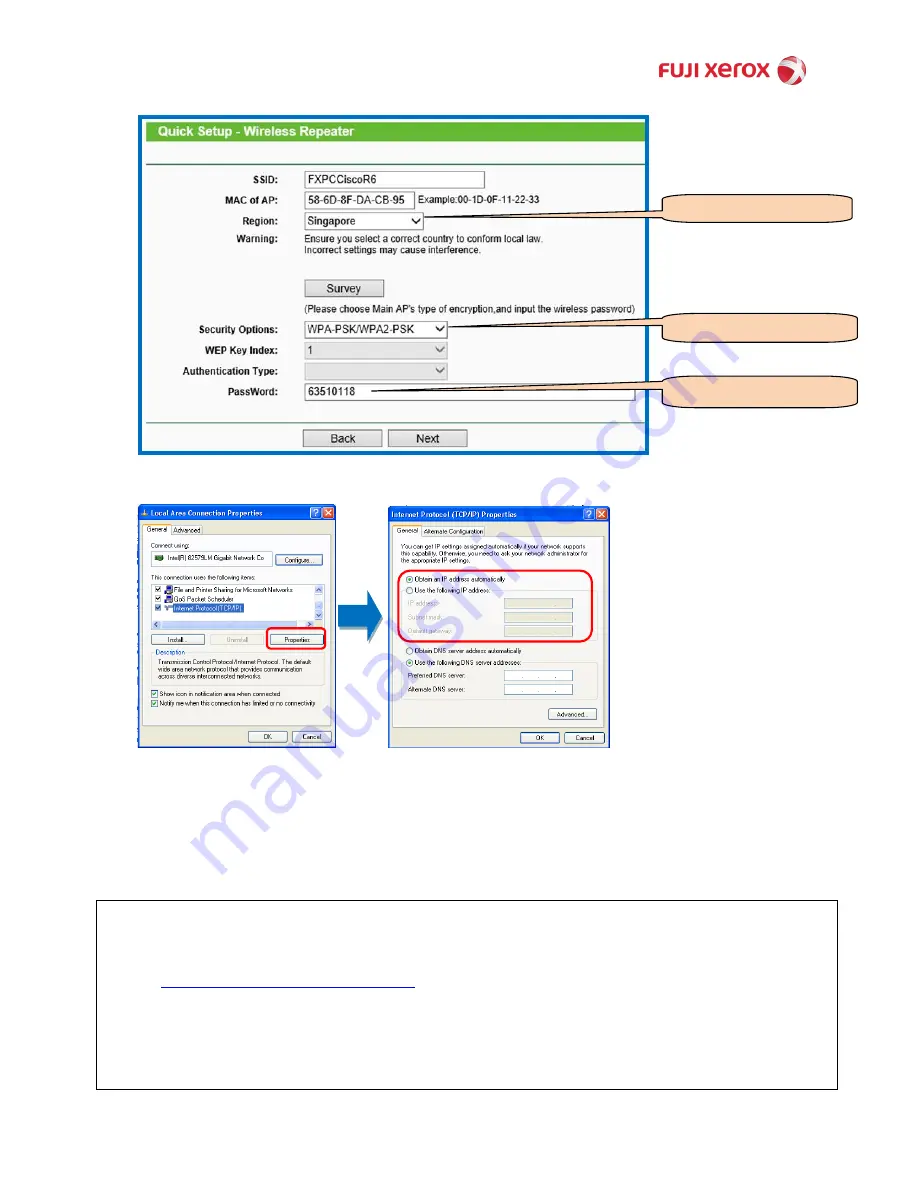
Updated On 3 Apr 2013. Version 1.1
4
(6)
Input the addition network information as follows and click on [
Next
]. Reboot the Repeater.
(7)
On your computer, change the [
Internet Protocol (TCP/IP)
] to its original setting.
(8)
Unplug the network cable from the Repeater and plug it into the Printer’s network port.
(9)
Reboot the Printer and the Printer is now on the wireless network. Proceed with the Printer Driver
installation as usual.
NOTE
:
(1)
The above steps are based on the standard wireless settings.
(2)
For TP-LINK product and support-related matters, please visit
http://www.tp-link.com/en/support/
Disclaimer
: The external Wireless Adaptor (TL-WR702N) is NOT a Fuji Xerox product.
Select the right Region
Select the right Security
Option
Input the Router Password






















