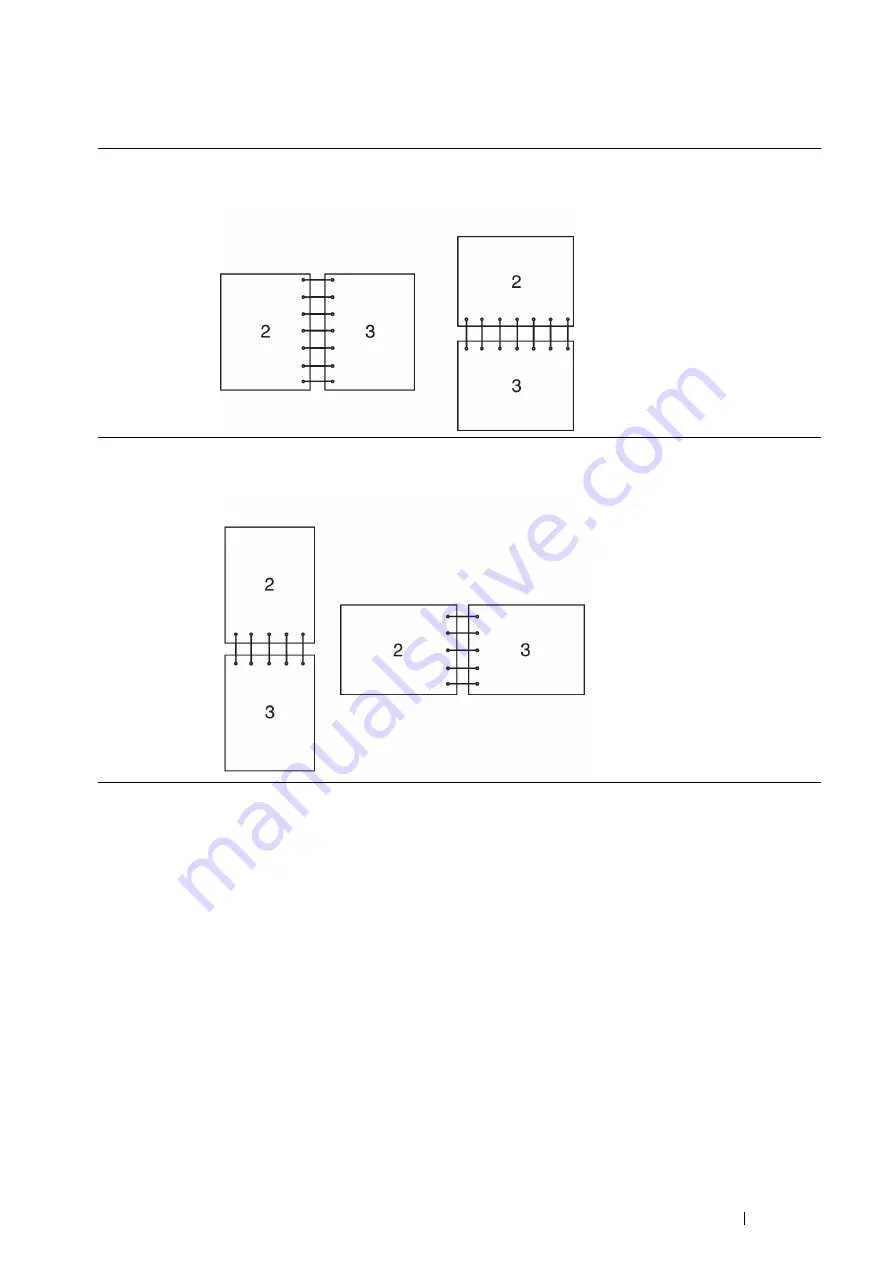
Printing Basics
93
3
From the drop-down menu of
Paper
, select
Select By Tray
and then select
Automatically Select
,
Tray 1
,
Tray 2
, or
Bypass Tray
.
4
From
2-Sided Print
, select
2-Sided Print
or
2-Sided Print, Flip on Short Edge
.
5
Click
OK
.
Using Booklet Print
To use the Booklet Print feature, select the
Booklet Layout
check box in the
Layout/Watermark
tab of the printer's
Printing Preferences
dialog box. Click
Booklet Creation
for detailed settings. The binding position is automatically set to
2-Sided Print
for
2-Sided Print
in the
Paper/Output
tab.
NOTE:
•
When the XML Paper Specification (XPS) driver or the PS driver is used, the Booklet Print feature is not available.
•
For details on the
2-Sided Print
option, see
Selecting Printing Options
This section includes:
•
"Selecting Printing Preferences (Windows
•
"Selecting Options for an Individual Job (Windows
•
"Selecting Options for an Individual Job (Mac OS X)" on page 96
2-Sided Print
Assumes binding along the long edge of the page (left edge for portrait orientation and top edge for
landscape orientation). The following illustration shows long-edge binding for portrait and landscape
pages:
2-Sided Print, Flip
on Short Edge
Assumes binding along the short edge of the page (top edge for portrait orientation and left edge for
landscape orientation). The following illustration shows short-edge binding for portrait and landscape
pages:
Portrait
Landscape
Portrait
Landscape
Содержание DocuPrint P365 d
Страница 1: ...DocuPrint P365 d DocuPrint P368 d User Guide ...
Страница 4: ...4 Preface ...
Страница 10: ...10 Using This Guide Using This Guide This section includes Organization on page 11 Conventions on page 12 ...
Страница 186: ...186 Maintenance 8 Insert the bypass tray into the printer push until it stops and close the cover ...
Страница 216: ...216 Contacting Fuji Xerox ...






























