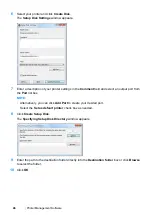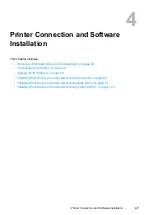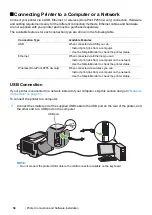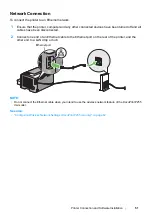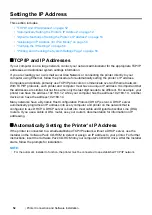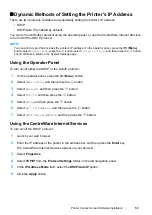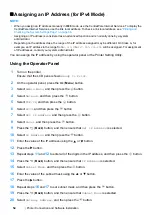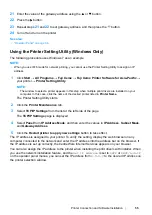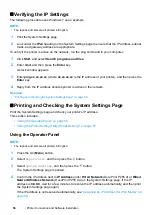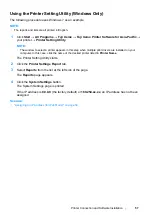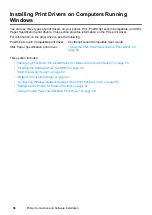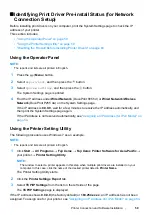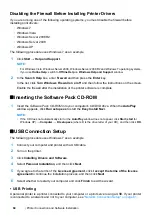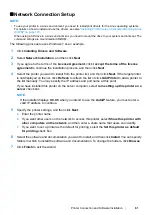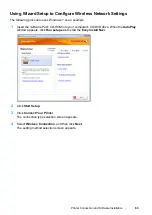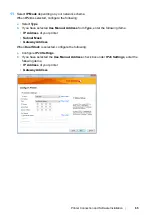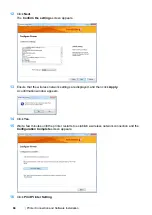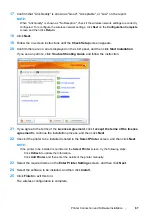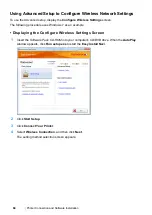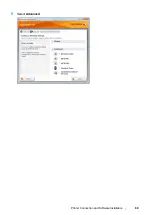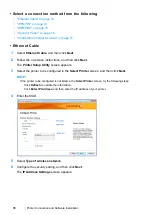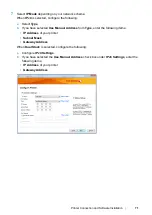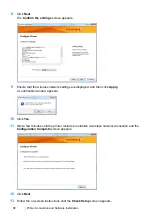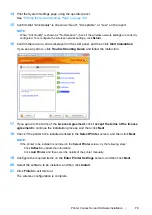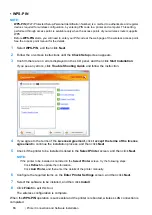Printer Connection and Software Installation
59
Identifying Print Driver Pre-install Status (for Network
Connection Setup)
Before installing print drivers on your computer, print the System Settings page to check the IP
address of your printer.
This section includes:
• "Using the Operator Panel" on page 59
• "Using the Printer Setting Utility" on page 59
• "Disabling the Firewall Before Installing Printer Drivers" on page 60
Using the Operator Panel
NOTE:
•
The reports and lists are all printed in English.
1
Press the
(
Menu
) button.
2
Select
Report/List
, and then press the
button.
3
Select
System Settings
, and then press the
button.
The System Settings page is printed.
4
Find the IP address under
Wired Network
(DocuPrint P255 d) or
Wired Network/Wireless
Network
(DocuPrint P255 dw) on the System Settings page.
If the IP address is
0.0.0.0
, wait for a few minutes to resolve the IP address automatically, and
then print the System Settings page again.
If the IP address is not resolved automatically, see
"Assigning an IP Address (for IPv4 Mode)" on
Using the Printer Setting Utility
The following procedure uses Windows 7 as an example.
NOTE:
•
The reports and lists are all printed in English.
1
Click
Start
→
All Programs
→
Fuji Xerox
→
Fuji Xerox Printer Software for Asia-Pacific
→
your printer
→
Printer Setting Utility
.
NOTE:
•
The window to select a printer appears in this step when multiple print drivers are installed on your
computer. In this case, click the name of the desired printer listed in
Printer Name
.
The Printer Setting Utility starts.
2
Click the
Printer Settings Report
tab.
3
Select
TCP/IP Settings
from the list on the left side of the page.
The
TCP/IP Settings
page is displayed.
If the IP address shows
0.0.0.0
(the factory default) or
169.254.xx.xx
, an IP address has not been
assigned. To assign one for your printer, see
Содержание DocuPrint P255 dw
Страница 1: ...User Guide DocuPrint P255 d P255 dw ...
Страница 6: ...6 Contents ...
Страница 26: ...26 Product Features ...
Страница 38: ...38 Basic Operation ...
Страница 69: ...Printer Connection and Software Installation 69 5 Select Advanced ...
Страница 114: ...114 Printer Connection and Software Installation ...
Страница 195: ...Troubleshooting 195 7 Close the rear cover 8 Insert the paper tray into the printer and push until it clicks into place ...
Страница 197: ...Troubleshooting 197 4 Lower the levers to the original position 5 Close the rear cover ...
Страница 226: ...226 Troubleshooting ...
Страница 248: ...248 Contacting Fuji Xerox ...
Страница 252: ...252 Index X XML Paper Specification print driver 58 96 ...