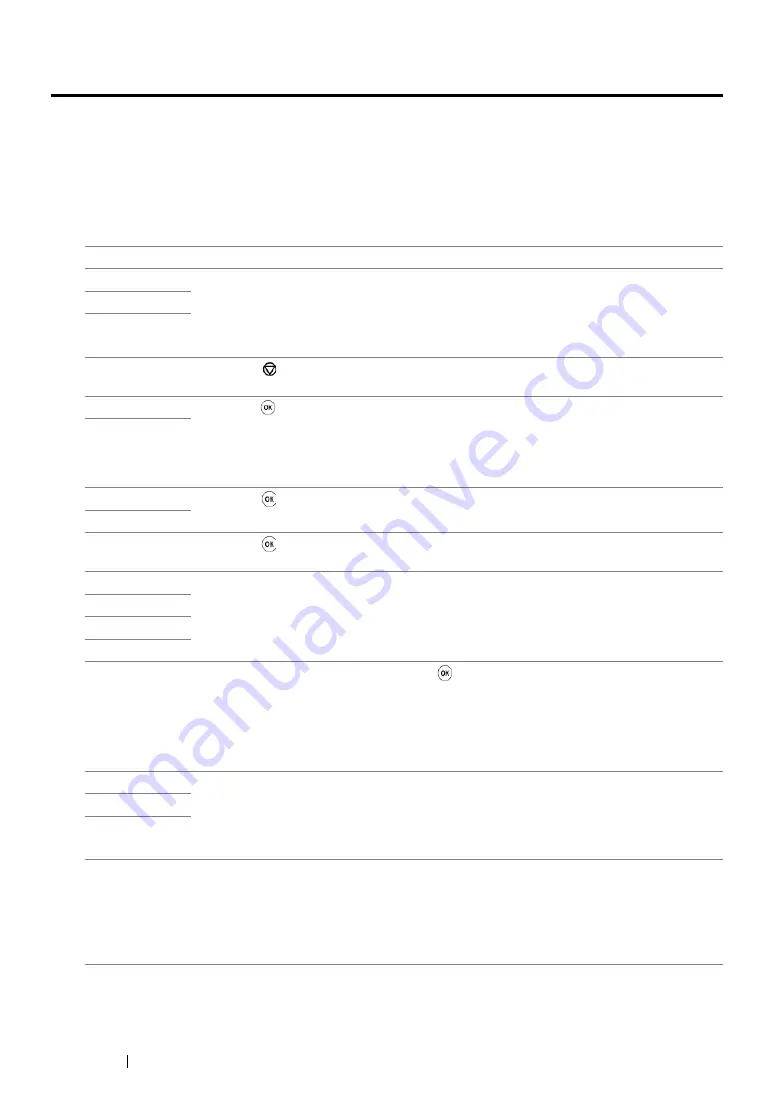
218
Troubleshooting
Understanding Printer Messages
The printer’s LCD panel displays a message describing the current state of the printer or indicates a
possible printer problem you must resolve. This section describes error codes included in the
messages, their meanings, and how to clear the messages.
IMPORTANT:
•
When an error message is displayed, the print data remaining on the printer and the information accumulated
in the memory of the printer are not secured.
Error Code
What You Can Do
010-397
Turn off the printer, and then on. If this does not solve the problem, contact our local
representative office or authorized dealer.
See also:
• "Online Services" on page 247
016-501
016-502
016-719
Press the
button to cancel the current job. Retry when the printer does not process
any job.
016-744
Press the button to clear the message. If this does not solve the problem, contact our
local representative office or authorized dealer.
See also:
• "Online Services" on page 247
016-745
016-753
Press the button to cancel the current job. Retry when the printer does not process
any job.
016-755
016-920
Press the button to clear the message. Check the wireless settings for the access
point and the printer.
018-338
Turn off the printer, and then on. If this does not solve the problem, contact our local
representative office or authorized dealer.
See also:
• "Online Services" on page 247
024-340
024-360
024-371
024-963
Load the specified paper and press the button to clear the message. Follow the on-
screen instruction if one appears.
See also:
• "Loading Print Media in the Paper Tray" on page 126
• "Loading Print Media in the Priority Sheet Inserter (PSI)" on page 134
041-340
Turn off the printer, and then on. If this does not solve the problem, contact our local
representative office or authorized dealer.
See also:
• "Online Services" on page 247
042-358
061-370
091-402
The service life of your printer is coming to an end and the printer will soon stop run-
ning. If you want to keep using the printer, change the
Machine Life
setting to
Keep
Printing
. However, continuous use of the printer will degrade the print quality.
See also:
Содержание DocuPrint P255 dw
Страница 1: ...User Guide DocuPrint P255 d P255 dw ...
Страница 6: ...6 Contents ...
Страница 26: ...26 Product Features ...
Страница 38: ...38 Basic Operation ...
Страница 69: ...Printer Connection and Software Installation 69 5 Select Advanced ...
Страница 114: ...114 Printer Connection and Software Installation ...
Страница 195: ...Troubleshooting 195 7 Close the rear cover 8 Insert the paper tray into the printer and push until it clicks into place ...
Страница 197: ...Troubleshooting 197 4 Lower the levers to the original position 5 Close the rear cover ...
Страница 226: ...226 Troubleshooting ...
Страница 248: ...248 Contacting Fuji Xerox ...
Страница 252: ...252 Index X XML Paper Specification print driver 58 96 ...






























