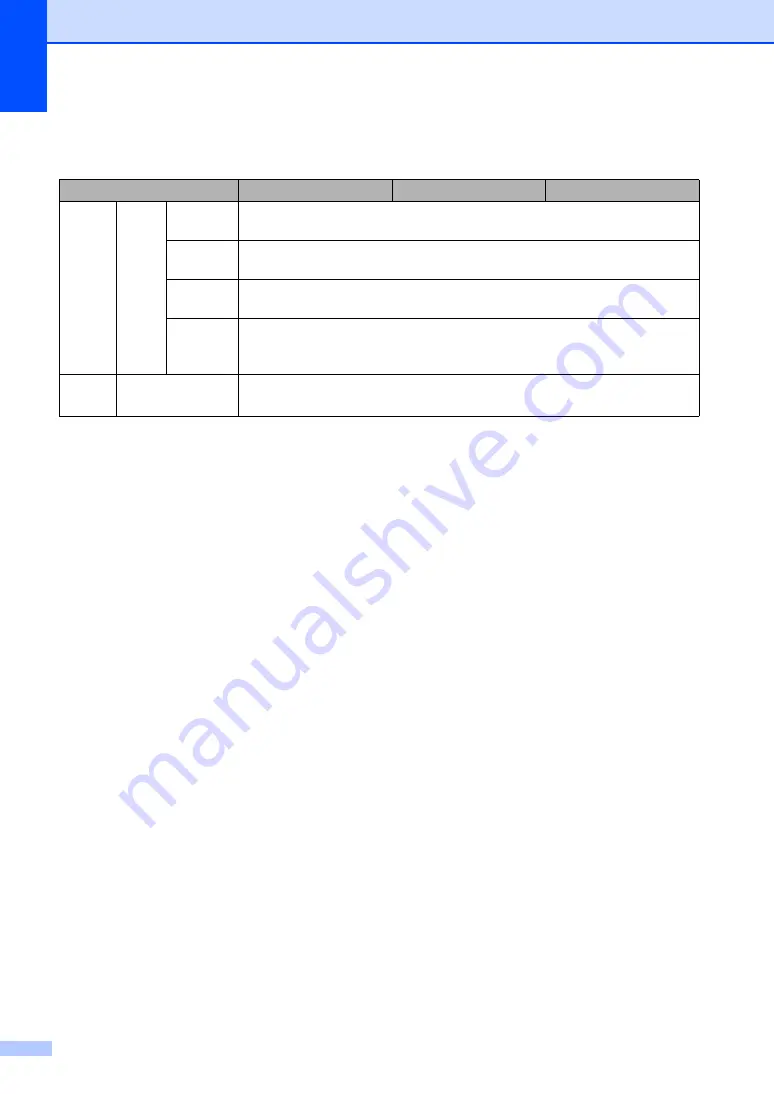
76
Print media
B
1
Folio size is 215.9 mm
330.2 mm.
Small size paper (smaller than A4, such as A5) can not be printed.
Model
DocuPrint M115 b
DocuPrint M115 f
DocuPrint M115 fs
Paper
Input
Paper
Tray
Paper
Type
Plain Paper, Recycled Paper
Paper
Size
A4, Letter, Legal, Folio only
Paper
Weight
64 to 105 g/m
2
Maximum
Paper
Capacity
Up to 150 sheets of 80 g/m
2
Plain paper
Paper
Output
Face-Down
Output Tray
Up to 50 sheets of 80 g/m
2
Plain Paper (face-down delivery to the face-
down output paper tray)
Содержание DocuPrint M115 b
Страница 1: ...User s Guide DocuPrint M115 b M115 f M115 fs...
Страница 2: ......
Страница 22: ...xx...
Страница 73: ...How to scan to a computer 51 9 c Choose Advanced Mode and then click OK d Click File in the Scan tab...









































