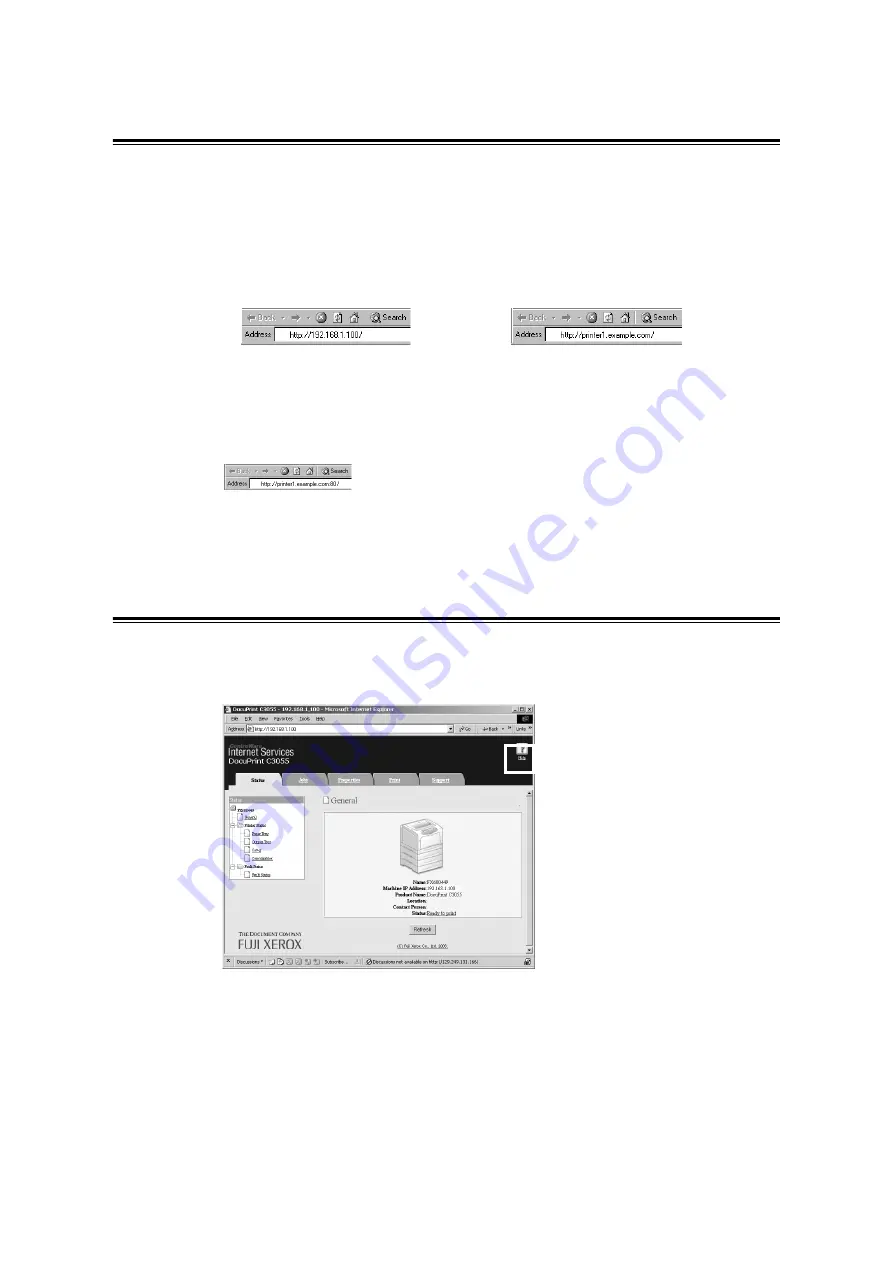
1.5 Configuring the Printer Using CentreWare Internet Services
31
Using CentreWare Internet Services
Follow these steps when accessing CentreWare Internet Services.
1.
Start your computer and launch a web browser.
2.
In the URL field, enter the IP address or URL of the printer, and press the <Enter>
key. The top page of CentreWare Internet Services is displayed.
Note
• When specifying a port number, enter a ":" (colon) and then "80" (the factory default port number) after
the address. To find out the printer’s port number, print the [Printer Settings] list from the printer.
• The port number can be changed under the [Properties] tab > [Protocol Settings] > [HTTP]. If you
change the port number, you must enter a ":" (colon) and then the port number after the address.
• When SSL/TLS server communication is enabled, enter "https" before the address instead of "http". This
feature is not supported on the models available in China.
• For information about the Authentication/Auditron Administration and data encryption features, refer to
"7.6 Security Features" (P. 177) and "7.8 Authentication and Auditron Administration Features" (P. 186).
Using the Online Help
For details on each setting item, refer to the online help for CentreWare Internet Services.
The online help can be browsed by clicking the [Help] button on the service.
• Example - URL
• Example - IP address
Содержание DocuPrint C3055 DX
Страница 1: ...DocuPrint C3055 C3055 DX User Guide ...
Страница 238: ...2 ...






























