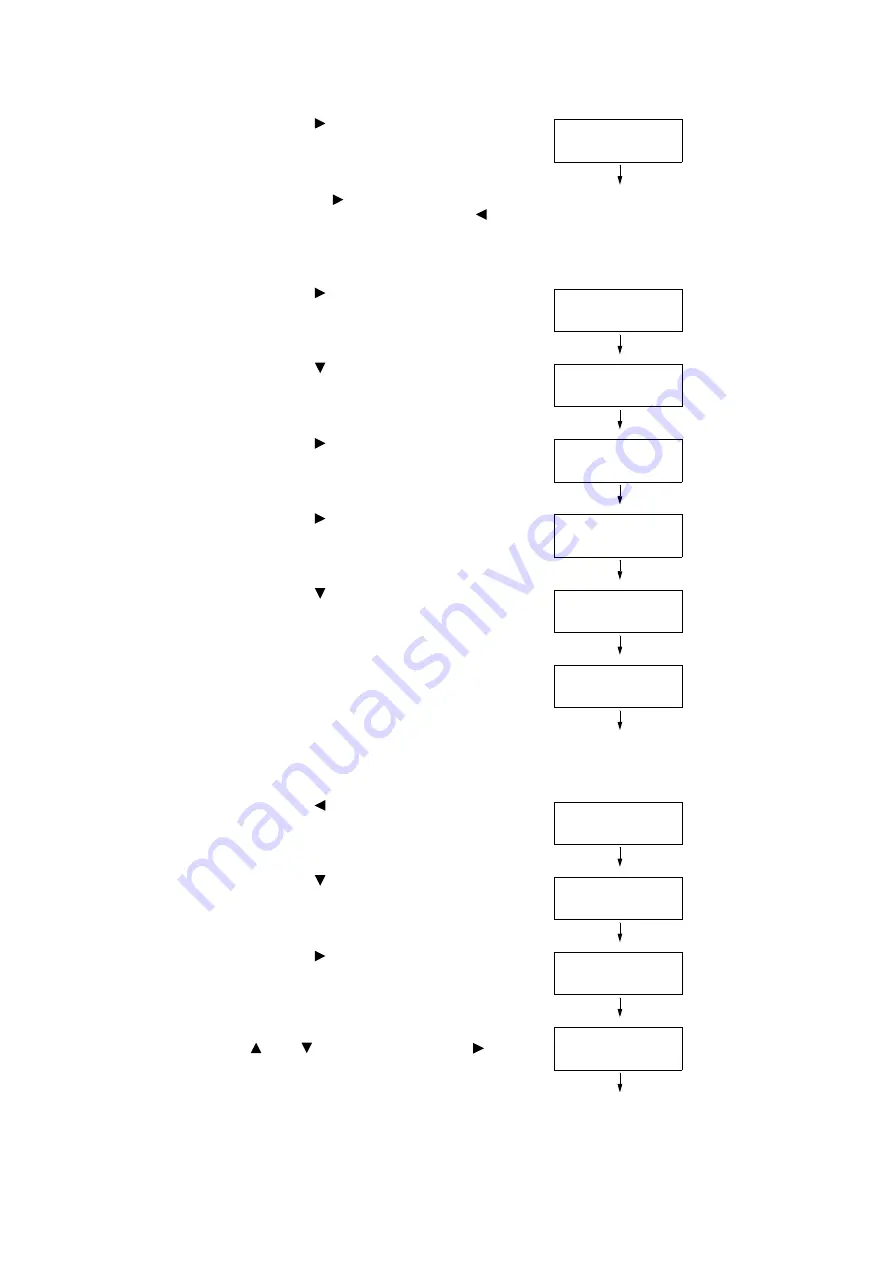
1.3 Setting the Network Environment
25
3.
Press the < > button to accept the
selection.
[Network/Port] is displayed.
Note
• If you pressed the <
> button on the wrong item,
return to the previous screen by pressing the <
>
button.
• If you want to start over from the beginning, press the
<Menu> button.
4.
Press the < > button to accept the
selection.
[Parallel] is displayed.
5.
Press the < > button until [TCP/IP] is
displayed.
6.
Press the < > button to accept the
selection.
[Get IP Address] is displayed.
7.
Press the < > button to accept the
selection.
The current setting is displayed.
8.
Press the < > button until [Panel] is
displayed.
9.
Confirm your selection by pressing the
<Eject/Set> button.
The display shows [Reboot to apply
settings] for 3 seconds and returns to the
setting screen.
You will reboot the printer after setting the
gateway address. Go on to the next step.
10. Press the < > button to return to [Get IP
Address].
11. Press the < > button to display [IP
Address].
12. Press the < > button to accept the
selection.
The current IP address is displayed.
13. Enter the value in the first field using the
< > or < > button, and press the < >
button.
Admin Menu
Network / Port
Network / Port
Parallel
Network / Port
TCP/IP
TCP/IP
Get IP Address
Get IP Address
DHCP/Autonet*
Get IP Address
Panel
Get IP Address
Panel*
TCP/IP
Get IP Address
TCP/IP
IP Address
IP Address
000.000.000.000*
IP Address
192.000.000.000
Содержание DocuPrint C3055 DX
Страница 1: ...DocuPrint C3055 C3055 DX User Guide ...
Страница 238: ...2 ...






























