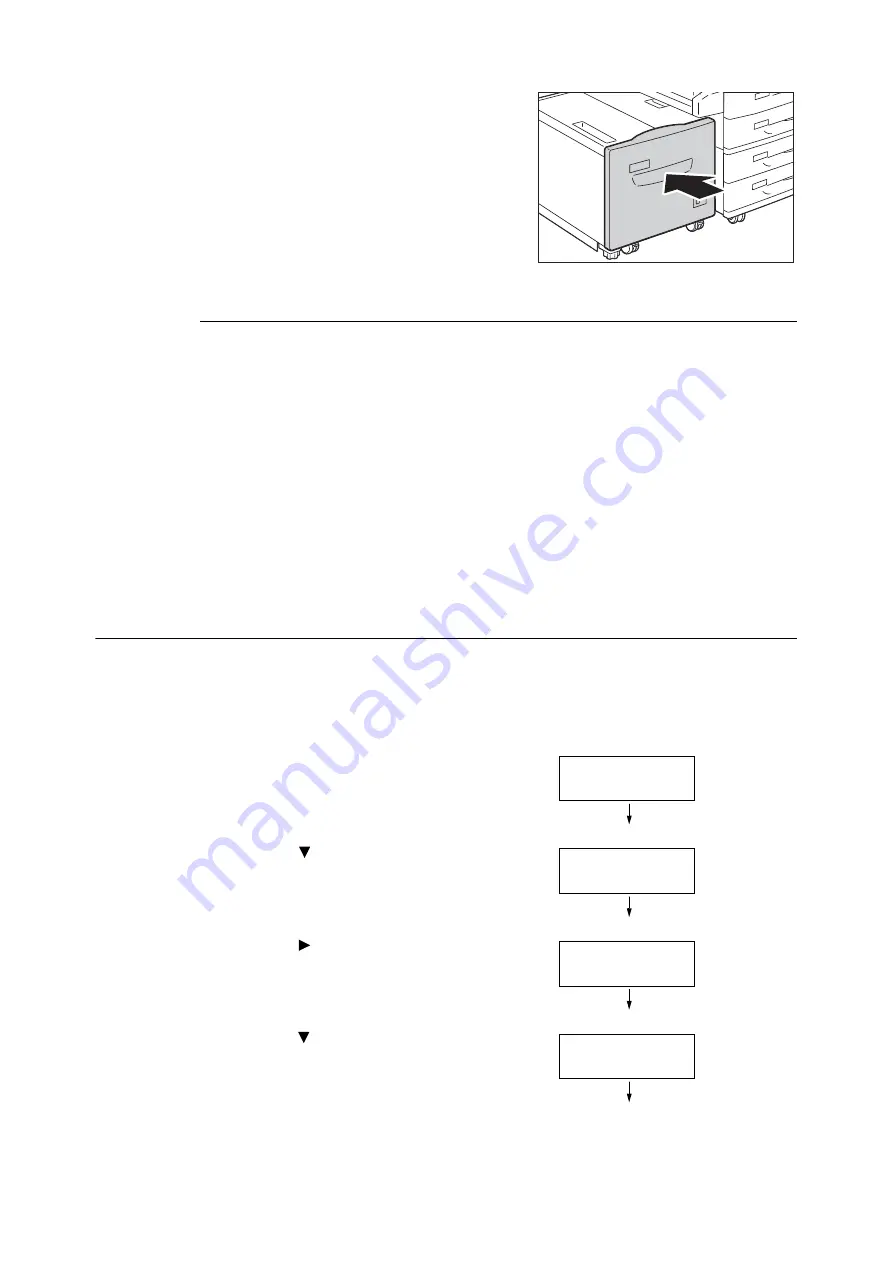
134
4 Paper
10. Push the tray in gently until it stops.
Paper Sizes/Paper Type for Tray 6
Though the printer can detect the size (only standard sizes) and orientation of paper loaded in
paper tray 6, use the control panel to configure the paper type setting.
If the paper type setting does not match the actual type of the paper, toner may not fuse
properly to the paper, resulting in poor print quality. Make sure to configure the paper type
settings correctly. The initial factory default setting for all the trays is plain paper.
Refer to
• "Setting the Paper Sizes of Trays" (P. 134)
• "Changing the Paper Type Settings of Trays" (P. 136)
Note
• The printer performs image quality processing in accordance with the current paper type setting. Configuration of
[Image Quality] settings on the control panel also is required when using some types of thick paper such as
business card paper. Refer to "[Image Quality]" (P. 195) for information about image quality and "Configuring
Image Quality Settings for Each Paper Type" (P. 137) for information about configuring settings.
Setting the Paper Sizes of Trays
Use the following procedure when configuring custom paper size settings for trays 1 through 4.
Note
• If you changed the paper loaded in a tray from custom size paper to standard size paper, select [Auto] in Step 9
below. Doing so allows the printer to automatically detect the type of the paper loaded in each paper tray.
1.
On the control panel, press the <Settings>
button to display the menu screen.
2.
Press the <
> button until [Admin Menu] is
displayed.
3.
Press the <
> or <OK> button to select.
[Network/Port] is displayed.
4.
Press the <
> button until [Printer Settings] is
displayed.
Settings
Print Reports
Settings
Admin Menu
Admin Menu
Network/Port
Admin Menu
Printer Settings
Содержание DocuPrint 5105 d
Страница 1: ...DocuPrint 5105 d User Guide...
Страница 75: ...3 3 Printing on Custom Size Paper 75 2 Click the Device Settings tab 3 Click Custom Paper Size...
Страница 78: ...78 3 Printing 6 Click Print on the Print dialog box to start printing...
Страница 94: ...94 3 Printing 8 Press the Print Menu button to return to the Ready to print screen...
Страница 418: ...418 Control Panel Menu Tree...
Страница 419: ...DocuPrint 5105 d User Guide Fuji Xerox Co Ltd ME7102E2 1 Edition1 September 2014 Copyright 2014 by Fuji Xerox Co Ltd...






























