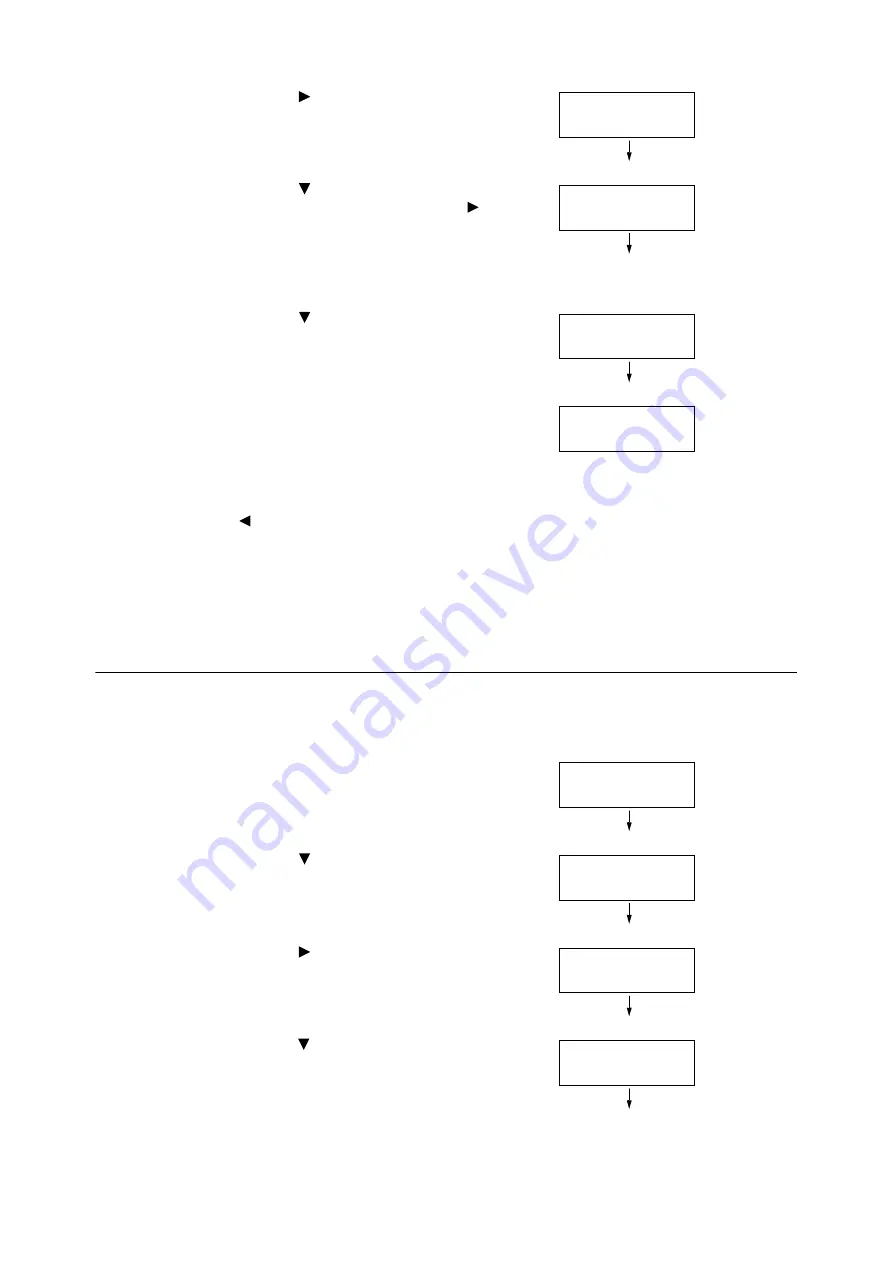
4.2 Loading Paper
137
7.
Press the <
> or <OK> button to select.
[Tray 1] is displayed.
8.
Press the <
> button until the desired paper
tray is displayed, and then press the <
>
button to display its current setting.
The current set value is displayed.
9.
Press the <
> button until the desired paper
type is displayed.
(Example: Heavyweight)
10. Press the <OK> button to apply the setting.
11. To configure settings for other trays, press the
<
> button or <Back> button until the screen
in step 8 is displayed. Then repeat the steps
that follow.
To exit the setting operation, press the
<Settings> button to return to the [Ready to
print] screen.
Configuring Image Quality Settings for Each Paper Type
The printer performs image quality processing in accordance with the current paper type setting.
Use the following procedure to change the image quality process if problems with print and
image quality often happen.
1.
On the control panel, press the <Settings>
button to display the menu screen.
2.
Press the <
> button until [Admin Menu] is
displayed.
3.
Press the <
> or <OK> button to select.
[Network/Port] is displayed.
4.
Press the <
> button until [Printer Settings] is
displayed.
Paper Type
Tray 1
Tray 1
•
Plain
Tray 1
Heavyweight
Tray 1
•
Heavyweight
Settings
Print Reports
Settings
Admin Menu
Admin Menu
Network/Port
Admin Menu
Printer Settings
Содержание DocuPrint 5105 d
Страница 1: ...DocuPrint 5105 d User Guide...
Страница 75: ...3 3 Printing on Custom Size Paper 75 2 Click the Device Settings tab 3 Click Custom Paper Size...
Страница 78: ...78 3 Printing 6 Click Print on the Print dialog box to start printing...
Страница 94: ...94 3 Printing 8 Press the Print Menu button to return to the Ready to print screen...
Страница 418: ...418 Control Panel Menu Tree...
Страница 419: ...DocuPrint 5105 d User Guide Fuji Xerox Co Ltd ME7102E2 1 Edition1 September 2014 Copyright 2014 by Fuji Xerox Co Ltd...






























