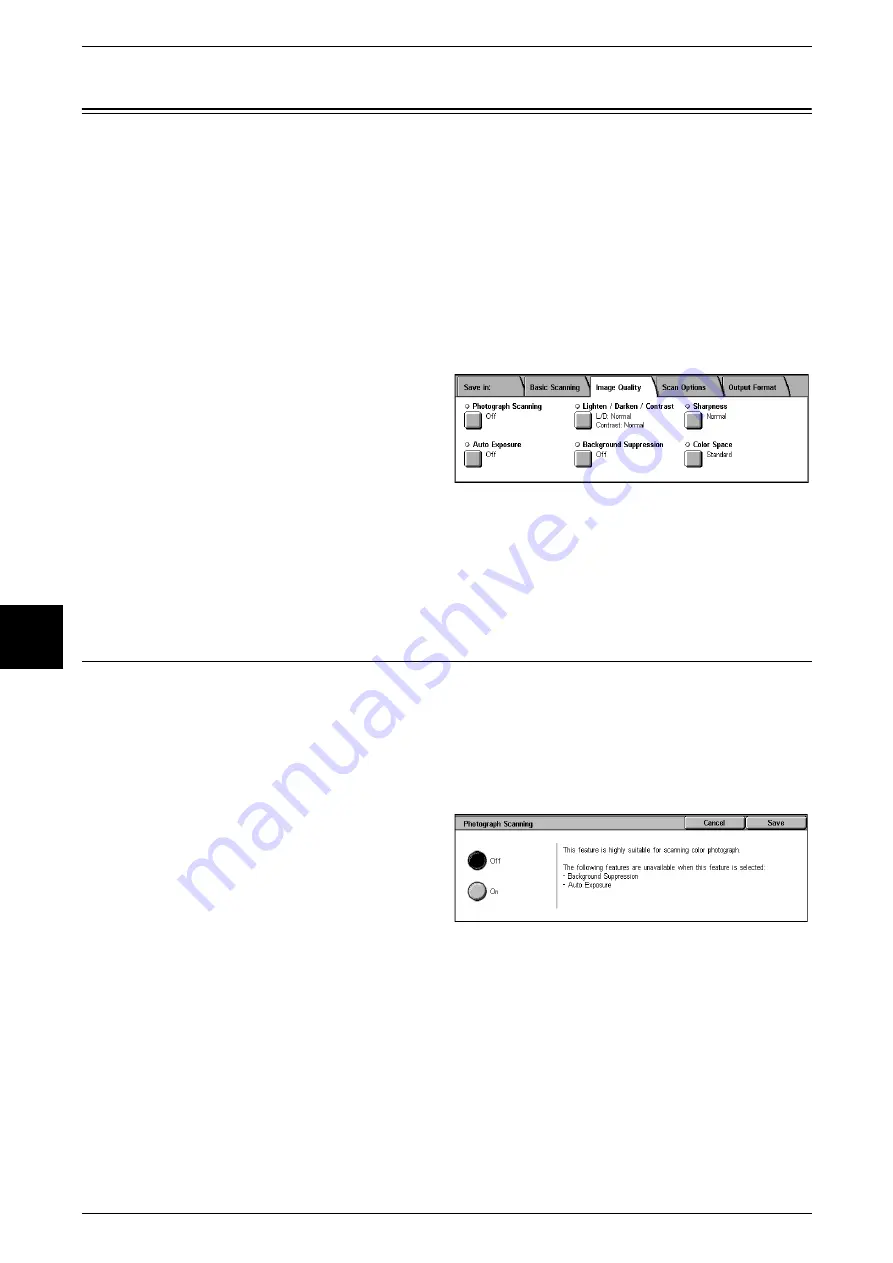
5 Scan
174
Scan
5
Image Quality
In the [Image Quality] screen under [E-mail], [Scan to Mailbox], [Network Scanning], or
[Scan to FTP/SMB], you can configure the image features. For more information, refer
to below.
1
From the [Menu] screen, select
either [E-mail], [Scan to Mailbox],
[Network Scanning], or [Scan to
FTP/SMB].
2
Select the [Image Quality] tab, and
configure each feature.
Note
•
[Color Space] is not available for some models. An optional package is necessary. For more
information, contact our Customer Support Center. A setting must be made in the System
Administration mode to activate [Color Space]. For information about how to set features,
refer to "Color Space" (P.297).
Photograph Scanning (Scanning a Color Photograph)
Configured when scanning a color photograph.
Only enabled when [Output Color] is set to [Full Color] in the [Basic Scanning] screen.
Important •
Only available for documents placed on the document glass. Cannot be used for documents
placed on the document feeder.
•
When [Photograph Scanning] is selected, [Background Suppression] and [Auto Exposure]
are not available.
1
Select [Photograph Scanning].
2
Select [On].
Содержание Document Centre C250
Страница 1: ...Document Centre C450 C360 C250 User Guide ...
Страница 14: ......
Страница 98: ......
Страница 198: ......
Страница 204: ......
Страница 210: ......
Страница 356: ......
Страница 388: ......
Страница 408: ......
Страница 430: ......
Страница 487: ...Paper Jams 485 Problem Solving 16 4 Return the light finisher to the main body ...
Страница 535: ...18 Glossary This chapter describes the glossary provided by the machine z Glossary 534 ...
Страница 554: ......
Страница 556: ......






























