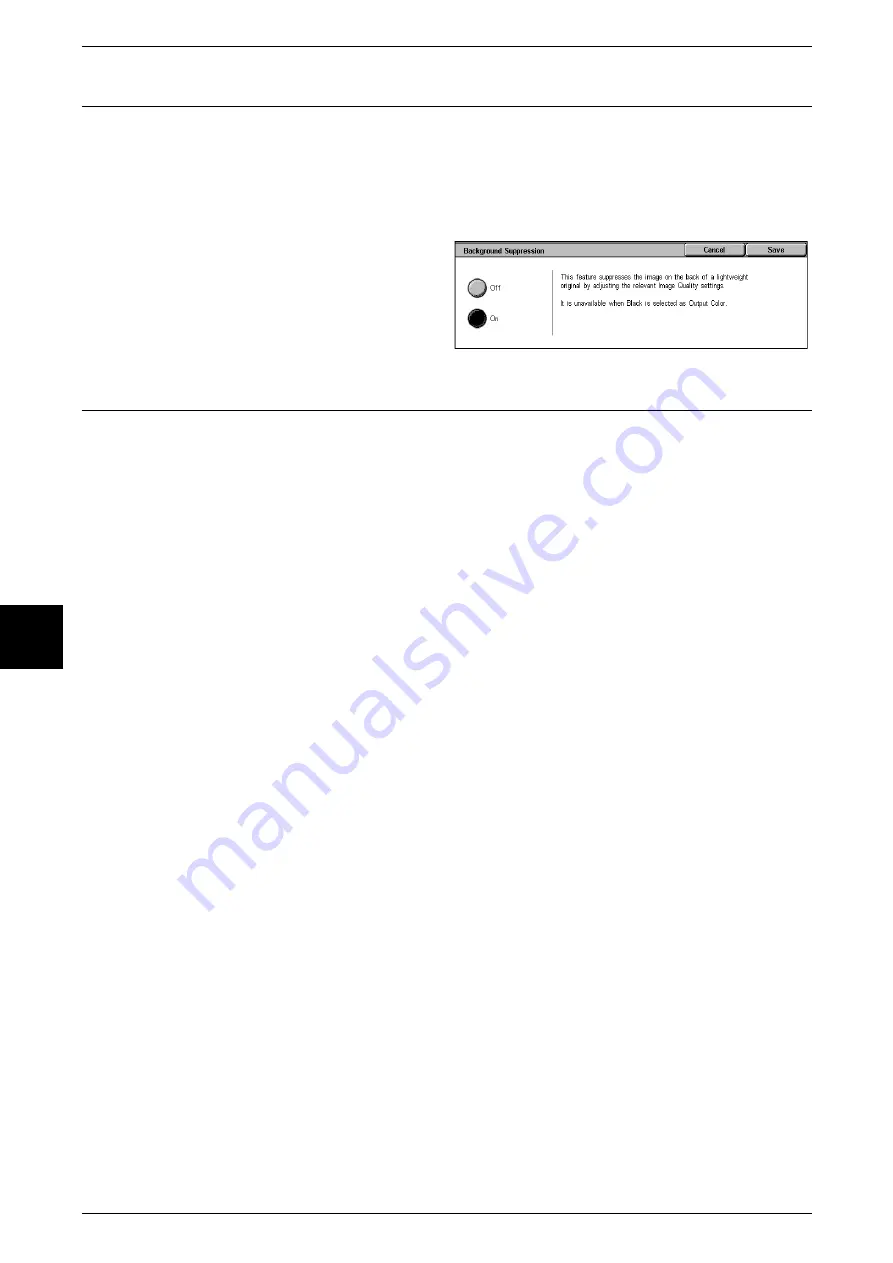
5 Scan
176
Scan
5
Background Suppression (Suppressing the Document Background)
When scanning a 2 sided document printed on both sides, you can suppress the image
on the reverse side.
Only enabled when [Output Color] is set to [Full Color] or [Grayscale] in the [Basic
Scanning] screen.
Important •
This feature cannot be used with [Photograph Scanning].
1
Select [Background Suppression].
2
Select [On].
Color Space (Specifying Color Space)
You can specify color space for scans.
Important •
Color Space is available when [Output Color] is set to [Full Color].
Note
•
This feature is not available for some models. An optional package is necessary. For more
information, contact our Customer Support Center. A setting must be made in the System
Administration mode to activate [Color Space]. For information about how to set features,
refer to "Color Space" (P.297).
1
Select [Color Space].
2
Select either [Standard Color Space] or [Device].
Standard Color Space
Color space for scanned data conforms to sYCC.
Device Color Space
Used to perform advanced color processing.
Note
•
You can find profile data in the CentreWare Utilities CD-ROM.
•
When [Device Color Space] is selected, the below image quality features are set to their
defaults.
Lighten / Darken, Sharpness, Background Suppression, Contrast, Auto Exposure
Содержание Document Centre C250
Страница 1: ...Document Centre C450 C360 C250 User Guide ...
Страница 14: ......
Страница 98: ......
Страница 198: ......
Страница 204: ......
Страница 210: ......
Страница 356: ......
Страница 388: ......
Страница 408: ......
Страница 430: ......
Страница 487: ...Paper Jams 485 Problem Solving 16 4 Return the light finisher to the main body ...
Страница 535: ...18 Glossary This chapter describes the glossary provided by the machine z Glossary 534 ...
Страница 554: ......
Страница 556: ......






























