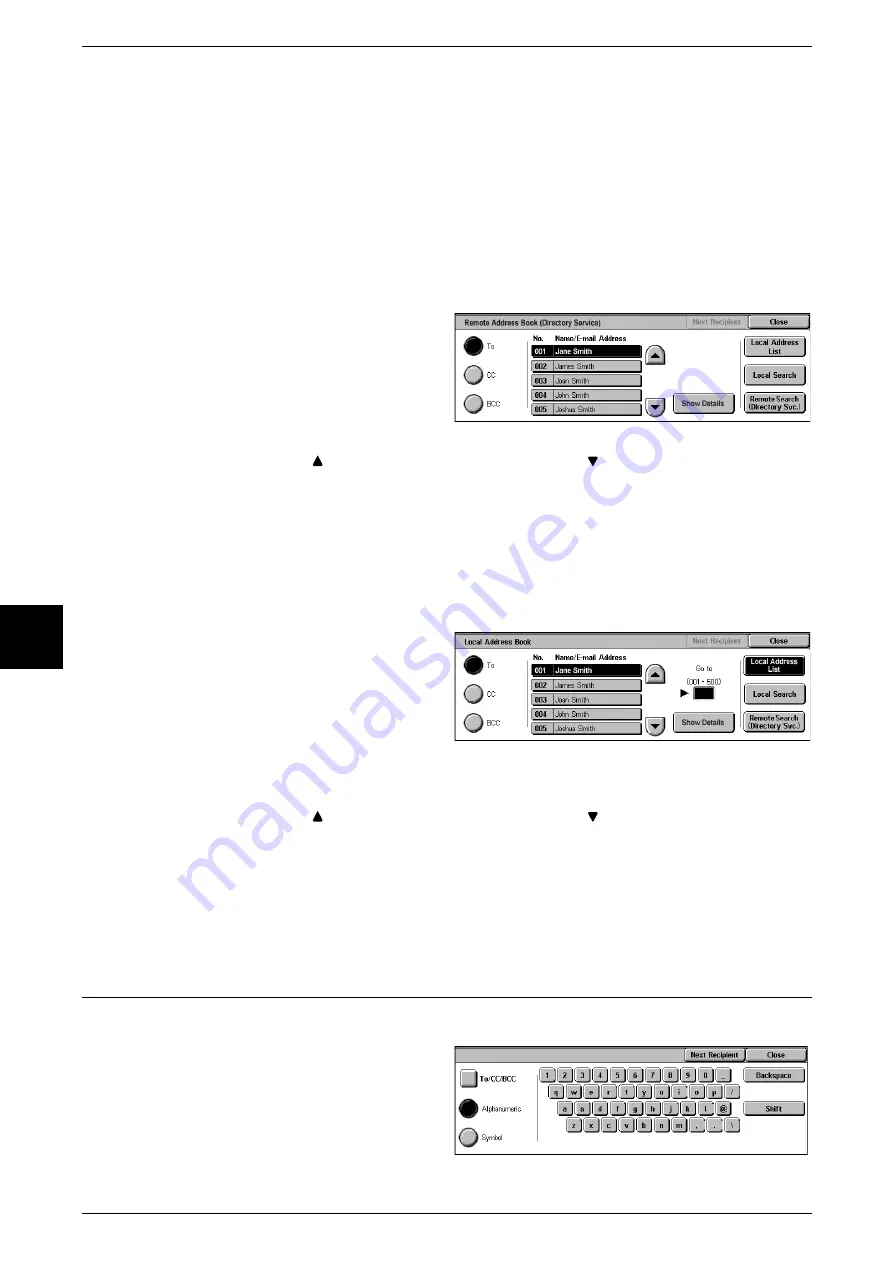
5 Scan
162
Scan
5
E-mail Address
Up to 128 characters are allowed.
Example: [email protected]
Custom Items
This field is selected when you wish to search on items other than the above.
Note
•
When searching on multiple keywords, search using the AND clause.
•
Only 1 Custom Item can be selected.
4
Select [Search Now].
5
After searching completes, specify
the recipient from the displayed
screen, and select either [To], [CC],
or [BCC] for the recipient type.
Note
•
The screen at right appears
when [Remote Search] is
selected for Address Book.
•
Select [
] to display the previous screen and select [
] to display the next screen.
•
Select [Name/E-mail Address], and select [Show Details] to bring up the [Details] screen.
For information about directory services, refer to "Address Search (Directory Service)" (P.315).
Opening the Local Address List
1
Select [Address Book].
2
When the Address Book screen appears, select [Local Address List].
3
In the [Go to], use the numeric
keypad to enter a 3 digit Address
Number.
4
The specified number is displayed
at the top of the list. Specify the
recipient from the displayed
screen, and select either [To], [CC],
or [BCC] for the recipient type.
Note
•
Select [
] to display the previous screen and select [
] to display the next screen.
•
Select [Name/E-mail Address], and select [Show Details] to bring up the [Details] screen.
Important •
You can not specify a recipient by Address Number, One Touch buttons, or Recipient Group
using numeric keypad.
•
You can only use recipients configured for e-mail. Fax recipients, etc. are not available.
For information about configuring the Address Book, refer to "Address Book" (P.334).
Keyboard
Enter a recipient using the keyboard.
1
Select [Keyboard].
2
Use the keyboard shown in the
touch screen to specify a recipient
up to 128 characters.
For information about how to enter characters, refer to "Specifying Destination Using the Keyboard
Screen" (P.116) or "Entering Specific Symbols" (P.116) in [Basic Features].
Содержание Document Centre C250
Страница 1: ...Document Centre C450 C360 C250 User Guide ...
Страница 14: ......
Страница 98: ......
Страница 198: ......
Страница 204: ......
Страница 210: ......
Страница 356: ......
Страница 388: ......
Страница 408: ......
Страница 430: ......
Страница 487: ...Paper Jams 485 Problem Solving 16 4 Return the light finisher to the main body ...
Страница 535: ...18 Glossary This chapter describes the glossary provided by the machine z Glossary 534 ...
Страница 554: ......
Страница 556: ......






























