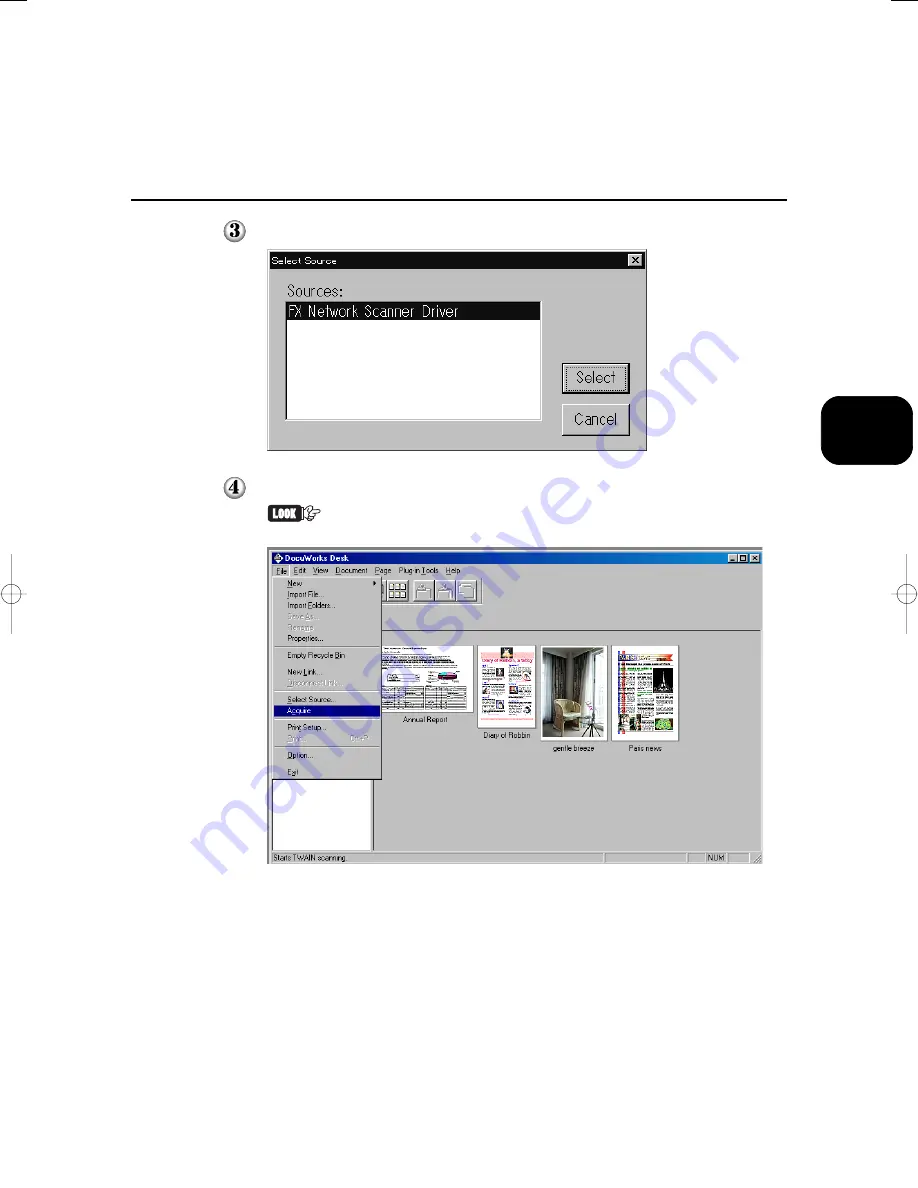
Operating the Client (Personal Computer)
35
3
Click
FX Network Scanner Driver
, then
Select
.
Click the command to import the scanned data.
The screen example as shown below is DocuWorks V3.0E. The command name
for importing the data differs depending on the software.
3.1 Using the Network Scanner Driver
Содержание Document Centre 505
Страница 1: ...Document Centre 706 705 606 605 506 505 Series UserGuide Scanner...
Страница 41: ...Operating the Client Personal Computer 3 1 Using the Network Scanner Driver 34 3 2 Using the Mailbox Viewer 44...
Страница 59: ...Precautions and Limitations 4 1 Precautions and Limitations 52...
Страница 61: ...Appendix A Compatible Software 54...
Страница 64: ...56 Index U Uninstallation 16 Using the Network Scanner Driver 34...
Страница 66: ......
Страница 68: ......






























