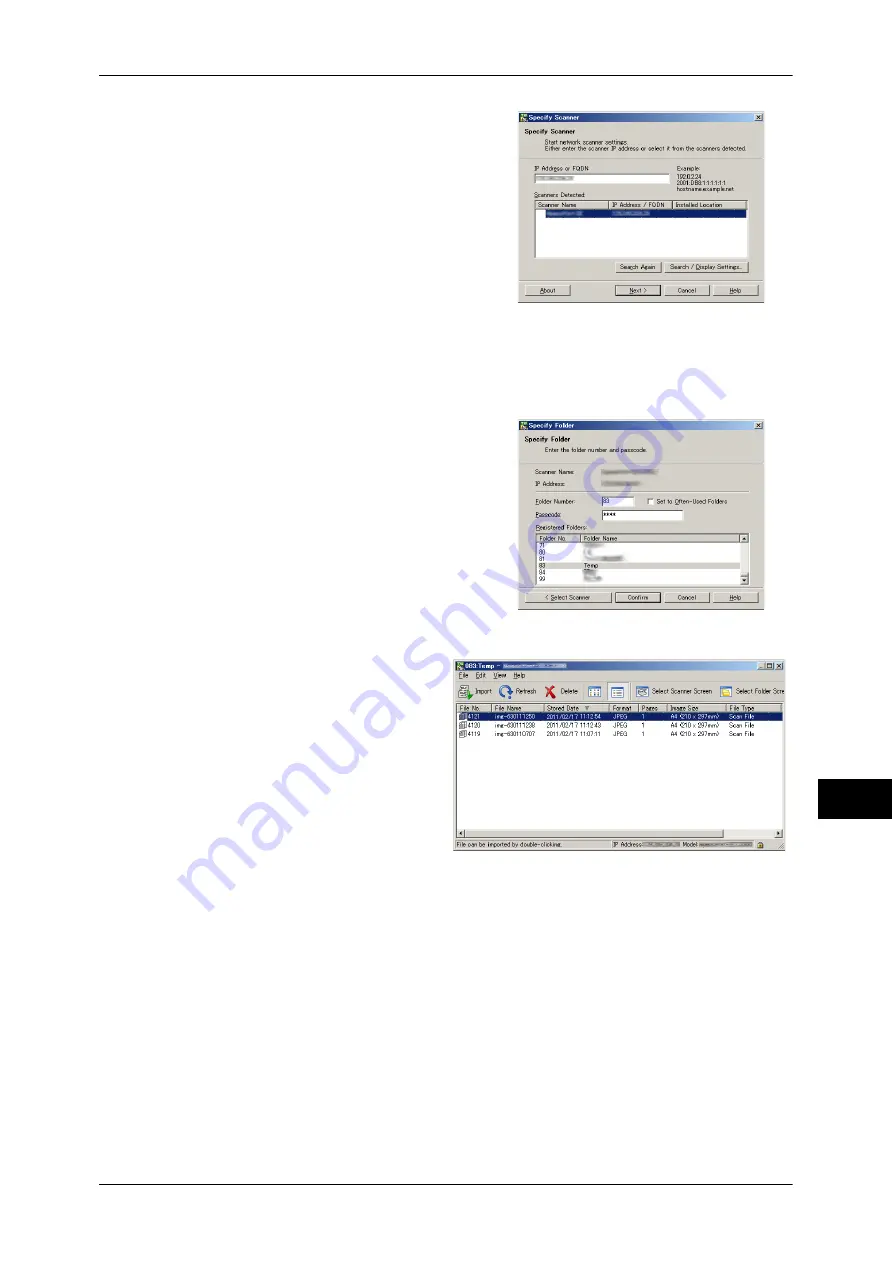
Importing Scanned Data
371
Comput
e
r Op
e
ra
tions
11
5
From the displayed list, click the scanner
name of the machine, and click [Next].
Note
•
If no scanners are shown in the list, click
[Search Again]. The application searches
for scanners.
•
To change the display of scanner names,
use the dialog box that appears by
clicking [Search/Display Settings]. For
more information, refer to "Changing the
display of scanner names" (P.372).
•
Only scanners on the network are
automatically listed. To view a scanner on
another network, click [Search/Display
Settings], and register the IP Address and
scanner name. For information on how to
register a scanner, refer to "Changing the
display of scanner names" (P.372).
6
In the [Folder Number] field, enter the
number of the folder (001 - 200) that
contains the file to be imported. In the
[Passcode] field, enter a passcode (up to 20
digits).
Note
•
You can also select a folder number from
[Registered Folders].
•
Clicking [Select Scanner] returns to step
5, where you can reselect a scanner.
7
Click [Confirm].
8
Select a file to be imported from the
list, and click [Import].
Note
•
You can select multiple files.
•
[Import], [Refresh], and
[Delete] are available from the
menu that appears when you
right-click on the list.
When the import starts, the scan
data is forwarded from the folder to the computer.
After being forwarded, the data is loaded onto the application software and is deleted
from the folder.
Note
•
An icon is displayed to a file that is scanned in pages and whose forwarding operation has
not been completed.
•
For most applications except DocuWorks, Network Scanner Driver expands the compressed
data and transfers the data to the applications in BMP format. For DocuWorks, on the other
hand, Network Scanner Driver transfers the data without data expansion processing. For
this reason, it does not take much time for data transfer.
•
The machine can be configured not to delete files from a folder after forwarding them. For
information on the setting, refer to "5 Tools" > "Setup" > "Create Folder" in the Administrator
Guide.
Содержание DocuCentre-IV 2060
Страница 1: ...DocuCentre IV 3065 DocuCentre IV 3060 DocuCentre IV 2060 User Guide ...
Страница 12: ...10 ...
Страница 38: ...1 Before Using the Machine 36 Before Using the Machine 1 ...
Страница 132: ...3 Copy 130 Copy 3 4 Select On Off Disables ID card copying On Enables ID card copying ...
Страница 153: ...Operations during Faxing 151 Fax 4 4 Select Save 5 Press the Start button ...
Страница 228: ...Fax 4 4 Fax 226 ...
Страница 300: ...5 Scan 298 Scan 5 ...
Страница 316: ...6 Send from Folder 314 Send from Folder 6 ...
Страница 384: ...11 Computer Operations 382 Computer Operations 11 ...
Страница 385: ...12 Appendix This chapter contains a glossary of terms used in this guide z Glossary 384 ...
Страница 392: ...12 Appendix 390 Appendix 12 ...






























