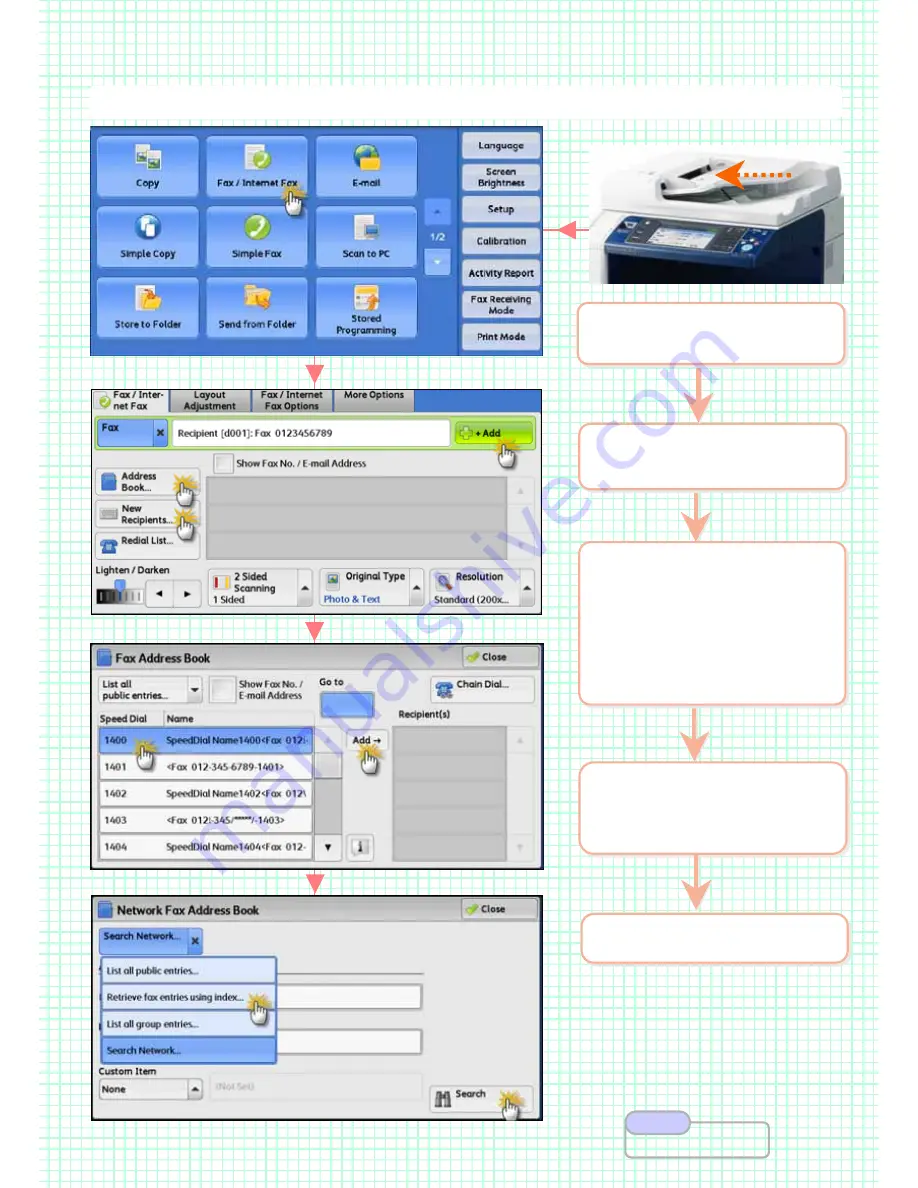
Fax transmission to pre
Fax transmission to pre
-
-
registered recipients from the address book.
registered recipients from the address book.
2
On the [Services Home]
select [Fax]
2
On the [Services Home]
select [Fax]
3
Enter recipient(s) fax
number using:
Address Book
Speed Dial / One Touch
Retrieve Using Index entries
Numeric Keypads
3
Enter recipient(s) fax
number using:
Address Book
Speed Dial / One Touch
Retrieve Using Index entries
Numeric Keypads
4
Press [+Add] button to
enter multiple recipients’
fax numbers.
4
Press [+Add] button to
enter multiple recipients’
fax numbers.
5
Press <Start> button
5
Press <Start> button
F3 & F4: Fax using registered address book entries …
1
Load documents onto the
Document Feeder face up
1
Load documents onto the
Document Feeder face up
User Guide P.176
Note
21
21
















































