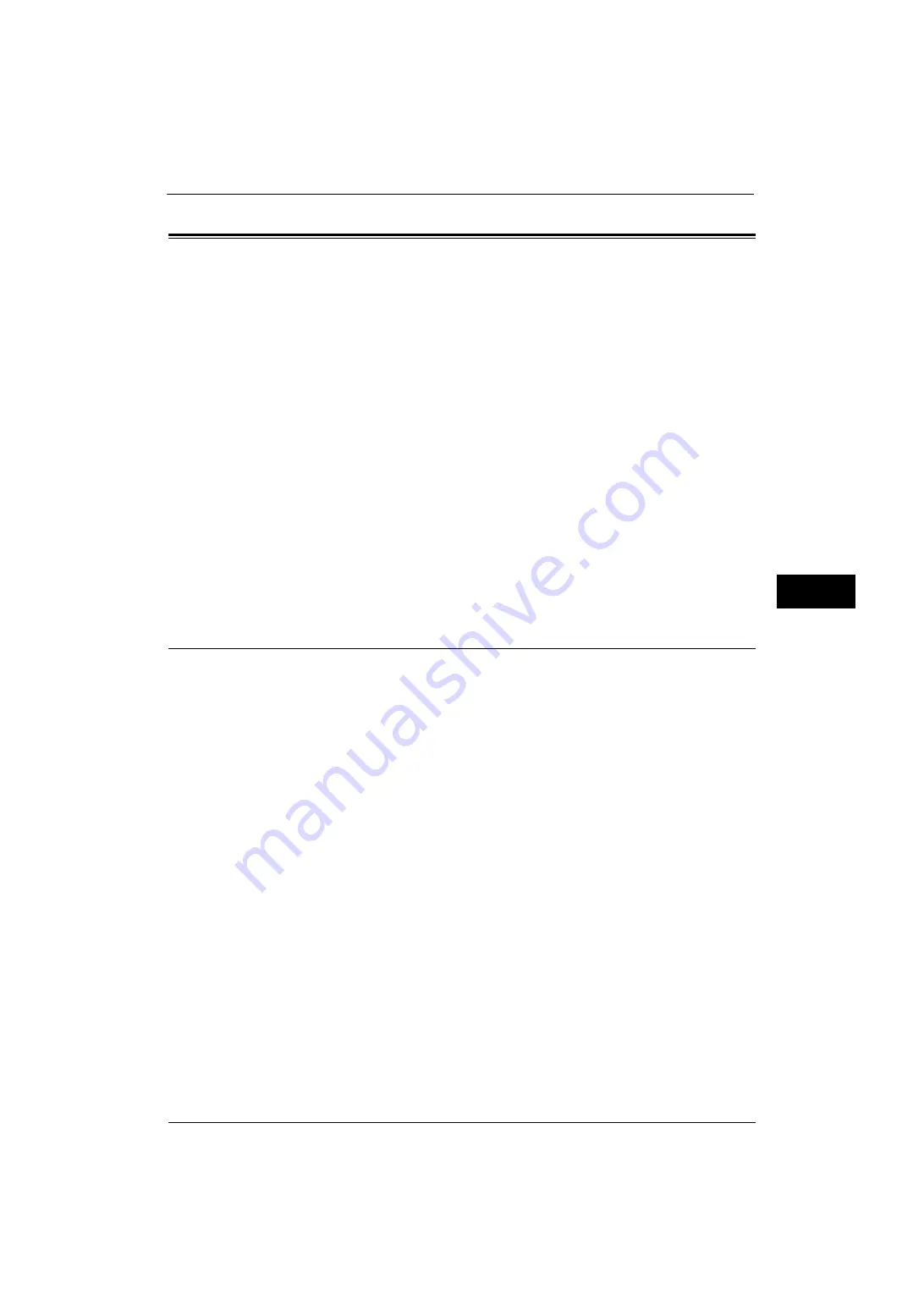
Scan Service Settings
211
Tools
5
Scan Service Settings
In [Scan Service Settings], you can configure settings related to the Scan services.
Note
•
This feature does not appear for some models. An optional component is required. For more
information, contact our Customer Support Center.
•
When [Scan to Fax Server] is selected in the System Settings, [Scan Service Settings] is replaced with
[Scan/Fax Service Settings].
For information on scanner environment settings, refer to "Scanner Environment Settings" (P.325).
The following shows the reference section for each setting.
1
On the [Tools] screen, select [System Settings] > [Scan Service Settings].
For the method of displaying the [Tools] screen, refer to "System Settings Procedure" (P.110).
2
Select an item to set or change.
Screen Defaults
You can set the items that appear in the First Tab screen. The First Tab means the screen
displayed when you select the following tabs in the [E-mail], [Store to Folder], [Network
Scanning], [Scan to PC], [Store & Send Link], and [Store to USB] screens.
z
The [E-mail] tab of the E-mail service
z
The [Store to Folder] tab of the Store to Folder service
z
The [Network Scanning] tab of the Network Scanning service
z
The [Scan to PC] tab of the Scan to PC service
z
The [Store & Send Link] tab of the Store & Send Link service
z
The [Store to USB] tab of the Store to USB service
Email Screen Default
Set the default screen that appears when [E-mail] on the Services Home screen is selected.
Select from [Scan Tab] and [Address Book].
Scan to PC Screen Default
Set the default screen that appears when [Scan to PC] on the Services Home screen is
selected. Select from [Scan Tab] and [Address Book].
1st Tab - Features Allocation
You can set the features that appear in the second to the fourth column of the lower part in
the First Tab screen.
Select a column by choosing from [Feature in 1st Column] to [Feature in 4th Column]. And
set the item to be displayed from [Not Selected], [Color Scanning], [2 Sided Scanning],
Содержание ApeosPort-V 4070
Страница 1: ...ApeosPort V 5070 ApeosPort V 4070 DocuCentre V 5070 DocuCentre V 4070 Administrator Guide ...
Страница 13: ...13 EP System 704 Glossary 705 Index 707 ...
Страница 14: ...14 ...
Страница 40: ...1 Before Using the Machine 40 Before Using the Machine 1 ...
Страница 82: ...3 Maintenance 82 Maintenance 3 4 Close the Side 2 scanner and then close the document feeder gently ...
Страница 108: ...4 Machine Status 108 Machine Status 4 ...
Страница 316: ...7 Printer Environment Settings 316 Printer Environment Settings 7 ...
Страница 348: ...9 Scanner Environment Settings 348 Scanner Environment Settings 9 ...
Страница 356: ...10 Using IP Fax SIP 356 Using IP Fax SIP 10 ...
Страница 368: ...12 Using the Server Fax Service 368 Using the Server Fax Service 12 ...
Страница 384: ...13 Encryption and Digital Signature Settings 384 Encryption and Digital Signature Settings 13 ...
Страница 582: ...15 Problem Solving 582 Problem Solving 15 ...
Страница 718: ...716 Index ...






























