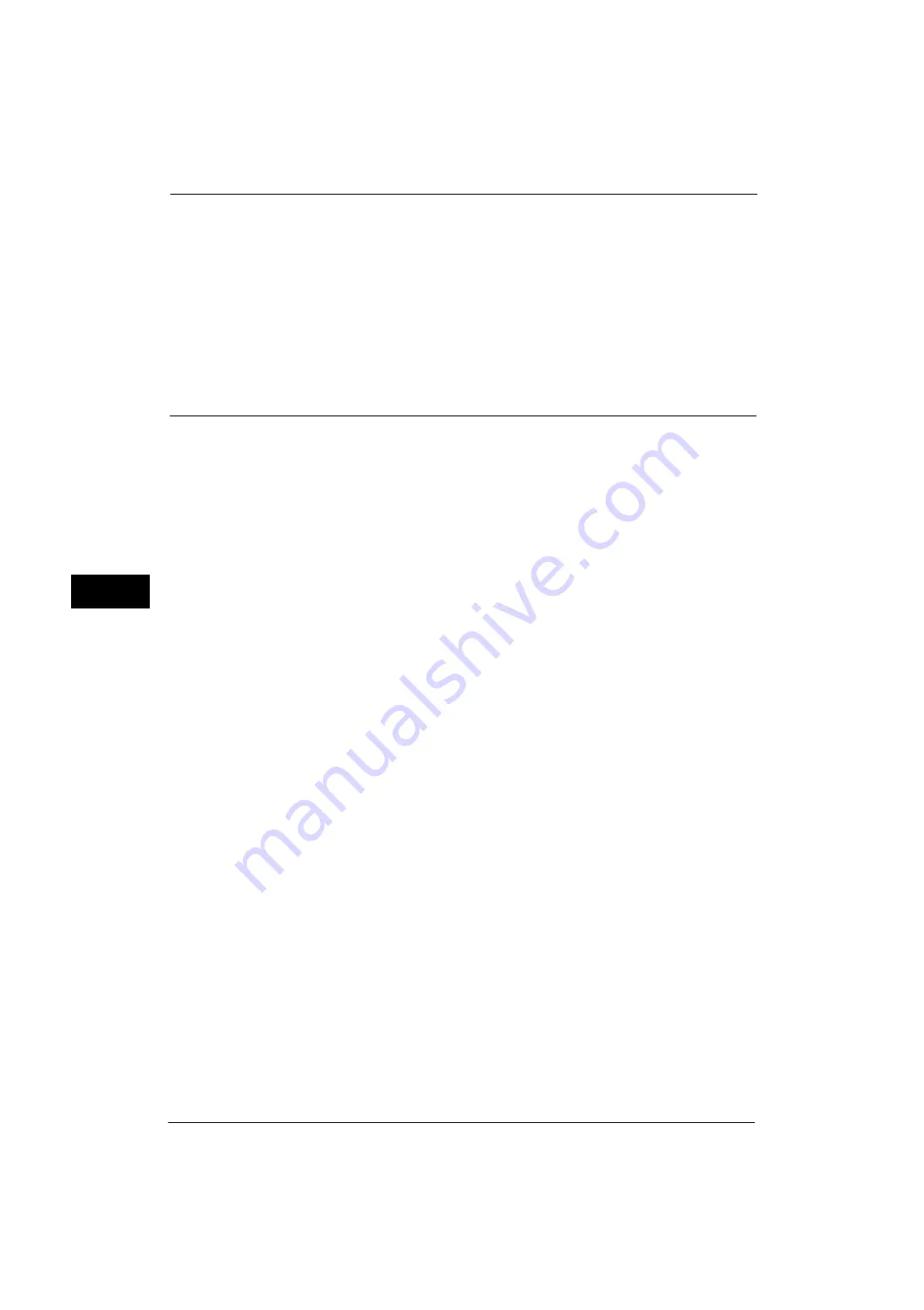
5 Tools
212
Tools
5
[Original Type], [File Format], [Resolution], [Lighten / Darken], [Reduce / Enlarge], [Mixed
Size Originals], and [Original Orientation].
Reduce/Enlarge - Buttons 2 to 5
This item can be set when [Reduce/Enlarge] is selected for one of the features that appear
in the second to the fourth column in [1st Tab - Features Allocation].
Select the magnification ratio displayed in [Reduce/Enlarge] from the Reduce/Enlarge
Presets registered.
For information about the Reduce/Enlarge Preset buttons, refer to "Reduce/Enlarge Presets" (P.216).
Scan Defaults
You can set the default settings of the Scan services. When the machine is turned on, or the
machine exits the Power Saver mode, or when the <Clear All> button is pressed, the machine
resets to the default values set here. Setting frequently used features and values as the
defaults can avoid extra operations required during the use of the machine.
The values set here become valid after the machine turned off and then on.
For more information on each setting item, refer to "5 Scan" in the User Guide.
Color Scanning
Set the default value for [Color Scanning] in the First Tab.
Original Type
Set the default value for [Original Type] in the First Tab.
File Format
Set the default value for [File Format] in the First Tab.
Optimize PDF For Quick Web View
Set the default value for [Optimize For Quick Web View] of [File Format] in the First Tab.
Thumbnail - Outgoing E-mail
For the E-mail feature, set the default value for [Add Thumbnail] when [DocuWorks] or [XPS]
is selected for [File Format] in the First Tab.
Note
•
XPS stands for XML Paper Specification.
Thumbnail - Scan to PC
For the Scan to PC feature, set the default value for [Add Thumbnail] when [DocuWorks] or
[XPS] in selected for [File Format] in the First Tab.
Note
•
XPS stands for XML Paper Specification.
Preview
Set whether or not to check the checkbox of [Preview] in the First Tab in the initial state.
Lighten/Darken
Set the default value for [Lighten/Darken] of [Image Options] in the [Advanced Settings]
screen.
Содержание ApeosPort-V 4070
Страница 1: ...ApeosPort V 5070 ApeosPort V 4070 DocuCentre V 5070 DocuCentre V 4070 Administrator Guide ...
Страница 13: ...13 EP System 704 Glossary 705 Index 707 ...
Страница 14: ...14 ...
Страница 40: ...1 Before Using the Machine 40 Before Using the Machine 1 ...
Страница 82: ...3 Maintenance 82 Maintenance 3 4 Close the Side 2 scanner and then close the document feeder gently ...
Страница 108: ...4 Machine Status 108 Machine Status 4 ...
Страница 316: ...7 Printer Environment Settings 316 Printer Environment Settings 7 ...
Страница 348: ...9 Scanner Environment Settings 348 Scanner Environment Settings 9 ...
Страница 356: ...10 Using IP Fax SIP 356 Using IP Fax SIP 10 ...
Страница 368: ...12 Using the Server Fax Service 368 Using the Server Fax Service 12 ...
Страница 384: ...13 Encryption and Digital Signature Settings 384 Encryption and Digital Signature Settings 13 ...
Страница 582: ...15 Problem Solving 582 Problem Solving 15 ...
Страница 718: ...716 Index ...
















































