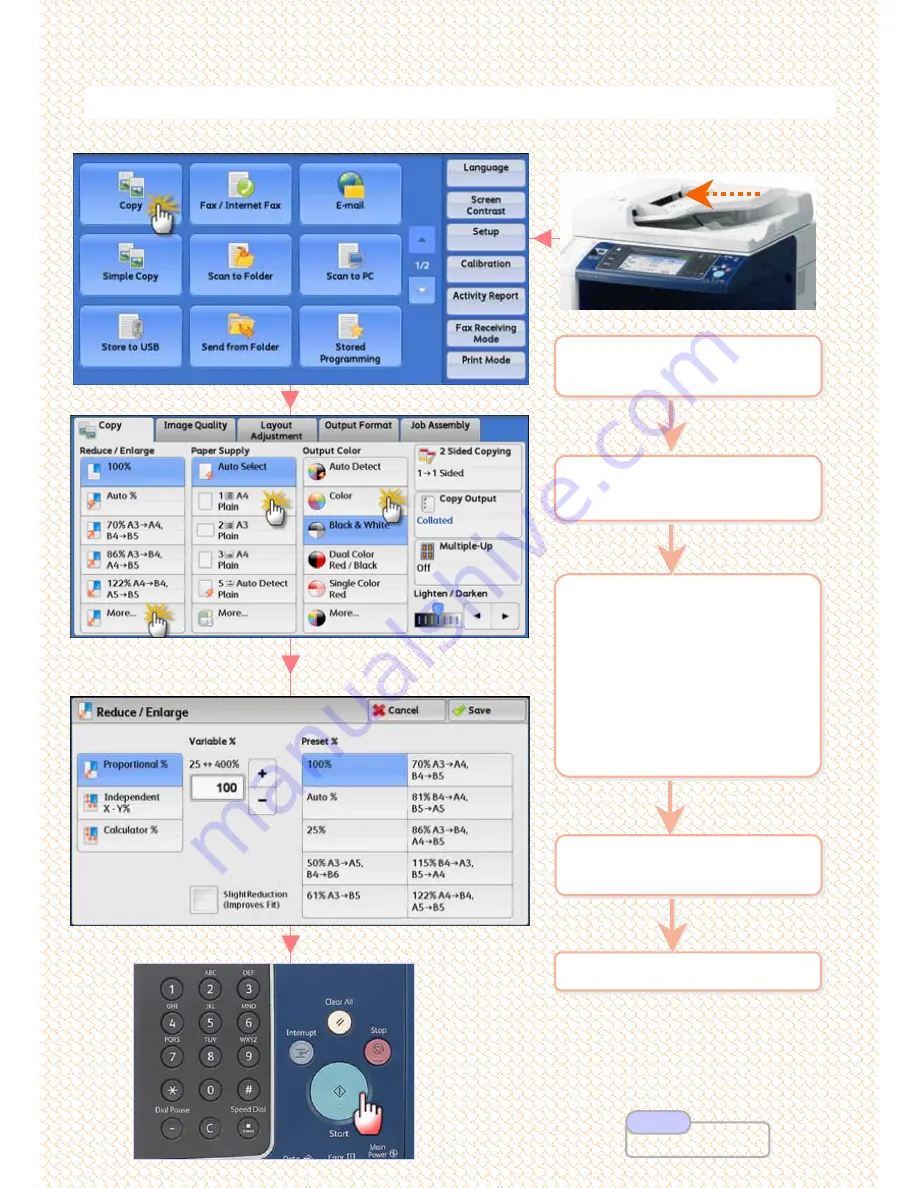
Make copies with scaling by selecting desired copy size ratio.
Make copies with scaling by selecting desired copy size ratio.
5
Press <Start> button
5
Press <Start> button
3
Select an option:
a: [Reduce / Enlarge]
for
desired ratio; select
[More] for other presets
b: [Paper Supply]
for
other tray selection
c: [Output Color]
if
necessary.
3
Select an option:
a:
[Reduce / Enlarge]
for
desired ratio; select
[More] for other presets
b:
[Paper Supply]
for
other tray selection
c:
[Output Color]
if
necessary.
2
On the [Services Home]
select [Copy]
2
On the [Services Home]
select [Copy]
1
Load documents onto the
Document Feeder face up
1
Load documents onto the
Document Feeder face up
4
Enter number of copies
using numeric keypad.
4
Enter number of copies
using numeric keypad.
b
b
a
a
c
c
C2: Making Reduced/ Enlarged Copies …
9
9
User Guide P.82
Note










































