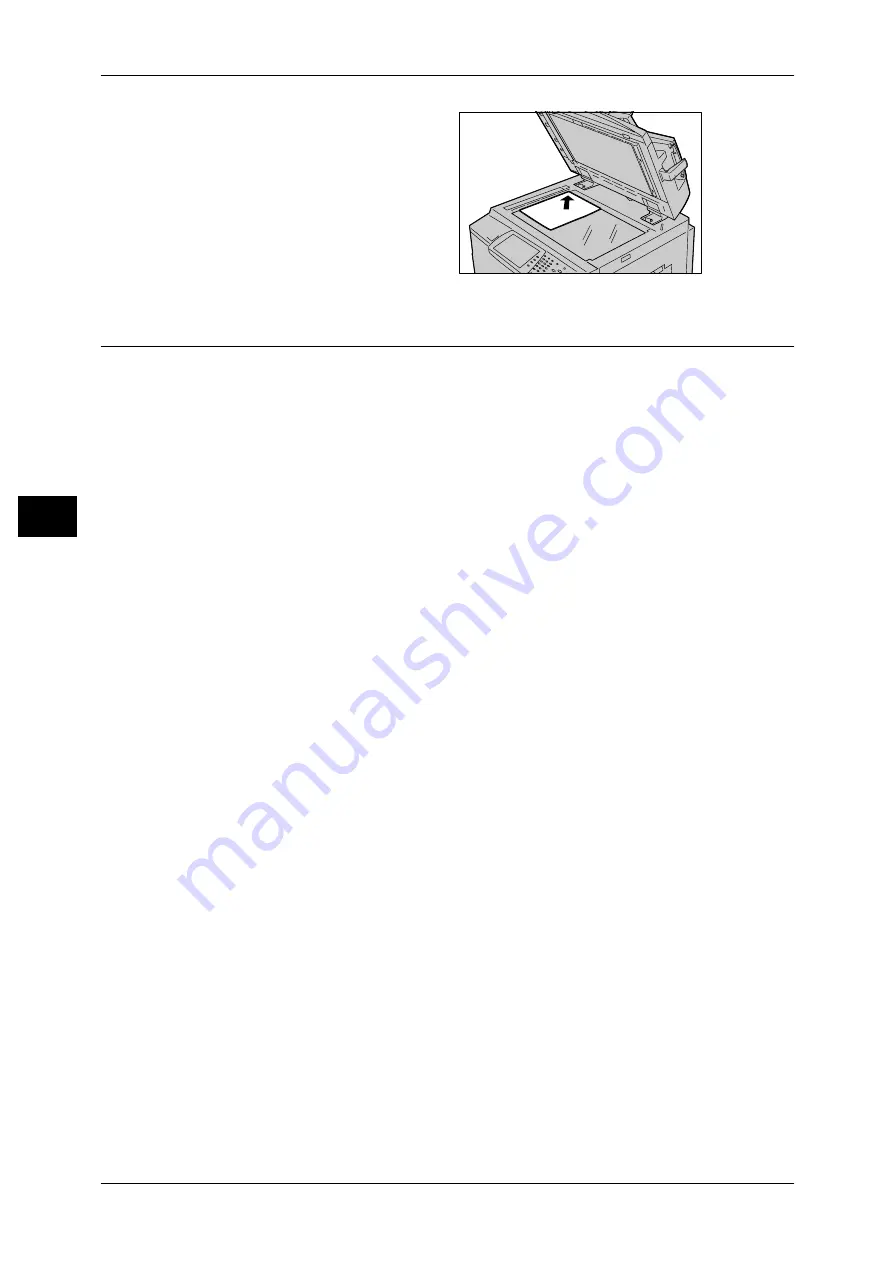
4 Scan
122
S
can
4
2
Place the document face down,
and align it against the top left
corner of the document glass.
3
Close the document cover.
Note
• When a standard size
document is placed on the
document glass, the size of
the document is displayed in
the message area.
Step 2 Selecting Features
You can select features on the [General Settings] screen.
On the [All Services] screen, you can select from 4 scan modes: E-mail, Scan to
Mailbox, Network Scanning, and Scan to PC.
Note
• The Network Scanning feature is available on the ApeosPort models only.
Scans a document and sends the scanned data as an e-mail attachment.
Scan to Mailbox
Scans a document and saves the scanned data into a mailbox on the machine.
You need to create a mailbox in advance. For information on how to create a mailbox, refer to "6 System
Settings" > "Setup Menu" > "Mailbox" in the Administrator Guide.
Network Scanning (ApeosPort models only)
Scans a document using a job template created on CentreWare Internet Services.
Scan to PC
Scans a document and sends the scanned data to a network computer via the FTP or
SMB protocol.
The following shows the reference section for each feature.
Note
• Features displayed may vary depending on the model of your machine.
• When the Auditron mode used, a user ID and passcode may be required. Ask your system
administrator for the user ID and passcode.
• To use the scan features, network settings are required. For information on the network
settings, refer to "6 System Settings" > "Network Settings" in the Administrator Guide.
Содержание ApeosPort-II C5400
Страница 1: ......
Страница 120: ......
Страница 184: ......
Страница 202: ......
Страница 220: ......
Страница 241: ...Transmission Options 239 Server Fax 10 Off Delayed Start is not applied On Delayed Start is applied...
Страница 242: ......
Страница 243: ...11 Glossary This chapter contains a list of terms used in this guide z Glossary 242...
Страница 248: ......
Страница 254: ......
Страница 256: ......
















































