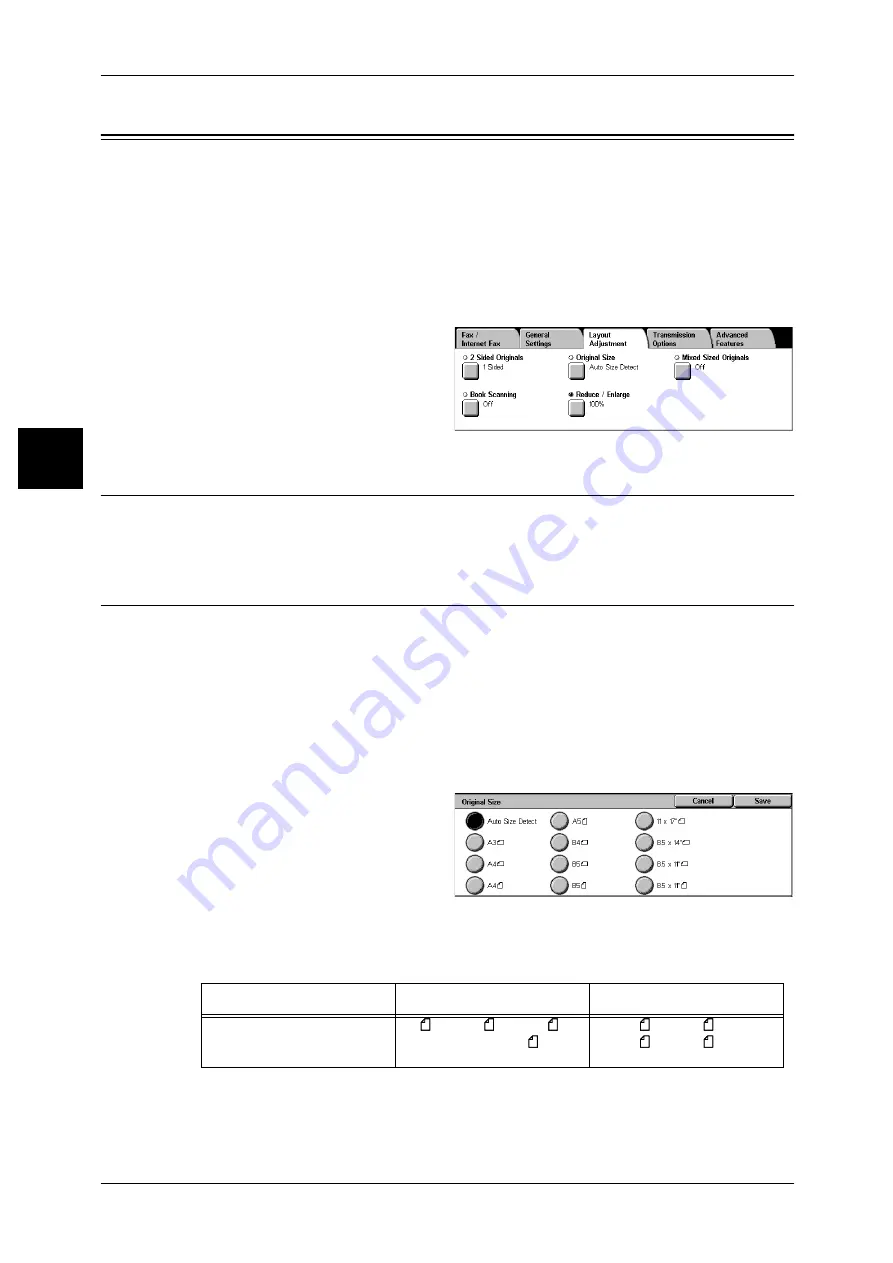
2 Fax
52
Fa
x
2
Layout Adjustment
On the [Layout Adjustment] screen, you can configure features for scanning
documents. The following shows the reference section for each feature.
Mixed Sized Originals (Scanning Different Size Documents Simultaneously) .........................53
1
Select [Fax/Internet Fax] on the [All
Services] screen.
2
Select the [Layout Adjustment] tab,
and then select a feature on the
[Layout Adjustment] screen.
2 Sided Originals (Transmitting 2-sided Originals)
This feature is the same as [2 Sided Originals] on the [General Settings] tab. For information on
[General Settings], refer to "2 Sided Originals (Transmitting 2-sided Originals)" (P.49).
Original Size (Specifying the Scan Size for the Original)
You can specify the scan size before sending a fax.
When a scan size is specified, it is scanned at the specified size regardless of the size
of the loaded document. The feature allows you to add a margin to or delete excess
space from the actual image that is transmitted.
Note
• The default values for buttons other than the [Auto Size Detect] button can be changed in
the System Administration mode. For information on how to change the default values, refer
to "Fax Mode Settings" (P.109).
• When a document size cannot be detected automatically, a message prompting document
size entry appears.
1
Select [Original Size] on the
[Layout Adjustment] screen.
2
Select the desired scan size.
Auto Size Detect
Detects the document size automatically.
Note
• If the document size cannot be detected automatically, a screen to input the document size
appears.
Document Feeder
Document Glass
Auto-detectable
Document size
B5 , B4, A5
, A4, A4 ,
A3, 8.5 x 11 inches
B6, B6 , B5, B5 , B4, A6,
A5, A5
, A4, A4
, A3






























