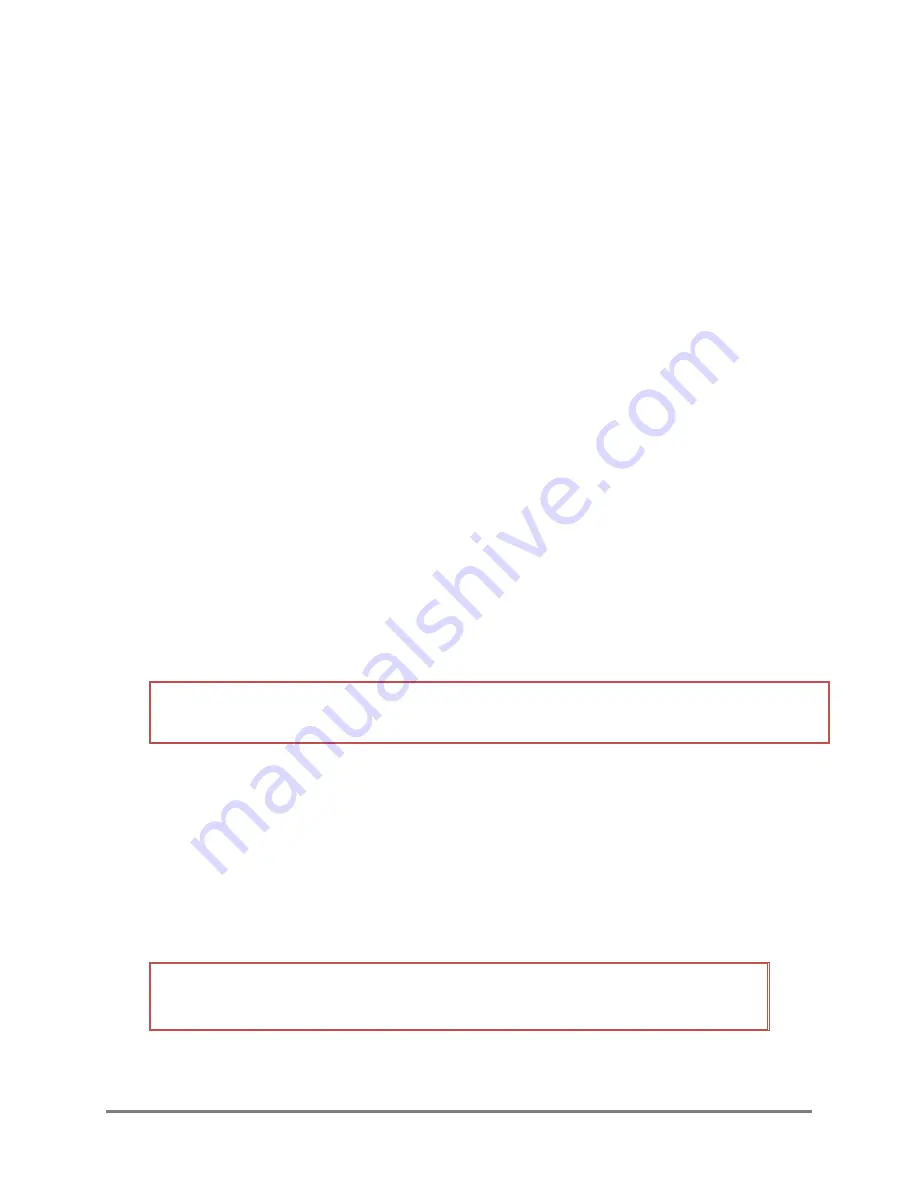
700-RAOS-Man Rev 5 24 Feb 2020
Page 22/31
3.8
CONFIGURING AND AIMING THE SATELLITE ASSEMBLY
The first time the satellite assembly is used, it must be configured. Contact FTS at least 5 working
days prior to the anticipated use to activate the satellite SIM card. Once the satellite SIM card has
been activated, FTS will provide you with a User Name and Password. After initial configuration of
the assembly, any time the satellite assembly is set up, it must be aimed.
1)
Connect to the station as described in Section 3.7. Press the Connect button found on the
bottom of electronics box for 2-5 seconds. It will take a minute for the system to warm up
before you can connect to the Wi-Fi (the ethernet switch will display a green light);
2)
From the station’s dashboard, select the Telemetry line (for initial setup the Satellite icon will
be gray);
3)
The modem will automatically be queried when the Telemetry Information page is opened.
In the SIM APN field insert DS1.bgan.inmarsat.com;
4)
Insert the SIM User Name and SIM Password provided by FTS when the SIM card was
activated (these are case sensitive);
5)
Select "Save APN". The modem will take a few minutes to reboot. Once rebooted, refresh the
page and confirm the External IP information is filled in;
6)
Adjust the satellite assembly so that it is oriented in accordance with the satellite aiming
information using the compass to determine azimuth and the elevation angle markings on
the satellite assembly’s mount;
7)
Select "Test Connection" to confirm satellite communication. Adjust the assembly’s position
as required and test the connection until the desired connection readings are obtained.
IMPORTANT!
A correctly aimed assembly has a Narrow beam and signal strength of 50 or
higher.
3.9
AIMING/CONFIGURING CAMERAS
1)
Look at the Cameras Detected portion of the Station's dashboard. It has two slots: the top
slot corresponds to the Pano, the second slot to the IR/Thermal.
2)
Tap on a camera slot to commence live stream and to make any desired configuration
changes camera. Note that only one camera can come online at a time. Refer to section
3.10 for details on camera discovery and default configurations.
IMPORTANT!
Do not leave the page while waiting for the live stream or the camera
will stop the process.
HINT:
While waiting for live stream to commence, you can edit the camera page if you do
not want the current settings. Do not save settings until AFTER the live stream has started.
























