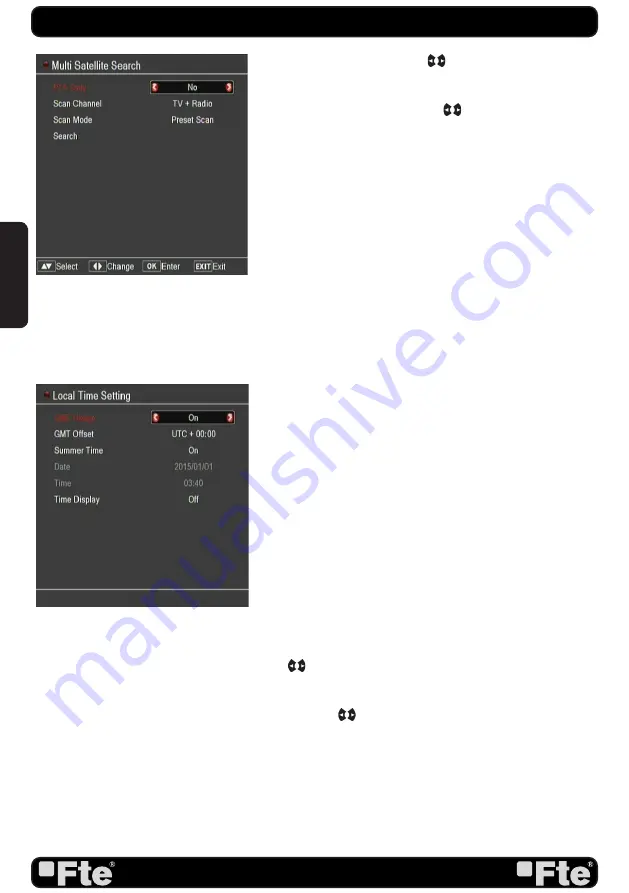
PAG. 6
rev 1.0
e
n
g
li
s
h
1. On “FTA Only” item, press [
]. to select scanning of all
channels or just scanning of free channels. If you select “Yes” it
will scan free channels only.
2. On “Scan Channel” item, press [
]. to select the scanning
range from TV + Radio Channels, only TV channels or only
Radio channels.
3. On “Scan Mode” item, you can select “Auto Scan” to make a
blind scan, “Preset Scan” to scan all preset transponders of the
selected satellites or NIT search.
4. Select “Search” and press [OK] to start scanning. In the
lower part of the window the progress of scanning and the
found channels are displayed.
5. Press [Exit] to cancel or finish the scanning and saving the
found channels.
Main Menu
: Selecting this option, the main menu will appear
on the TV.
SteP 4: tiMe ConfiGurAtion
It is recommended to setup the clock before starting to enjoy
the receiver, because correct time maybe is required by some
applications. Please complete following options:
Press the [Menu] key of the remote control for appearing the
main menu. Select the “System Setup” option and confirm
pressing [OK].
Once in the “System Setup” option, please select “Local Time
setting” option and press [OK]. Select “Time” option and press
[OK]. Image 5 is watched on the TV. For setting up the time,
please complete:
1. GMT Usage: this option will allow you to select if the date
and time will be introduced manually (GMT Usage: Off) or if
you wish to introduce the offset respect GMT manually (GMT
Usage: On).
2. GMT Offset: If GMT Usage is On, the offset respect GMT
has to be configured depending on your region or country. Use
the [
]. keys to choose the offset. Remember that the
offset values are between -12:00 and +12:00
3. Summer time: this option is only available when “USE GMT” is
enabled. Use [
]. to switch on/off the summer timetable.
4. Date / Time: In order to introduce manually the time and
date. Before these values can be modified, the automatic
control of GMT has to be turned off.
NOTE
: If the current channel provides the correct time
information, you will see the current time after you entered
“Time” menu. If the channel doesn’t provide time information,
you have to input the date and time information manually. The
iMAGe 4
QuiCk inStAllAtion Guide
iMAGe 3
Содержание eXtreme HD mini
Страница 1: ...eXtreme HD mini MANUAL DE INSTALACIÓN RÁPIDA QUICK INSTALLATION GUIDE GUIDE D INSTALLATION RAPIDE ...
Страница 2: ......
Страница 3: ...eXtreme HD mini español manual de instalación rápida ...
Страница 4: ......
Страница 16: ......
Страница 17: ...eXtreme HD mini ENGLISH QUICK INSTALLATION GUIDE ...
Страница 18: ......
Страница 30: ......
Страница 31: ...eXtreme HD mini français GUIDE D INSTALLATION RAPIDE ...
Страница 32: ......
Страница 44: ......
Страница 45: ......






























